- Home
- :
- All Communities
- :
- Products
- :
- ArcGIS Pro
- :
- ArcGIS Pro Questions
- :
- Create new Python environment
- Subscribe to RSS Feed
- Mark Topic as New
- Mark Topic as Read
- Float this Topic for Current User
- Bookmark
- Subscribe
- Mute
- Printer Friendly Page
Create new Python environment
- Mark as New
- Bookmark
- Subscribe
- Mute
- Subscribe to RSS Feed
- Permalink
I'm trying to create new environment using ArcPro 2.4 and also trying using command prompt but it shows error and that is.
Elapsed: -
HTTP errors are often intermittent, and a simple retry will get you on your way.
Elapsed: -
HTTP errors are often intermittent, and a simple retry will get you on your way.
Elapsed: -
HTTP errors are often intermittent, and a simple retry will get you on your way.
- Mark as New
- Bookmark
- Subscribe
- Mute
- Subscribe to RSS Feed
- Permalink
Apologies.
- Mark as New
- Bookmark
- Subscribe
- Mute
- Subscribe to RSS Feed
- Permalink
Flag for you, just in case it had nothing to do with the recent My Esri notice.
- Mark as New
- Bookmark
- Subscribe
- Mute
- Subscribe to RSS Feed
- Permalink
I tried both approach using ArcGIS Pro and conda. They both show same error as described by Marc Graham
Even I tried to clone and also tried to create new environment
Understanding Conda | ArcGIS for Developers
Here under
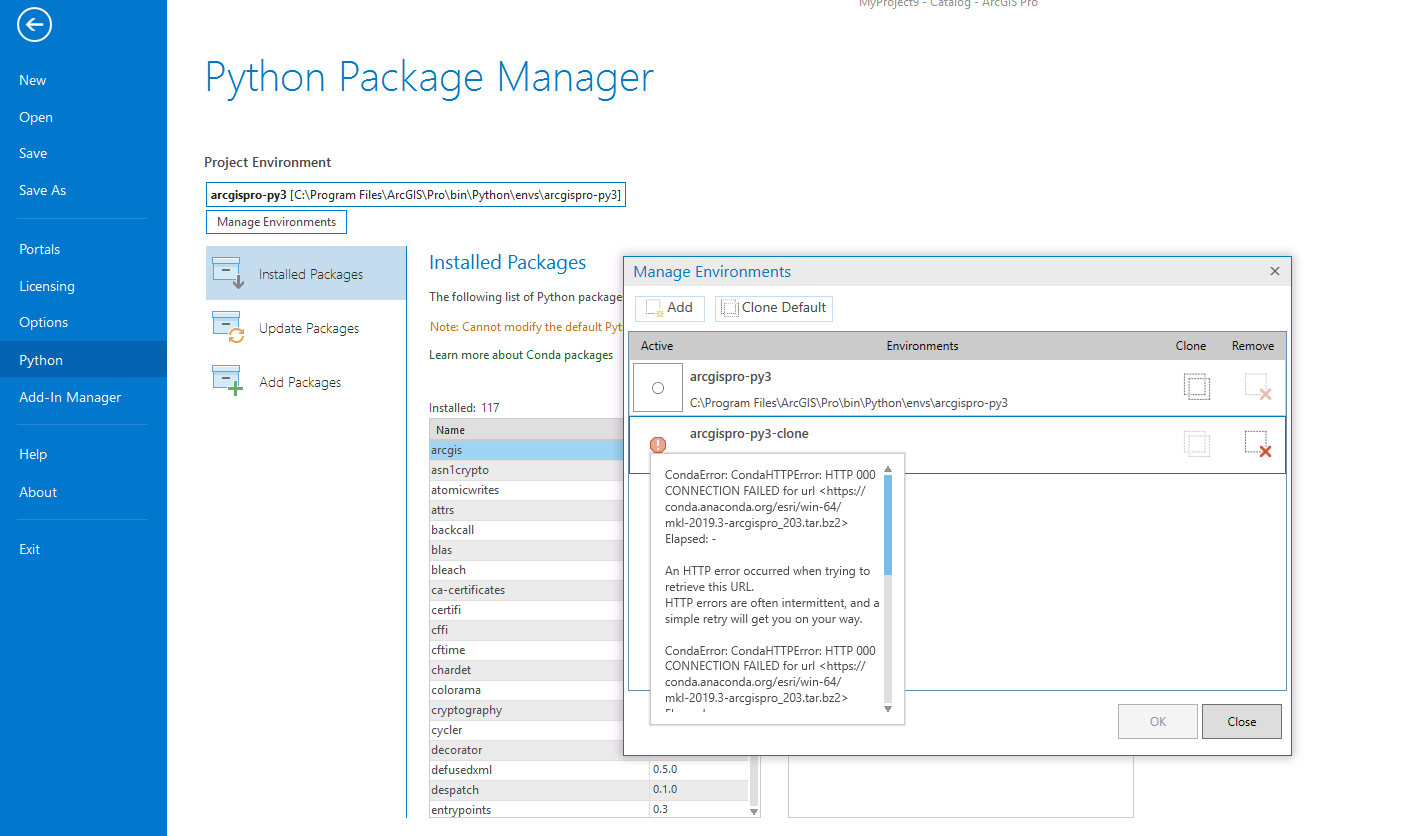
ArcPro
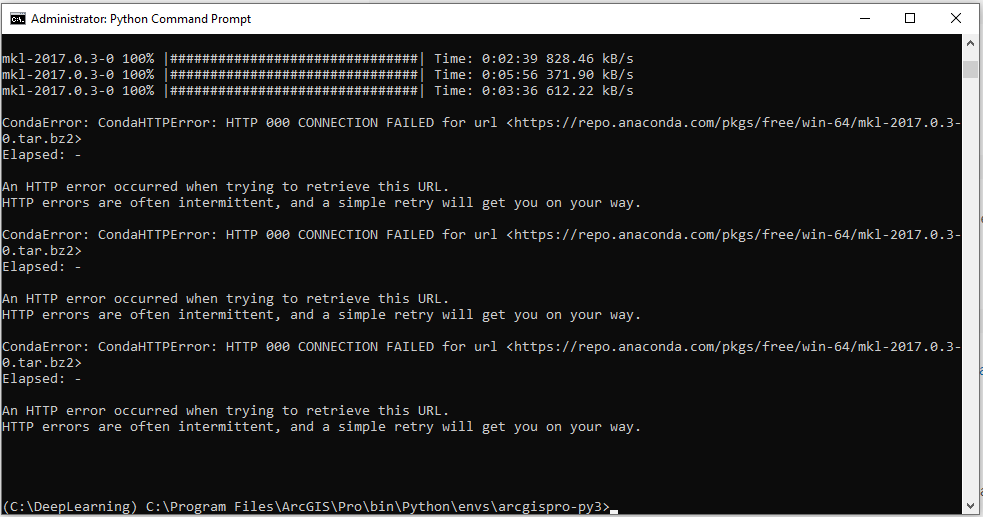
- Mark as New
- Bookmark
- Subscribe
- Mute
- Subscribe to RSS Feed
- Permalink
I was also facing the same issue while doing it from Pro. Instead i completed this cloning by manually copy-past of arcgispro-py3 environment folder to clone folder path and then activated that cloned environment to install further modules. If there is some other technique, please let me know as this is just a solution work around. I don't think this is the right way to do it but it worked.
- Mark as New
- Bookmark
- Subscribe
- Mute
- Subscribe to RSS Feed
- Permalink
I tried this also but it has same issue while trying to install pkg
conda install -c pytorch -c fastai fastai=1.0.39 pytorch=1.0.0 torchvision
- Mark as New
- Bookmark
- Subscribe
- Mute
- Subscribe to RSS Feed
- Permalink
https://repo.continuum.io/pkgs/main/win-64/ There is a package list
https://anaconda.org/anaconda/repo And here
but
https://repo.anaconda.io/pkgs/main/win-64/
Hmmm… can't reach this page
repo.anaconda.io’s server IP address could not be found.
Try:
- Checking the connection
- Checking the proxy, firewall, and DNS settings.
- Running Windows Network Diagnostics
- Mark as New
- Bookmark
- Subscribe
- Mute
- Subscribe to RSS Feed
- Permalink
How it can be resolved.
- Mark as New
- Bookmark
- Subscribe
- Mute
- Subscribe to RSS Feed
- Permalink
Kory Kramer (trying again)
Will hopefully put you in touch with the team,
You can have a try with
Esri Support | ArcGIS Technical Support and under Support Options, ... Request a Case
Lots of views to this post.
No one else is weighing in, so short of you installing what you need from one of the other channels, it is time for me to go shovel snow again.
Good luck
- Mark as New
- Bookmark
- Subscribe
- Mute
- Subscribe to RSS Feed
- Permalink
Technical Support would be a good option here. I did a quick search in their case database and it appears that while this error has been reported before, it sounds like it may have been network related (we were not able to reproduce such an error in-house).
Here is an explanation I found.
These are difficult to track down because they’re a) usually pretty transient and b) communicating between two environments we don’t control (the users and the Anaconda.org service). Anaconda.org is hosted on S3, and typically has decent reliability. There are a few potential causes, but I can’t point to one thing being the single cause. I think it’d be helpful working with a customer who has a persistent error and can reproduce it in that environment, and working backward from there. There are multiple possible failure points:
- They just really may not be able to access the host. Note that the hostname will be translated prior to execution, and conda.anaconda.org is just a cname for the real host being used. You can get all the gory details of what the transaction is actually doing by running `wget --debug <path-to-file>`. You should see fiddler traffic to one of these resolved hosts (look for “binstar” in the bucket name). To isolate host access, you could see if in one of these environments, the customer can get the file e.g. through the browser on the affected machine. If it downloads fine there, then you know its something specific to the conda stack.
- For various reasons, SSL validation may have failed on the host. This could be related to the root certificates allowed on the host, or a number of other things. One simple way to check is to have them run this command as administrator: conda config --set ssl_verify no
If that removes the issue, then the SSL verification is failing on their machine.
- I don’t think the MSI configuration is relevant. Conda works by a) downloading the archive (failing here) b) extracting the archive to <conda root>\pkgs\<package name>, then copying those files into the active environment. None of those steps requires interacting with the MSI machinery
Hope that helps. Good luck!