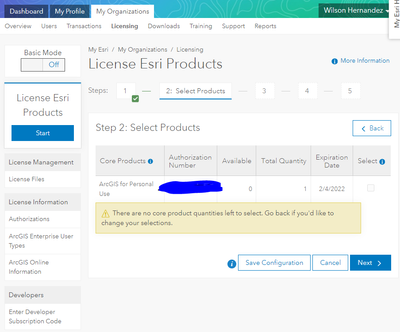- Home
- :
- All Communities
- :
- Products
- :
- ArcGIS Pro
- :
- ArcGIS Pro Questions
- :
- Re: ArcGis Pro installed, but not a public account...
- Subscribe to RSS Feed
- Mark Topic as New
- Mark Topic as Read
- Float this Topic for Current User
- Bookmark
- Subscribe
- Mute
- Printer Friendly Page
ArcGis Pro installed, but not a public account and no available licence
- Mark as New
- Bookmark
- Subscribe
- Mute
- Subscribe to RSS Feed
- Permalink
- Report Inappropriate Content
Today, I bought the ArcGis Pro for single user. Download was successful. But I got stopped by the issue of having a public account. If followed the links provided in these forums:
https://community.esri.com/t5/my-esri-blog/tips-tricks-arcgis-pro-and-public-accounts/ba-p/888451
However, the problem persists. When I sign in as, I presume, the administrator the only one license is already taken for somethig I did previously. There is no possibility to obtain a licence file:
At a certain moment, I created a new user for my "organization" (it was just me with the same email) but did not work either.
I appreciatte your help in solving this issue.
- Mark as New
- Bookmark
- Subscribe
- Mute
- Subscribe to RSS Feed
- Permalink
- Report Inappropriate Content
SOLVED!!!
Once you purchased the ArcGIS for Personal Use product, copy the Ref. ID number that you get in the confirmation page. Add that number at the end of the following URL (replace the xxxx.. with that number):
https://my.esri.com/#/my-profile/purchases?referenceID=xxxxxxxxxxxx
Paste that URL in the same page/browser where you made the purchase. Then visit the URL (press enter).
You will be prompted into a page with the following title: "ArcGIS Desktop for Personal Use Term License Suscription". There, navigate to the ACTIVATE GIS PROFESSIONAL SUBSCRIPTION section. Clic on Activate Subscription.
You will get a Activate your organizational subscription page, where you are given 2 options:
"Create a new account" or "By converting an existing ArcGIS Public Account". Choose the last one if you already have an account. Clic Next.
Confirm "Upgrade account."
A new login window will open. Enter your credentials.
You will be redrected to the following URL autometically: arcgis.com/home/setup.html
Set up the fields: Organization name Organization short name Language Region etc.
Then hit "Save and continue".
Finally, you will be redirected to your ArcGIS Online Organization account, something like:
https://personal-org-name.maps.arcgis.com/ where you can go to Organization> Members> hit the 3 dots next to your user name> Manage add-on licenses> select them all> hit Save.
Now you are ready. Head on to ArcGIS Pro, enter your credentials and you are good to go! 🙂
- Mark as New
- Bookmark
- Subscribe
- Mute
- Subscribe to RSS Feed
- Permalink
- Report Inappropriate Content
Unfortunately, once I click "Activate subscription I get this error message:
Do you have any ideas as to how I can resolve this error?
- « Previous
-
- 1
- 2
- Next »
- « Previous
-
- 1
- 2
- Next »