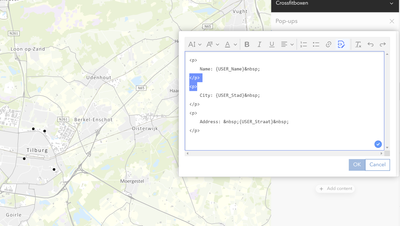- Home
- :
- All Communities
- :
- Products
- :
- ArcGIS Online
- :
- ArcGIS Online Questions
- :
- Re: Popup line height in mapviewer
- Subscribe to RSS Feed
- Mark Topic as New
- Mark Topic as Read
- Float this Topic for Current User
- Bookmark
- Subscribe
- Mute
- Printer Friendly Page
Popup line height in the new mapviewer
- Mark as New
- Bookmark
- Subscribe
- Mute
- Subscribe to RSS Feed
- Permalink
Hello. I am trying to format a popup in the new mapviewer and can't find a way to control the spacing between the lines. I am using arcade expressions in my popup. When I write all of the lines into one expression, the spacing is perfect, but when I use multiple lines, it is too spread out. I want to use multiple lines because I need some color formatting based on conditional outputs. I've included a screenshot that shows both situations, and one with the popup text box. The {expression0} at the bottom is the composite list of all lines at the bottom of the popup pic. If anyone has any ideas, I would be very grateful.
- Mark as New
- Bookmark
- Subscribe
- Mute
- Subscribe to RSS Feed
- Permalink
Hello Michelle,
Have you considered using the Custom Attribute Display option when creating your popup?
When you are configuring your pop up, from the display drop down, select 'a custom attribute display', then Configure.
This will present you with a dialog that allows you to have finer control over how your popup is formatted.
You can even choose the HTML option if you want even finer control.
Mark
- Mark as New
- Bookmark
- Subscribe
- Mute
- Subscribe to RSS Feed
- Permalink
Hello. Thank you for responding. That is the method I used in Map Viewer Classic, but in the new Map Viewer I can't figure out how to do that same thing.
- Mark as New
- Bookmark
- Subscribe
- Mute
- Subscribe to RSS Feed
- Permalink
Hi,
I'd like to know if there is a way to change the line spacing too. For some reason when adding a text element to the pop up the default leaves large gaps between each line as Michelle has demonstrated. Is there anyway to change this?
I assume it could be avoided by generating the whole pop up using arcade but this seems a bit impractical if all you want is a few lines of text. Thanks
- Mark as New
- Bookmark
- Subscribe
- Mute
- Subscribe to RSS Feed
- Permalink
Hi,
There is an easy way to remove the spacing. Go to the HTML section in the text pop up. Remove for example the highlighted area as you can see below and add <br> between the parts. Now the spacing is removed.
Hope this will help 🙂
- Mark as New
- Bookmark
- Subscribe
- Mute
- Subscribe to RSS Feed
- Permalink
How do you save the HTML section once you add the <br>. The OK is greyed out.
- Mark as New
- Bookmark
- Subscribe
- Mute
- Subscribe to RSS Feed
- Permalink
I just had to close it... 🙂
- Mark as New
- Bookmark
- Subscribe
- Mute
- Subscribe to RSS Feed
- Permalink
you don't click 'ok' you click on the 'source' button you used to get to the html - it took me a minute