- Home
- :
- All Communities
- :
- Products
- :
- ArcGIS Online
- :
- ArcGIS Online Questions
- :
- Re: How do I set things up so a coworker can also ...
- Subscribe to RSS Feed
- Mark Topic as New
- Mark Topic as Read
- Float this Topic for Current User
- Bookmark
- Subscribe
- Mute
- Printer Friendly Page
How do I set things up so a coworker can also update hosted feature layers?
- Mark as New
- Bookmark
- Subscribe
- Mute
- Subscribe to RSS Feed
- Permalink
Here's the situation:
1) I have an ArcPro project that I use to update several hosted feature layers.
2) When I want to update a hosted feature layer, in the ArcPro project, I click Share > Share As > Web Layer > Overwrite Web Layer.
3) I am then presented with a dialog box that shows my folders within Portal > My Content.
4) I can then click on my folder named "Master Data Layers" to see the hosted feature layers within that folder. I then select a hosted feature layer and update it.
The above works just fine, no problem, as long as I'm the one who performs the update.
The issue I have is that I need figure out how a coworker can also use the same ArcPro project to update the hosted feature layers. In my office, there are two of us that do GIS work, and I am typically the one who updates the layers. However, if I'm out of the office and can't do the update, the other person will need to update the layers. The problem is that I can't figure out how to make the hosted feature layers that are located within my folder "Master Data Layers" visible to the other person. When they open the ArcPro project and do Step 2 (above), they see their own folders within their Portal > My Content, and they don't see my "Master Data Layers" folder. They therefore can't select the hosted feature layer that needs to be updated.
Here's what I've done to try to fix this:
1) I created a group named "Updaters".
2) I added my coworker to the "Updaters" group and assigned them the "Group manager" role.
3) In the ArcPro project, in the "Overwrite Web Layer" pane, in the "Share With" section, I made sure that the "Updaters" group was checked on, and published the layer.
4) In AGOL, under "Groups", I viewed the "Updaters" group and the hosted feature layer that I just published was in fact listed in the "Content" tab.
So my question is, how do I set things up so that my coworker can also use the ArcPro project to update hosted feature layers?
Thanks,
Scott
- Mark as New
- Bookmark
- Subscribe
- Mute
- Subscribe to RSS Feed
- Permalink
Hello Scott,
When you created the "Updaters" group, what update setting did you specify for the group? To find this, just navigate to the group's setting page- it's the answer to "What items in the group can its members update?"
Best,
Megan
- Mark as New
- Bookmark
- Subscribe
- Mute
- Subscribe to RSS Feed
- Permalink
Megan,
There is no setting on my group's Settings page of "What items in the group can its members update?" Here's a screenshot of the Settings page:

I also do not get that setting when I create a new group. Here's an example of what I see when creating a new group:
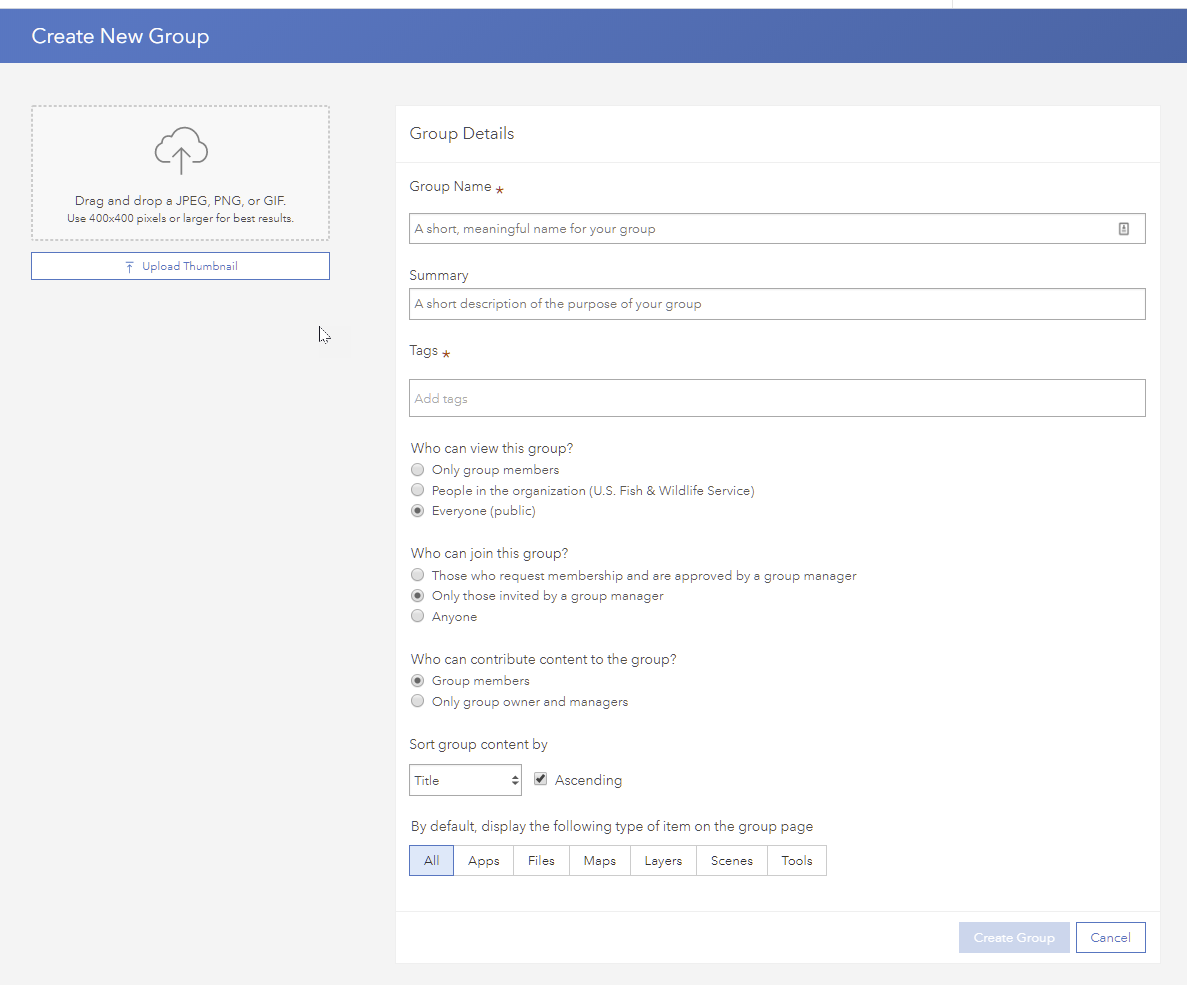
The question "What items in the group can its members update?" is not presented to me. I've tried this in Google Chrome, Microsoft Edge, and Firefox. Same result in all three browsers - no question of "What items in the group can its members update?"
- Mark as New
- Bookmark
- Subscribe
- Mute
- Subscribe to RSS Feed
- Permalink
Hi Scott McGee,
I think those options are not present because they require either an admin role or custom role with the admin privilege "Create with update capabilities: Create and own groups that allow group members to update all items in the group (shared update groups)": User types, roles, and privileges—ArcGIS Online Help | Documentation
Can you request that you are given a role with this privilege? That will enable creating the type of group where your colleagues can update your items.
Hope this helps,
-Peter
- Mark as New
- Bookmark
- Subscribe
- Mute
- Subscribe to RSS Feed
- Permalink
I had our AGOL administrator create a shared update group. The setting "What items in the group can its members update?" was set to ALL.
I was added to the group with the manager role. My coworker was added to the group as a member.
The data layers that need to be updated by both myself and coworker are shared with the group.
At this point, everything seems to be set up the way it should be. But my coworker still cannot update the layers.
Maybe I'm just not understanding how this shared updating stuff works. Here's what I'm doing:
1) I have an ArcPro project that I use to publish feature classes to hosted feature layers.
2) Since I use this one ArcPro project to publish multiple hosted feature layers, I have all of those feature layers organized into a "Master Data Layers" folder that is associated with my login on AGOL.
3) When I want to update a hosted feature layer, in the ArcPro project, I click Share > Share As > Web Layer > Overwrite Web Layer.
4) I am then presented with a dialog box that shows my folders within Portal > My Content.
5) I can then click on my folder named "Master Data Layers" to see the hosted feature layers within that folder. I then select a hosted feature layer and update it.
As I stated in my original post, using the ArcPro project (referenced in Step 1 above) my coworker cannot see my folder named "Master Data Layers". All she sees are the folders that are in her Portal > My Content. And because she cannot see my "Master Data Layers" folder, which is where the hosted feature layers that need to be updated are located, she cannot update the layers.
Without the ability to share folders, I don't see how it's possible for multiple people to use an ArcPro project in order to update hosted feature layers.
What am I missing here?
- Mark as New
- Bookmark
- Subscribe
- Mute
- Subscribe to RSS Feed
- Permalink
Unfortunately, according to Esri documentation, only the owner of an item can actually overwrite the layer. ![]()
Overwrite a web feature layer—ArcGIS Pro | Documentation
Katie
If this answer helped you, please consider giving a kudos and/or marking as the accepted solution. Thanks!
- Mark as New
- Bookmark
- Subscribe
- Mute
- Subscribe to RSS Feed
- Permalink
Wow, that's just unbelievable that there's apparently no way for coworkers to share the duty of updating/overwriting hosted feature layers using an ArcPro project.
I guess the only way to do it is to have my coworker log in to my AGOL account using my credentials and my Smartcard, which would be a HUGE security violation in my organization.
ESRI, are you listening? This needs to be fixed.
- Mark as New
- Bookmark
- Subscribe
- Mute
- Subscribe to RSS Feed
- Permalink
Yeah, I'm assuming there must be some reason for this design choice, but not exactly sure what it is. It would be nice at least if the user was an Administrator user role that they could overwrite other people's services with the same freedom that they can manipulate other services in the organization, regardless of owner.
For your case, I agree that sharing your account/password is a major security concern and isn't recommended. Are either of you Administrators within your organization? If so, a possible workaround would be to swap the owner of the item whenever one of you needs to overwrite the service.
Katie
If this answer helped you, please consider giving a kudos and/or marking as the accepted solution. Thanks!
- Mark as New
- Bookmark
- Subscribe
- Mute
- Subscribe to RSS Feed
- Permalink
I found these Geonet Ideas, I would recommend up-voting and reading through the comments to see if you can find any helpful info! ![]()
Enable multiple users to overwrite hosted feature services
https://community.esri.com/ideas/10992
Katie
If this answer helped you, please consider giving a kudos and/or marking as the accepted solution. Thanks!