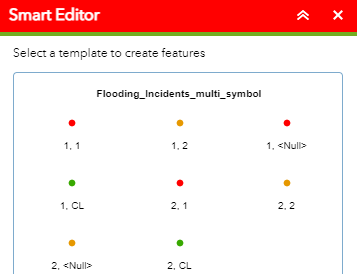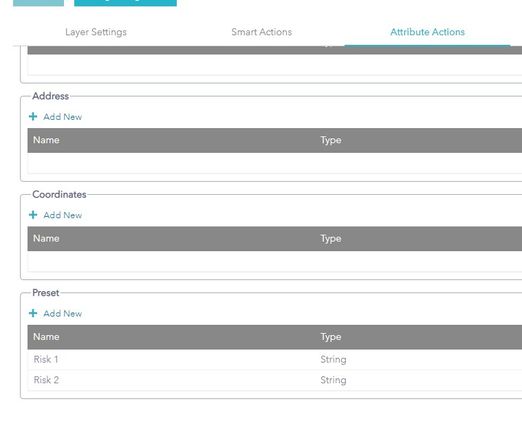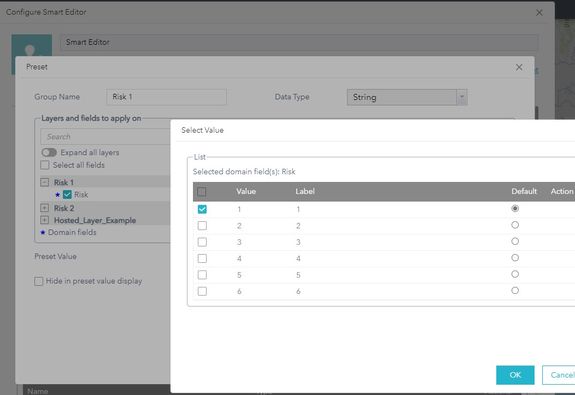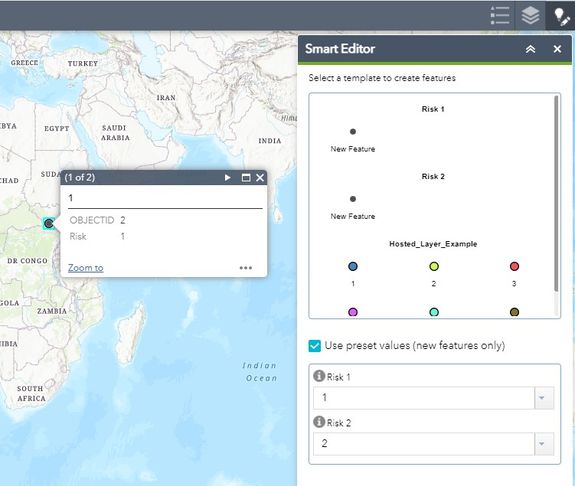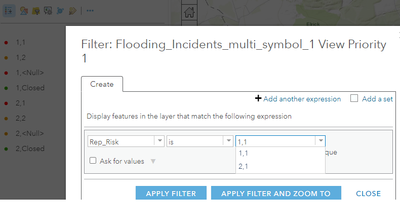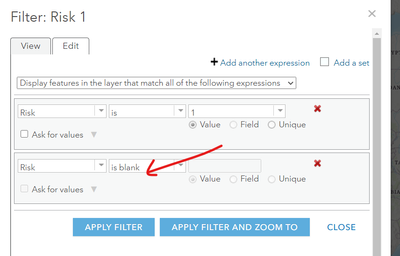- Home
- :
- All Communities
- :
- Products
- :
- ArcGIS Online
- :
- ArcGIS Online Questions
- :
- Re: Control Symbology in Smart Editor Widget
- Subscribe to RSS Feed
- Mark Topic as New
- Mark Topic as Read
- Float this Topic for Current User
- Bookmark
- Subscribe
- Mute
- Printer Friendly Page
Control Symbology in Smart Editor Widget
- Mark as New
- Bookmark
- Subscribe
- Mute
- Subscribe to RSS Feed
- Permalink
Hi,
I would like to symbolise a hosted point feature layer based on data from 2 different fields using the Smart Editor Widget.
A record is initially entered as a Reported Risk Priority of 1 or 2. This symbolises as Red or Amber on the web map. The record is then updated via a separate field and is assigned the Response Risk Priority of 1, 2 or Closed. The idea is that the colour coded symbols on the map displays Reported Risk as Red or Amber until Response Risk is assigned at which point it may change or remain the same colour.
Using ArcGIS Pro I symbolised every variation I can think of and the Smart Editor Widget looks like below.
However I only want to include 1, Null and 2, Null as the web mapping application is used at the point of adding the initial record and allocating the Reported Risk Priority.
Other than having lots of separate layers I cannot think of another way to do this. I hope I have managed to explain my problem?
Thanks
- Mark as New
- Bookmark
- Subscribe
- Mute
- Subscribe to RSS Feed
- Permalink
Hi @CMcDonald ,
There is currently no option to configure and filter which editing templates are listed in the Smart Editor. The only option that comes to mind based on what you've described could be to use Preset Attribute Actions in the Smart Editor configuration against Hosted Feature Layer Views.
You could try to:
1. Setup editable Hosted Feature Layer Views (https://doc.arcgis.com/en/arcgis-online/manage-data/create-hosted-views.htm) from your source hosted layer; one named "1, Null" and the other "2, Null".
2. Configure a filter against each of these hosted layer views in the visualization tab to only display the features for "1, Null" or "2, Null".
3. Add these to your application's web map.
4. In your web app, add and configure the Smart Editor widget, and make sure your 2 views are editable in the widget.
5. In the Smart Editor widget configuration, Attribute Actions tab, go to Preset section.
6. Add a new preset group, and set the preset value of "1, Null" against the field in your "1, Null" feature layer view. You can optionally hide these presets from the editor by checking the related checkbox. Repeat for "2, Null" with a new preset group. You should now have two Presets, one against each of your feature layer views.
7. Save the configuration.
Now, if you create a feature from the "1, Null" layer, the value "1, Null" will be written automatically into the field. Quick similar example below - Risk 1 and Risk 2 layers are hosted feature layer views created from the Hosted_Layer_Example layer. The Preset values Risk 1 and Risk 2 are assigned to the features in layer views Risk 1 and Risk 2 respectively.
Hopefully this helps with your project!
Regards,
Alix
- Mark as New
- Bookmark
- Subscribe
- Mute
- Subscribe to RSS Feed
- Permalink
Hi @AlixVezina ,
apologies for the late response as I was off over Christmas.
Thankyou for the detailed response, I think this solution may work and I have been trying it out. Unfortunately I have ran into an issue at step 2
Configure a filter against each of these hosted layer views in the visualization tab to only display the features for "1, Null" or "2, Null".
In the filter expression Null values are not listed and cannot seem to type manually without getting a yellow error warning. There are definitely entries with Null values in the second field (Response Risk).
Would you be able to clarify the Filter expression please?
Thanks 🙂
- Mark as New
- Bookmark
- Subscribe
- Mute
- Subscribe to RSS Feed
- Permalink
@CMcDonald I think you may need to add more than one expression? There's a dropdown option for "is blank"
And from the dropdown at the top, "all" stands for AND and "any" stands for OR... if I'm not mistaken.