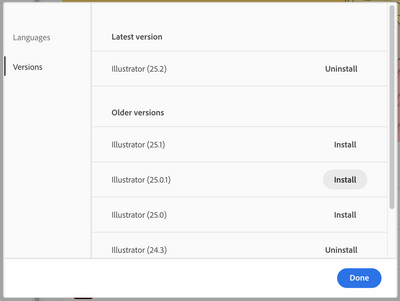First, a big thanks! to all who joined live for the ArcGIS Maps for Adobe Creative Cloud webinar on "Time Saving Cartography tools". Here is a recording in case you missed it.
A quick recap – during the webinar we demonstrated 2 main workflows for working with maps in graphics applications using the maps for adobe extension – 1) Exporting a map from ArcGIS Pro and using it with the extension in Illustrator & 2) Directly consuming content from ArcGIS Online to download it as artwork. Both workflows enable creation of compelling map visuals with graphic design tools. The presenters and organizers appreciate the enthusiastic attendance and questions asked during the webinar. We received a total of 94 questions – ranging from general information to some workflow specific questions. In this blog we attempt to answer some key questions. For brevity, a representative sample of similar questions was selected and is listed below (in italic).
Workflow 1 - Exporting a map from ArcGIS Pro and using it with the extension in Illustrator
" A lot of these functions seem pretty similar to what you can do in arcmap (and pro). What are the distinct advantages to using this tool?" "Are there any limitations using Maps for Adobe with Adobe Illustrator on MacOS X?" "Is there a workaround option if internet connection is not available?"
Answer: A quick overview of how the extension can be used might help here. ArcGIS Pro and Online are professional GIS application used to create compelling maps and reports using spatial information. Adobe's graphic design application like Illustrator is a standard tool frequently used by creatives all-over to create beautiful visuals and info graphics. Maps are infographics too! So, as a cartographer or as a designer with a need to make stunning maps, or as an organization that leverages both these technologies to do your business, the ArcGIS Maps for Adobe Creative Cloud extension helps bridge a connection between spatial GIS platform & the design tools. It comes included with ArcGIS Online Creator and GIS Professional user types and being an extension inside the Adobes design apps it works natively on both Windows and Mac OS. For the best experience with the extension internet connection is recommended and is required for initially getting started with the extension. When you sign in you have an option to "Keep me logged in", which allows you to open locally exported ArcGIS Pro AIX files but the rest of the capabilities in the extension will not be available without internet.
"Is the AIX layer a ‘live map’ or limited to the extents exported from Pro?" "Can you add a layer from a geodatabase?" "Can ArcGIS Online maps be exported as AIX?" "Can we import 3D map layout from Arcgis pro?"
Answer: The Adobe Illustrator Exchange (AIX) export format in ArcGIS Pro exports a map or layout as a snapshot. It is most useful for a static map workflow. Many different types of data including feature classes, shapefiles, layers from ArcGIS online can be used in ArcGIS Pro when authoring a map. When exported to the AIX format, the map and all its content, this including raster and vector is converted to layered artwork that can be post processed and edited in graphic applications. Note raster layers in a map are converted to images. Once in Illustrator save the map as a .ai file and then style & edit or further integrated into other Adobe applications like Adobe Photoshop, InDesign or After Effects. Regarding editing, you can modify typography, appearances and layering using Illustrator’s editing tools & workflow. Since these are graphics, an edit made to a feature in Illustrator does not reflect in your GIS. Similarly, if there are updates to features in ArcGIS Pro the map or layer should be re-exported to re-enter the graphics workflow. At this time 3D maps are exported as flattened image layers and not well suited for a post processing workflow in graphics applications.
“Can they speak about the optimal export settings to use for the AIX file? Compressions settings, res, raster resample, etc.?” “How do I export in CMYK?" "Does curved type export as individual letters?" "Just wanted to know if the text imported from the AIX map can be edited with your own fonts?"
Answer: Most layer types and authoring options are supported with the AIX file. AIX is best suited when there is need to edit the maps appearance in Illustrator. For this reason, its best to consider authoring options that preserve the layers and contents of the map for optimum graphic editability. See this help topic for a complete list of map authoring recommendation to preserve editability. Currently unique type, classed renderers, horizontal and curved labels are well suited for editability. However unclassed renderers, vertical labels, halos and text outline, advanced maplex placements, patterned symbols are not well suited. With future releases of this integration we plan to continue adding support to more rendering and labelling options. It’s important to consider the final map requirement and editing needs when authoring & exporting a map from ArcGIS Pro. These include whether the map is for screen or print, the size of the output. It will help determine final output resolution and need for embedding color space etc. to ensure continuity while editing in Illustrator. For instance, if the final map is for print, you should explicitly set the color space by ensuring your map or layout is using the proper color management prior to exporting.
“How does this compare to exporting from ArcMap?” “Are representations from ArcMap supported in this workflow?”
Answer: ArcGIS Pro is Esri’s next-gen desktop GIS application. In addition to being performant on modern hardware, the ArcGIS Pro export process alleviates many limitations that were experienced with ArcMap. For instance, better support for transparencies and ability to export multiple image layers without flattening the map is possible with ArcGIS Pro. ArcGIS Pro support rendering or viewing representations in a map or layout. Hence, it’s also possible to export them as graphics via the AIX workflow. The AIX export workflow aims to make graphic design of maps in Adobe Illustrator easy and efficient - we continue to look of suggestion for improvement. See resources at the end of this blog to make suggestions for improvement.
Workflow 2 - Directly consuming content from ArcGIS Online (in-extension) to sync as artwork
“Can you use ArcGIS for Adobe, if you do not have ArcGIS Pro installed?” “When logging in to Adobe Illustrator are there limitations by ArcGIS Online user type for the AIX extension?” “Can you connect to your organization's secured AGOL with the enterprise login?”
Answer: ArcGIS Maps for Adobe Creative Cloud extension can be used without ArcGIS Pro. It is included with an ArcGIS Online Creator or GIS Professional usertype (separate download and install is needed). ArcGIS Online users that use their organizations enterprise logins can also use this extension as long as your enterprise ID is associated with a Creator or GIS Professional user type in ArcGIS Online. Once installed it can be found in the “Extension” menu of Adobe Illustrator and Photoshop. This level of access grants full access to all features in the extension including the integration with ArcGIS Pro AIX files. For a detail functionality matrix and terms of usage see this.
“Just confirming, local data can be added to a map board right?” “Is there a way of styling the basemap into a corporate defined style that can be pulled in via the Extension?” “Can you add data to the compilation window from ArcGIS Enterprise?” “When adding layer and you added the street map, what was the meaning of the orange logo next to the name? Does that mean it's vector or commercial or ....?” “Can the data features attributes and tables be edited?”
Answer: The in-app extension workflow lets you to directly pull geographic data into Illustrator or Photoshop for graphic design. You can create a map extent or mapboard sized based on your composition needs and add spatial content – from your organization or ArcGIS online libraries like the Living Atlas of the World. You can also upload data from your local machine. Use the extension to add shapefiles (as compressed .zip), CSV and TXT files, KML and KMZ files, and GPX files from your local disk. See this help topic for more info. Additionally, the extension includes two vector based basemaps (with orange logo) - vector street map and natural earth, that can be used as a basemap or layer. Since they are vector, you can completely restyle the appearance of the map after downloading - by using colors and text fonts to match your organizational branding. Note these basemaps are not vector tile layers, currently the in-app extension workflow does not support vector tile layers. However, it is supported in ArcGIS Pro AIX workflow and will be support in the in-app workflow in future releases. After the content is added you can explore and use the attributes of the data to visualize or add labels if needed, prior to syncing or downloading. The extension cannot make modification to the hosted content directly - either shape or attribute modifications. If using ArcGIS Online named user, you can save a map compilation in the extension as a webmap and then use ArcGIS Online workflow for any modifications.
“Are you able to change the colors of the symbols once they're already added into the map?” “Are you able to label the places once they are added to your map?” “Can you change the map projection? Question: how many coordinate systems/projections are supported?”
Answer: It’s worth reiterating the best use for the extension is to gather the data you need for your map design project. As previously mentioned, a variety of data sources are supported in the extension. As a part of gathering data in the extension you can also visualize it based on data’s attributes. So similar features in a dataset can be grouped by same color. For instance, a road dataset can be visualized by type of paved categories - paved, unpaved, dirt, gravel etc. To do this change a layers style and select an appropriate attribute in the compilation window. However, this visualization is data gathering and organizing and not applying your design esthetics. The latter is better done using design tools in Illustrator or Photoshop. The organization of layers in the compilation window is retained when the maps is synced as artwork, allowing you to easily and efficiently edit the appearance in a graphic design workflow after. Once synced, you cannot make changes such as scale, extent, or projection. You can apply almost all well-known projections in the extension using the current map settings. See more about updating layers.
“I created a Mapboard now and sync the area, then later, maybe 2-3 years down the line, I need to capture the exact same Mapboard location, is there an option for that?” “If your GIS data changes, how can you incorporate that upate into Illustrator?”
Answer: Once synced, you cannot make changes such as scale, extent, or projection, so, it’s important to consider doing this before you sync. After the sync, you can continue to add new content or even update an existing layer and re-sync it. Furthermore, as ArcGIS Online or Plus user you can return to this synced file later and use the same map extent to add new content or resync content that might have updated over time. A subsequent sync’s will not overwrite a styled layer, instead creates a new layer and adds the artwork to it. All new layers and objects created with the extension including processes such as Map Legend tool generate artwork which can be edited and modified to meet your design needs.
We sincerely appreciate your participation and enthusiasm in learning more about ArcGIS Maps for Adobe Creative Cloud. As we continue to explore new topics for our next webinar and ways to improve the extensions capabilities, we would love to hear your feedback and ideas. Here are some resources for you to explore on your own - checkout our learning pathways and see maps made by our community. More information is also available on our website.
Sincerely,
Maps for Adobe Team
PS: Link to the Tall trees font used in the AIX demo that a lot of you asked about