- Home
- :
- All Communities
- :
- Developers
- :
- JavaScript Maps SDK
- :
- JavaScript Maps SDK Questions
- :
- Re: Changing Color Properties of Dijit Dialog?
- Subscribe to RSS Feed
- Mark Topic as New
- Mark Topic as Read
- Float this Topic for Current User
- Bookmark
- Subscribe
- Mute
- Printer Friendly Page
- Mark as New
- Bookmark
- Subscribe
- Mute
- Subscribe to RSS Feed
- Permalink
Good morning. I have added a splash window to my application as shown below.
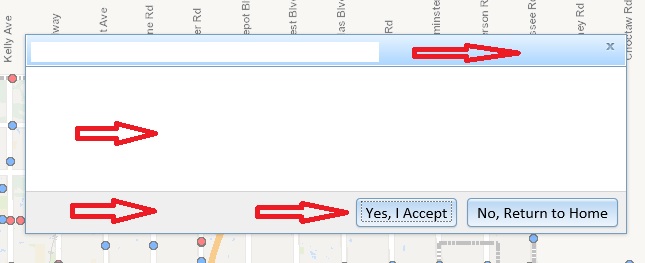
I am looking to change the colors of the title banner, main text space, bottom banner, button color, and dialog border (see red arrows). I am using the DIV ID's and trying to specify the properties in .css, but I am not getting what I need.
Here is a sample of my HTML code:
<!-- Application Splash Screen -->
<div data-dojo-type="dijit/Dialog" data-dojo-id="dialogWelcome" id="dialogWelcomeTitle" title="City of Edmond, Oklahoma - Survey Monuments" style="width: 600px;">
<table class="dijitDialogPaneContentArea">
<tr>
<td>
<div id="splashScreenDialogMessage">
This is where the main test goes.
<br>
</div>
</td>
</tr>
</table>
<div class="dijitDialogPaneActionBar">
<div dojotype="dijit.form.Button" id="buttonClose" data-dojo-type="dijit/form/Button" type="button" style="align-content: center" onclick="dialogWelcome.onCancel();">Yes, I Accept</div>
<div dojotype="dijit.form.Button" id="buttonExit" data-dojo-type="dijit/form/Button" type="button" style="align-content: center">No, Return to Home</div>
</div>
</div>
I have looked at the dijit guide online for assistance, but have not found what I am looking for. For those who have customized some splash screen windows, can you provide some guidance? Thank you.
Solved! Go to Solution.
Accepted Solutions
- Mark as New
- Bookmark
- Subscribe
- Mute
- Subscribe to RSS Feed
- Permalink
I would think that
background-image: none;
or
background-image: none !important;
should do it. That should eliminate the CSS gradients that are there by default (or not display the gradient PNG image).
- Mark as New
- Bookmark
- Subscribe
- Mute
- Subscribe to RSS Feed
- Permalink
Ian,
If you want all of those changed I would change the theme.
Themes and Theming — The Dojo Toolkit - Reference Guide
If this is not what you want you can go in and change the individual elements using the developer toolbar to find the proper css.
- Mark as New
- Bookmark
- Subscribe
- Mute
- Subscribe to RSS Feed
- Permalink
Thanks for the link.
By luck, I found these properties. I cannot seem to find a list of properties to change colors for all elements of the dialog window. Here is what I have figured out so far:
.claro .dijitDialogUnderlay {
background: #000;
}
.claro .dijitDialogPaneContentArea {
background: #f2eee8;
}
Here is the result. Notice how I still have the blue colors in the dialog window, yet I can put a transparent background underneath the dialog window and change the main content area to a tan color.
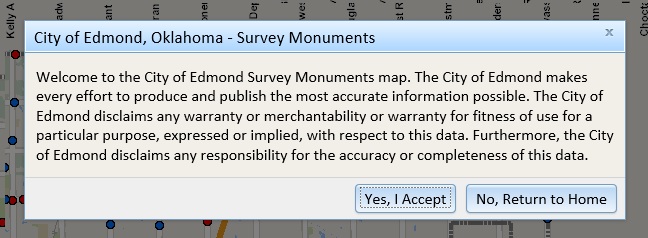
- Mark as New
- Bookmark
- Subscribe
- Mute
- Subscribe to RSS Feed
- Permalink
Ian If you post a link to your site we could help you more.
- Mark as New
- Bookmark
- Subscribe
- Mute
- Subscribe to RSS Feed
- Permalink
Tim and Rickey, you guys have been a huge help so far. Good stuff so far. Unfortunately, I cannot host this site on the DMZ at this time. I am working on the site on localhost.
Here is now how it looks with your suggestions. Just down to a few properties. Does the documentation not cover these properties?
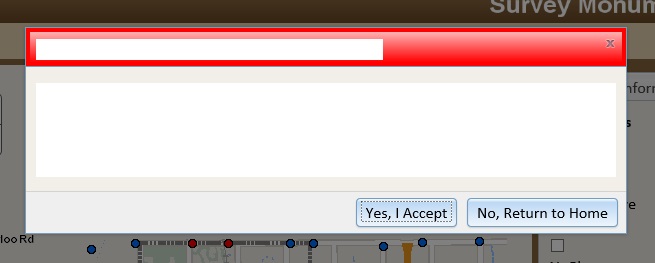
- Mark as New
- Bookmark
- Subscribe
- Mute
- Subscribe to RSS Feed
- Permalink
So in chrome Developer Tools you can use the magnify glass to select the elements you have left.

Then click on add new Style rule. From there you can change the color
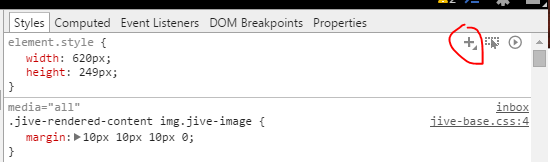
- Mark as New
- Bookmark
- Subscribe
- Mute
- Subscribe to RSS Feed
- Permalink
The way the dojo CSS files are structured, you'll find the various CSS styles for a given type of dojo object all grouped together. If you use the Chrome developer tools, use the Search box for ".dijiDialog".
I think the relevant CSS from claro.css that you're looking for is:
.claro .dijitDialogTitleBar {
border: 1px solid #ffffff;
border-top: none;
background-color: #abd6ff;
background-image: url("images/standardGradient.png");
background-repeat: repeat-x;
background-image: -moz-linear-gradient(rgba(255, 255, 255, 0.7) 0%, rgba(255, 255, 255, 0) 100%);
background-image: -webkit-linear-gradient(rgba(255, 255, 255, 0.7) 0%, rgba(255, 255, 255, 0) 100%);
background-image: -o-linear-gradient(rgba(255, 255, 255, 0.7) 0%, rgba(255, 255, 255, 0) 100%);
background-image: linear-gradient(rgba(255, 255, 255, 0.7) 0%, rgba(255, 255, 255, 0) 100%);
_background-image: none;
padding: 5px 7px 4px 7px;
}The gradient you see may or may not be the result of an image as specified in the background-image CSS property. I haven't poked around with it to tell. I should note that the same thing is probably happening with the buttons you want to modify as well.
- Mark as New
- Bookmark
- Subscribe
- Mute
- Subscribe to RSS Feed
- Permalink
Steve,
Thanks. Still struggling with the color gradient and border, but I am close. I guess your sample, allows for removing the gradient? If so, I will try it out.
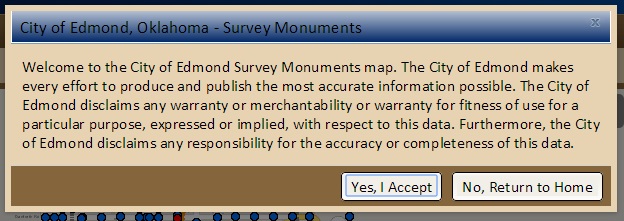
Rickey, the element selector and Chrome is making things much easier ![]()
- Mark as New
- Bookmark
- Subscribe
- Mute
- Subscribe to RSS Feed
- Permalink
Is there an easy way to remove the color gradient? I am still looking for that property. I am all set if I can figure that out. Thanks.