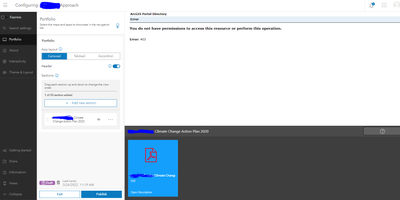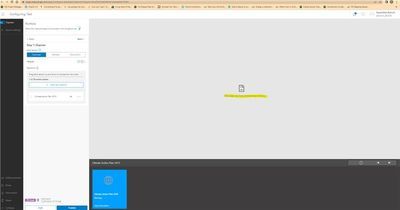- Home
- :
- All Communities
- :
- Products
- :
- ArcGIS Instant Apps
- :
- ArcGIS Instant Apps Questions
- :
- PDF permissions error in Portfolio
- Subscribe to RSS Feed
- Mark Topic as New
- Mark Topic as Read
- Float this Topic for Current User
- Bookmark
- Subscribe
- Mute
- Printer Friendly Page
- Mark as New
- Bookmark
- Subscribe
- Mute
- Subscribe to RSS Feed
- Permalink
Hello, I inserted a PDF file from a computer into Portfolio on AGOL, and I am getting the following error. How can I fix this? I did find this related bug here, is this a similar issue?
Thank you,
Solved! Go to Solution.
- Mark as New
- Bookmark
- Subscribe
- Mute
- Subscribe to RSS Feed
- Permalink
Hi @Ed_ ,
Would you be able to provide the steps you are taking when you see the app with those 3 maps that you did not add? Is this when you are viewing the app in the app's configuration or the launched app?
Thanks!
Sarah
- Mark as New
- Bookmark
- Subscribe
- Mute
- Subscribe to RSS Feed
- Permalink
- Open a new Portfolio Template
- Click on add a new section
- Insert the URL for PDFs which have been added as items on AGOL.
- Then these 3 maps show up from out of no where on the template which I can't delete and, thus end up displaying in the published app. Even though the PDFs are still attached to the app as sections.
- Mark as New
- Bookmark
- Subscribe
- Mute
- Subscribe to RSS Feed
- Permalink
Hi @Ed_
At which point was the Portfolio app created from? Is it from the Content Page > Create App > Instant Apps and selecting the Portfolio card from the ArcGIS Instant Apps gallery page?
Also, is the app preview in the Instant Apps configuration page displaying the three maps after adding the PDF URLs (however, it's recommended to upload the PDF files as mentioned previously)? Or is it the launched app? Lastly, after adding the sections, did you happen to publish the app by clicking Publish > Confirm > Launch in the Instant Apps configuration page?
Thanks,
Ryan
- Mark as New
- Bookmark
- Subscribe
- Mute
- Subscribe to RSS Feed
- Permalink
Hi @Ed_,
Here's a sample app that I created with a sample PDF: https://jsapi.maps.arcgis.com/apps/instant/portfolio/index.html?appid=74cc8bcdf20e4bda9012e2e2b54032...
From the Content page in https://arcgis.com,
1. Click 'Create app'
2. Select 'Instant Apps'
3. In the Instant Apps Gallery, click 'Choose' on the 'Portfolio' gallery item and enter app information.
4. In the Instant Apps configuration page in Express Step 1, click 'Add new section'.
5. Select the 'File' option.
6. Click 'Choose File' and select the PDF you are looking to add as a section.
7. Click 'Done'
8. Observe the app preview, At this point, it should display the Portfolio App with the section that was added.
9. Click 'Publish' > 'Confirm' > 'Launch'.
Please let us know if these steps work for you.
Best regards,
Ryan
- Mark as New
- Bookmark
- Subscribe
- Mute
- Subscribe to RSS Feed
- Permalink
Hi Ryan,
Thank you for the detailed response. I followed the steps but now I am getting an error from Chrome. How can I fix this?
- « Previous
-
- 1
- 2
- Next »
- « Previous
-
- 1
- 2
- Next »