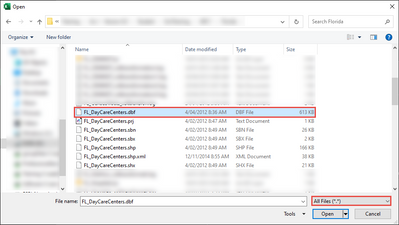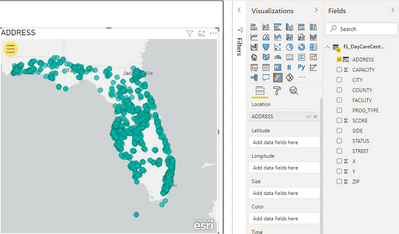- Home
- :
- All Communities
- :
- Products
- :
- ArcGIS for Microsoft
- :
- ArcGIS for Microsoft Fabric
- :
- ArcGIS for Power BI
- :
- ArcGIS for Power BI Questions
- :
- How to import shapefile polygon into Power BI and ...
- Subscribe to RSS Feed
- Mark Topic as New
- Mark Topic as Read
- Float this Topic for Current User
- Bookmark
- Subscribe
- Mute
- Printer Friendly Page
How to import shapefile polygon into Power BI and display on map in BI
- Mark as New
- Bookmark
- Subscribe
- Mute
- Subscribe to RSS Feed
- Permalink
Hello,
I'm just trying to import shapefile polygon into BI, and display it,
but could not find the way so far.
What I have tried was
1) converted shapefile polygon into TopoJSON
2) Used "Shape Map" in Power BI
- select random file for "Location" input in Field tab (just I used lat-long table),
- select TopoJSON file for "Shape" input in Format tab
...but failed...
What I have expected was to display polygons on bubble map in BI.
It would be thankful to provide me how to realize it.
Thank you,
Yshg
- Mark as New
- Bookmark
- Subscribe
- Mute
- Subscribe to RSS Feed
- Permalink
Hello there,
So In ArcGIS for PowerBI, there isn't a direct way to input a shapefile, unless it is published to ArcGIS Enterprise or ArcGIS Online. If the shapefile is, lets say, a zip code or another polygon location type (state, county etc) then this would import as a polygon.
- Mark as New
- Bookmark
- Subscribe
- Mute
- Subscribe to RSS Feed
- Permalink
Hi @Yshg1990 ,
As mentioned by Jon, you cannot input a Shapefile into ArcGIS Maps for PowerBI.
If your Shapefile has a Location attribute however, you could convert the .dbf component of the Shapefile into a .csv file which can be imported into ArcGIS Maps for PowerBI and display it using that Location attribute.
You can view the documentation here:
I have done an example below, where my Shapefile had the address of the points split into a few different fields. I needed to create a new column with these attributes combined in order to display the location.
You can do that too by following this article - Create a separate Location column in your data
- Open MS Excel
- Open the .dbf file of your Shapefile. You might need to select "All Files" from the file explorer. You can then save the file as a .csv
- Open PowerBI Desktop, then add the ArcGIS Maps for PowerBI Visualization and sign in with your account.
- From the Get data tool, connect to Text/CSV then navigate to your new .csv file and load the data.
- Drag your location column (or create your own) into the Location field
Voilà!
Your Shapefile data is now displayed in ArcGIS Maps for PowerBI. This method works well with point address data, or polygon data that is using locations such as zip codes, postcodes or administrative boundaries.
- Mark as New
- Bookmark
- Subscribe
- Mute
- Subscribe to RSS Feed
- Permalink
JonEmch-san, BenCoubrough-san,
Thank you so much. I much appreciate your kind instruction.
As your instruction, I tried to look into .dbf file, but found that the format is just the series of 0...
The map I'm working on is about 1km×1km with no buildings.
Bubbles are corresponding to the amount of water production...hot spring field.
(It seems too small to define physical addresses of my polygon)
Then, I am wondering how to extract table that suits BI format in ArcMap.
Thanks again,
Yshg1990
- Mark as New
- Bookmark
- Subscribe
- Mute
- Subscribe to RSS Feed
- Permalink
From your Desktop GIS of choice, you should be able to export the data as a CSV, which can be used in Power BI if you have POINT data. Power BI does not support other geometries at this time. If you wanted to use polygons, you can separate the business data from the shape data, publish the shape data to ArcGIS Online and add that feature layer to Power BI. Then based on a common attribute/field value you can join the business data to you geometry.
You cannot style the data based on the joined data, so you will want to style the geometry layer before you add it to Power BI.
Hope that helps,
Andrew
- Mark as New
- Bookmark
- Subscribe
- Mute
- Subscribe to RSS Feed
- Permalink
Hi, Can I get more understanding, what is the meaning of this?
> Then based on a common attribute/field value you can join the business data to you geometry. You cannot style the data based on the joined data, so you will want to style the geometry layer before you add it to Power BI.
I'd like to show business data based on polygon layer (EV share by district), but zipcode location field in PowerBI Arcgis map seems not working. If I set the location, it goes well with it, but if I set a district and boundaries, it shows the wrong location. I can make the result that I want in ArcGIS online, but location type setting and boundaries are not working for me.
I have a several set of base data consisted of zipcodes, shapes, zipkey, city/district (zipkey is a group of zipcodes to represent 'exact district'.)