- Home
- :
- All Communities
- :
- Products
- :
- ArcGIS Dashboards
- :
- ArcGIS Dashboards Blog
- :
- Dashboards That Pop: Survey123
Dashboards That Pop: Survey123
- Subscribe to RSS Feed
- Mark as New
- Mark as Read
- Bookmark
- Subscribe
- Printer Friendly Page
The Survey123 to ArcGIS Dashboard is an extremely popular workflow. A common trap that folks tend to fall into is to focus on building out their questions for their users, publishing their survey, and then finally thinking about creating their dashboard. It’s at the dashboard building stage that they realize the way they formatted their survey really limits their dashboard options. So, it’s either going back and redoing their survey (hopefully it’s not already live and collecting data) or accepting that your dashboard may be sub-par.
Spending a few minutes thinking about what you want to display in your dashboard and how you want to do that will ensure your survey gives you the data you want in the format you need.
Let’s look at an example, say I wanted members of the community to rate local community events. If I just jump right in and focus on the questions I want to ask, I may end up with a survey that looks something like this.
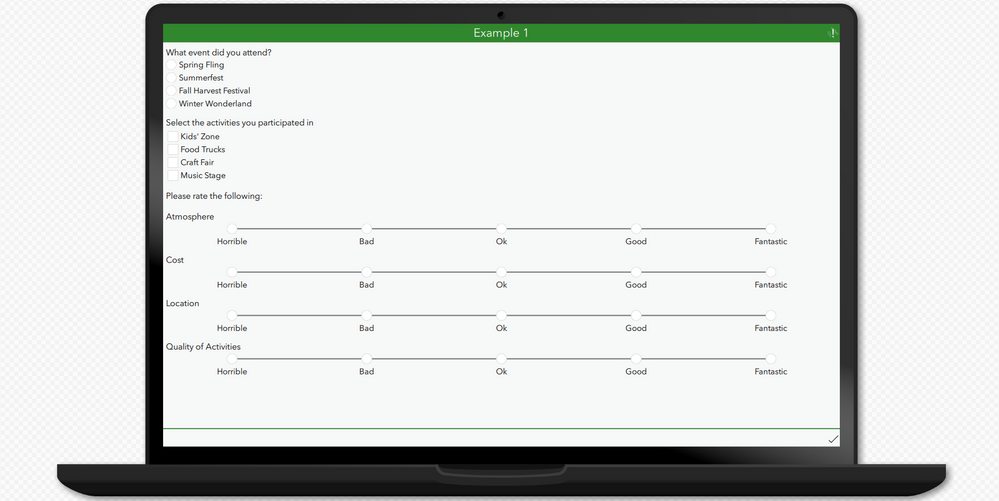
From a survey end user perspective, there’s nothing wrong with it. Questions aren’t overly onerous, and they make sense given the goal of the survey.
The problems start to arise when I try to build a dashboard from the responses.
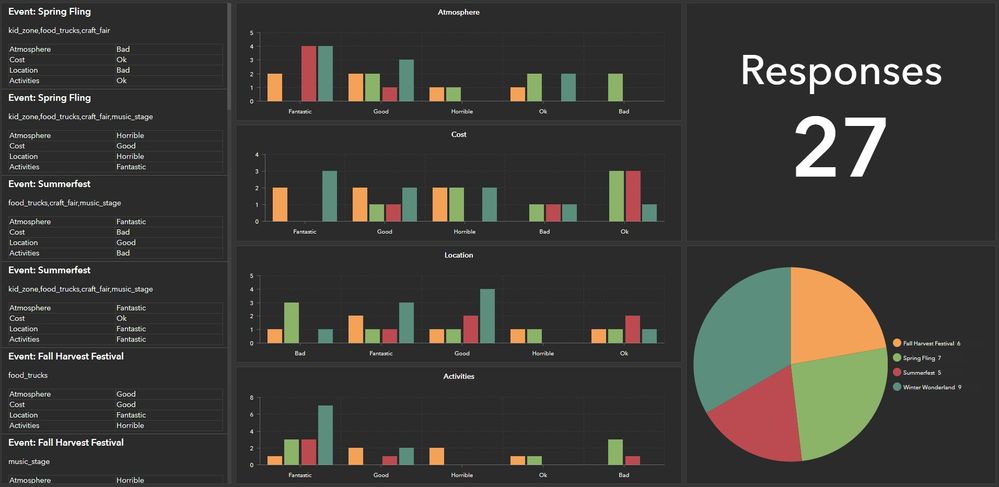
The way the survey data was formatted was pretty limiting in the dashboard. It’s hard to really get any understanding of the data at all. Which event was most successful and which least? What are the overall themes?
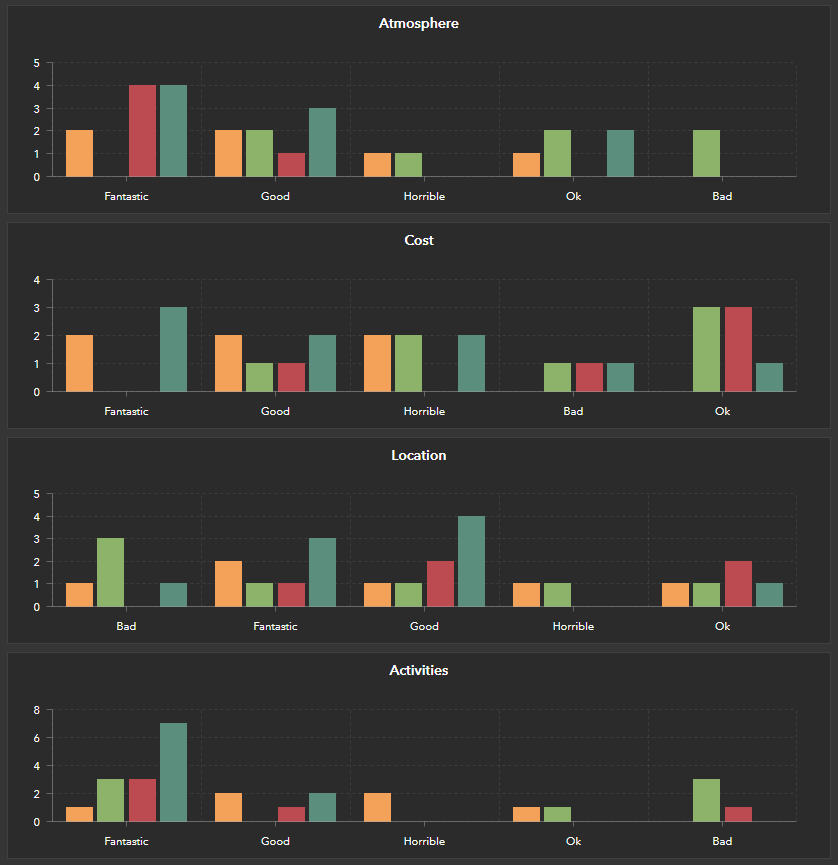
I’ve quickly stopped trying to figure out what these charts are showing, but this was the best I could do with the data at the time.
The activities participated in are difficult to read and visually unappealing. It does not look like a finished product. Unfortunately that is what you have to work with when you use select multiple questions.
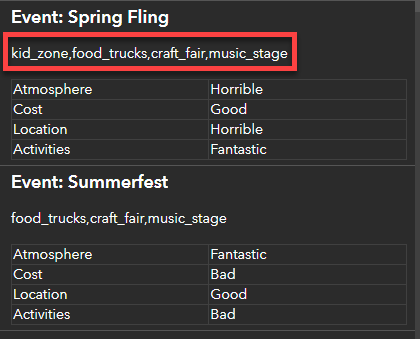
Finally, the right column is just desperately trying to take up space, because I really don’t have anything else to add.
So now let’s take a look at the survey I would have made, if I had thought about my dashboard before making the survey.
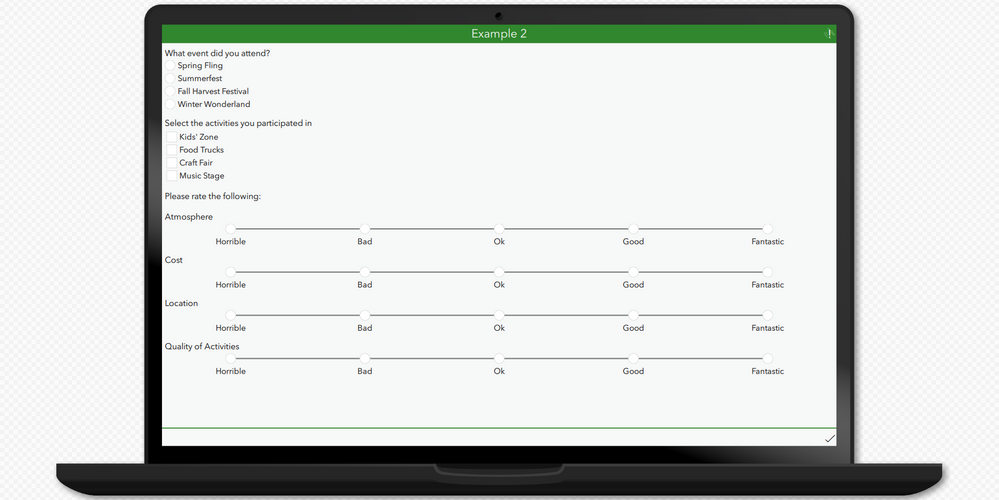
Wait a minute, that looks suspiciously like the original survey! That’s because what is presented to the survey user is the same. Making a nice dashboard is not an excuse to make the survey experience a miserable one for your users. There is a bit of a balancing act that you need to do. Too simple and you might not get usable data returned. Too complex and your users might not actually fill it out and then you have no data.
So if the survey end result is the same, how am I getting better data? I’m leveraging all the neat Survey123 tricks to calculate some hidden fields and populate them automatically. Let’s flip the survey so only the hidden fields are displayed.
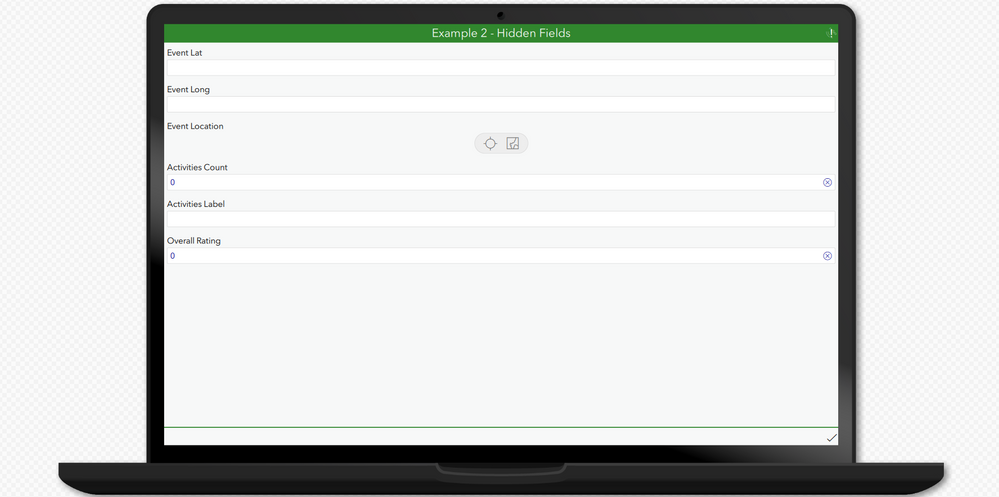
The first thing I did was to capture the event locations on a map. That way my dashboard users can easily see where each event was located, but my survey users don’t need to worry about mapping the event location. This blog post walks you through how to set that up.
Next, I tackled the select_multiple question. I added a field that is counting the number of activities the survey users selected. I need this information to craft an if statement that returns a nicely formatted list. You can see an example here. While I need the count data to make my labels work, it is also another data point I can use in my dashboard.
The final change I made was to adjust how my rating select_one questions work. I changed the name for each ranking choice to a numerical value.
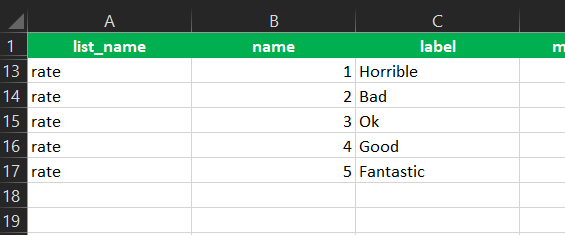
By default, select_one questions are stored as strings, but I used the bind::esri:fieldType column to force Survey123 to store it as an integer. This allowed me to calculate an overall rating field and take advantage of the statistic capabilities in ArcGIS Dashboard.

Here's the dashboard the survey changes facilitated.
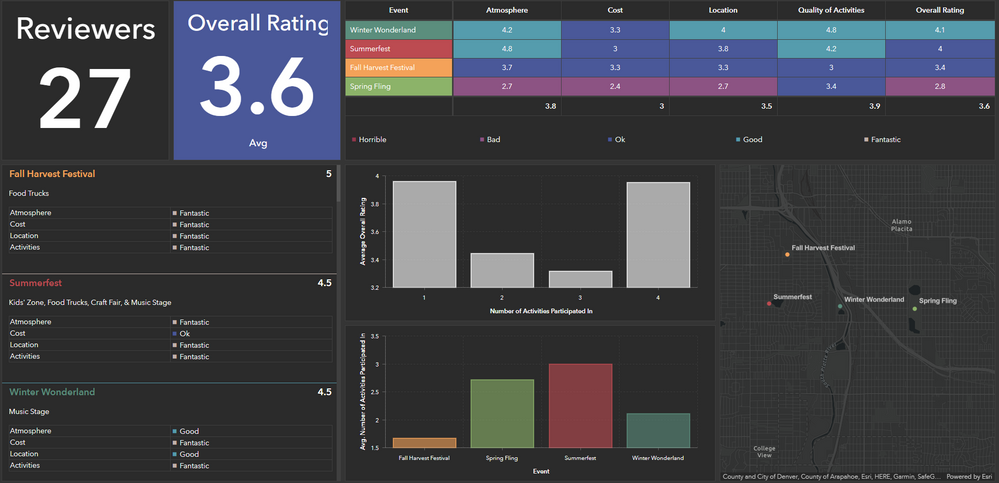
This dashboard is so much easier to understand than the previous one. You can easily see which events did better than others, and the areas that need improvement.
It’s a lot harder to make changes to your survey once it is live and collecting data. I strongly recommend that you build out your survey and dashboard and solicit feedback from key stakeholders before putting your survey into production.
You must be a registered user to add a comment. If you've already registered, sign in. Otherwise, register and sign in.