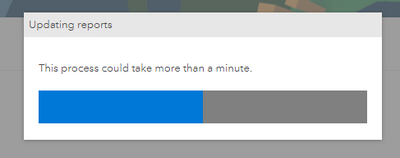- Home
- :
- All Communities
- :
- Products
- :
- ArcGIS Business Analyst
- :
- ArcGIS Business Analyst Blog
- :
- Update your custom infographics and reports to Esr...
Update your custom infographics and reports to Esri 2023 vintage for use in Business Analyst widgets in Web AppBuilder and Experience Builder.
- Subscribe to RSS Feed
- Mark as New
- Mark as Read
- Bookmark
- Subscribe
- Printer Friendly Page
Overview
The June 2023 release of ArcGIS Business Analyst includes major data updates for U.S. 2023/2028 Demographics, Tapestry Segmentation, Consumer Spending, Market Potential, Business Summary, and 2017-2021 ACS data in 2023 geography.
If you use the Business Analyst widgets in Web AppBuilder and Experience Builder, this data update may affect your contents created with Esri 2022 vintage. This article discusses the actions you need to take to migrate and update your custom infographics and reports to the Esri 2023 data vintage.
Steps to migrate and update your custom infographics and reports:
1. Depending on which app your organization uses to create custom infographics and reports, sign in to Business Analyst Web App or Community Analyst Web App
2. First you will see this what's new message. Please take a moment to read through these notes.
3. Notice the Esri 2023 is now the default vintage. If that is not the case, please select it from the data source selection option.
4. Then you will be prompted with this data update notification. Click Yes here.
Copies of your custom reports and infographics will be created in the new data source, Esri 2023, and the variable labels will be updated as well. Your original reports and infographics are still available in the Esri 2022 data source.
5. The Updating reports progress window is shown while the migration is underway. The process time will depend on the number of custom reports and infographics that you have.
6. After the migration, you will see all your custom reports and infographics that require label updating. Click Update this & remaining reports button to update all labels at once.
7. You will see the Updating reports progress window again while your templates are being updated with the Esri 2023 labels.
8. When the process is complete, you will see this final message. Your migrated/updated templates might contain variables that are no longer available in the Esri 2023 vintage. If that is the case, you will have to manually edit and update your templates.
9. If you go to the Build Reports or Build Infographics workflows, you will see your templates are now migrated and contain (Esri 2023) in the names.
10. You can now go back to your Business Analyst widgets in Experience Builder or Web AppBuilder and simply refresh to see your updated custom infographics and reports.
11. Going forward, just make sure to select the Esri 2023 data source before creating any custom infographics and reports so that your templates are automatically available in the Business Analyst widgets for Web AppBuilder and Experience Builder.
Additional resources
You must be a registered user to add a comment. If you've already registered, sign in. Otherwise, register and sign in.