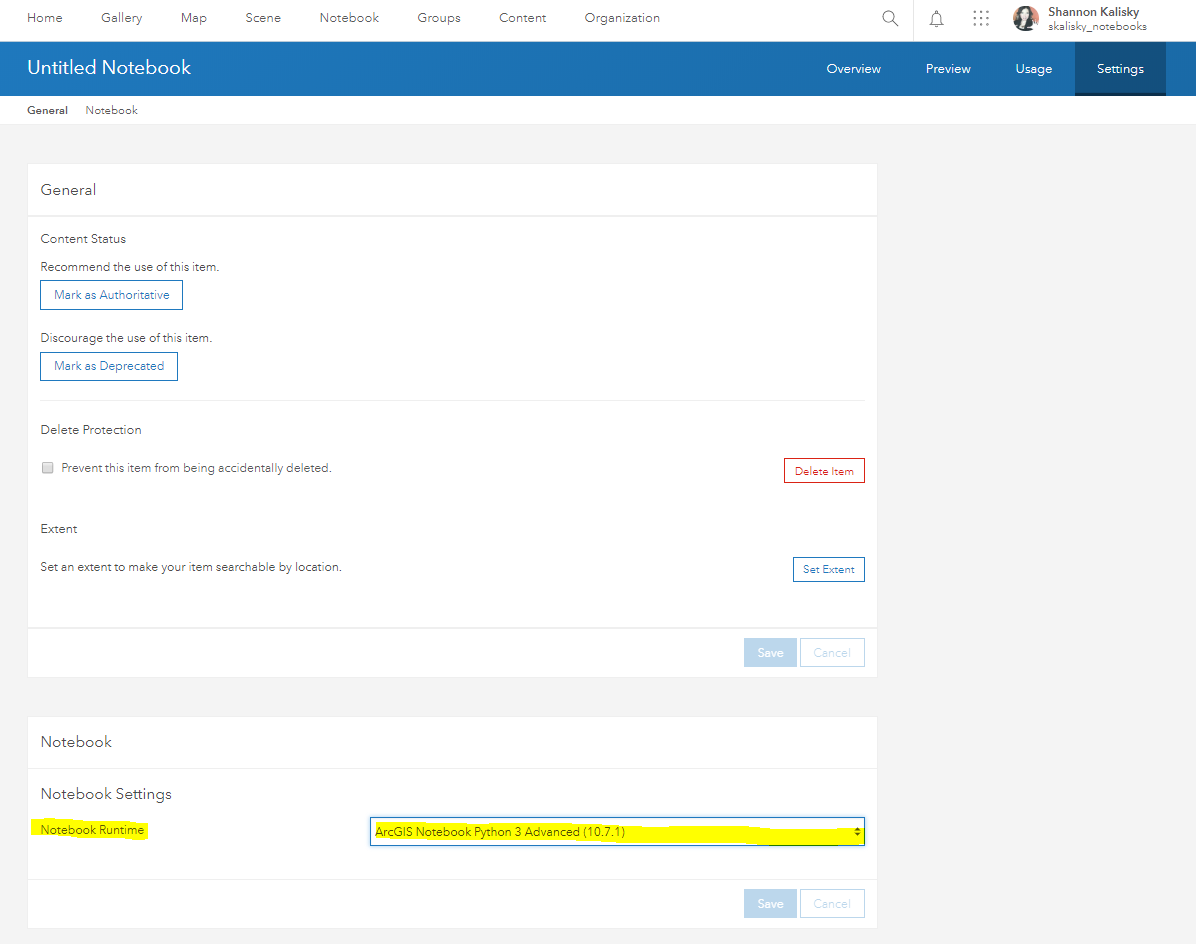Turn on suggestions
Auto-suggest helps you quickly narrow down your search results by suggesting possible matches as you type.
Cancel
ArcGIS Notebooks Blog
Turn on suggestions
Auto-suggest helps you quickly narrow down your search results by suggesting possible matches as you type.
- Home
- :
- All Communities
- :
- Products
- :
- ArcGIS Notebooks
- :
- ArcGIS Notebooks Blog
Options
- Mark all as New
- Mark all as Read
- Float this item to the top
- Subscribe to This Board
- Bookmark
- Subscribe to RSS Feed
Subscribe to This Board
Other Boards in This Place
131
2.1M
246
ArcGIS Notebooks Documents
136
105.9K
2
ArcGIS Notebooks Blog
143
6.4K
4
ArcGIS Notebooks Ideas
130
269.4K
40
ArcGIS Notebooks Videos
131
0
0
Latest Activity
(4 Posts)by
Anonymous User
Not applicable
08-30-2019
03:00 PM
2
0
3,575
143 Subscribers
Popular Articles
Getting Started with the ArcGIS Notebooks Beta
Anonymous User
Not applicable
2 Kudos
0 Comments
Creating an economic distress index layer using Census data with Python
Elif_Bulut
Esri Contributor
1 Kudos
0 Comments
Travel the World with ArcGIS Pro Notebooks
ExalVega1
Emerging Contributor
0 Kudos
0 Comments