- Home
- :
- All Communities
- :
- User Groups
- :
- Web AppBuilder Custom Widgets
- :
- Questions
- :
- Re: Need simple example: add tabs to widget
- Subscribe to RSS Feed
- Mark Topic as New
- Mark Topic as Read
- Float this Topic for Current User
- Bookmark
- Subscribe
- Mute
- Printer Friendly Page
- Mark as New
- Bookmark
- Subscribe
- Mute
- Subscribe to RSS Feed
- Permalink
LaunchPad theme
WABDev 2.5
Custom Widget
I'm looking for the simplest, most straight forward example of adding 2 tabs to a new widget (an absolute vanilla panel). THIS thread seemed to be close but I'm not seeing the expected result (no CSS example?).
Looking for the most basic form of HTML, JS and CSS to get this implemented.
TIA
Solved! Go to Solution.
- Mark as New
- Bookmark
- Subscribe
- Mute
- Subscribe to RSS Feed
- Permalink
Hi Robert -- yes, it's in both places!
define(["dojo/_base/declare",
"dojo/_base/lang",
"dojo/_base/Color",
"dojo/_base/array",
"dojo/dom-construct",
"dojo/dom-class",
"dojo/keys",
"dojo/on",
"dojo/Deferred",
"jimu/BaseWidget",
"dijit/_WidgetsInTemplateMixin",
"dijit/layout/TabContainer"
],
function(declare,
lang,
Color,
array,
domConstruct,
domClass,
keys,
on,
Deferred,
BaseWidget,
_WidgetsInTemplateMixin,
TabContainer) {
return declare([BaseWidget,
_WidgetsInTemplateMixin
], {
// Custom widget code goes here
baseClass: "jimu-widget-customwidget",
LoadingIndicator: null,
currentFeatures: null,
printOutlineLayer: null,
printOutlineConnects: [],
_isPreparedExhibit: false,
startup: function() {
// summary:
// Called on initial widget load
// This function sets all of our configurable variables to those set in the settings
// page/file.
this.tab = new TabContainer({
tabs: [{
title: this.nls.input,
content: this.inputPaneNode
}, {
title: this.nls.output,
content: this.outputPaneNode
}],
selected: this.nls.input
});
this.tab.placeAt(this.domNode);
this.tab.startup();
window.map = this.map;
window.widget = this;
- Mark as New
- Bookmark
- Subscribe
- Mute
- Subscribe to RSS Feed
- Permalink
James,
Try this. All I did was change the order of the modules in the define. It is recommended that basewidget and mixins be at the beginning of your array.
define(["dojo/_base/declare",
"dijit/_WidgetsInTemplateMixin",
"jimu/BaseWidget",
"dojo/_base/lang",
"dojo/_base/Color",
"dojo/_base/array",
"dojo/dom-construct",
"dojo/dom-class",
"dojo/keys",
"dojo/on",
"dojo/Deferred",
"dijit/layout/TabContainer"
],
function(
declare,
_WidgetsInTemplateMixin,
BaseWidget,
lang,
Color,
array,
domConstruct,
domClass,
keys,
on,
Deferred,
TabContainer
) {
return declare([BaseWidget, _WidgetsInTemplateMixin], {
// Custom widget code goes here
baseClass: "jimu-widget-customwidget",
LoadingIndicator: null,
currentFeatures: null,
printOutlineLayer: null,
printOutlineConnects: [],
_isPreparedExhibit: false,
startup: function() {
// summary:
// Called on initial widget load
// This function sets all of our configurable variables to those set in the settings
// page/file.
this.tab = new TabContainer({
tabs: [{
title: this.nls.input,
content: this.inputPaneNode
}, {
title: this.nls.output,
content: this.outputPaneNode
}],
selected: this.nls.input
});
this.tab.placeAt(this.domNode);
this.tab.startup();
window.map = this.map;
window.widget = this;- Mark as New
- Bookmark
- Subscribe
- Mute
- Subscribe to RSS Feed
- Permalink
That did something! At least now I see some kind of tab-thing -- it's not functional and I can't seem to add another tab, but it's definitely different from where I was.
I'm looking at and incorporating the Geoprocessing widget into the css, html and js -- but it's really complex and I don't think this is the best approach to try and implement tabs into a simple vanilla widget. I'll mark your last answer as correct but I'm still not progressing as I had hoped with this.
Thanks for your assistance!
- Mark as New
- Bookmark
- Subscribe
- Mute
- Subscribe to RSS Feed
- Permalink
James,
Personally I would be using "jimu/dijit/TabContainer" not "dijit/layout/TabContainer". Jimu dijits are lighter weight and simpler.
As far as using the GP widget inside your widget that is a pretty daunting task.
- Mark as New
- Bookmark
- Subscribe
- Mute
- Subscribe to RSS Feed
- Permalink
As far as using the GP widget inside your widget that is a pretty daunting task
Definitely -- I was only attempting to just use it as reference, I need something to go off of to try and implement a tabbed panel ![]()
- Mark as New
- Bookmark
- Subscribe
- Mute
- Subscribe to RSS Feed
- Permalink
James,
OK, that makes more sense.
- Mark as New
- Bookmark
- Subscribe
- Mute
- Subscribe to RSS Feed
- Permalink
I can't even get THIS to fully work.
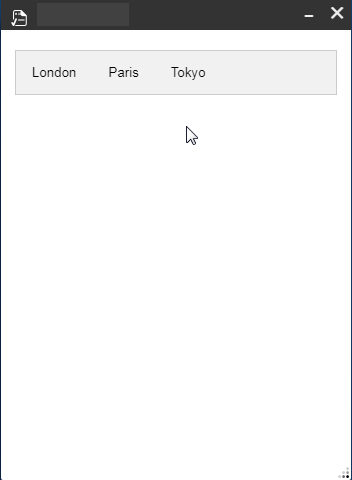
The entire widget.html needs to be encapsulated inside of a <div> .. </div> for the widget to open without error, but then the <script> section doesn't seem to fire and nothing appears when a tab is clicked.
The code is pretty much exactly as found in the simple example.
<div>
<div class="tab">
<button class="tablinks" onclick="openCity(event, 'London')">London</button>
<button class="tablinks" onclick="openCity(event, 'Paris')">Paris</button>
<button class="tablinks" onclick="openCity(event, 'Tokyo')">Tokyo</button>
</div>
<div id="London" class="tabcontent">
<h3>London</h3>
<p>London is the capital city of England.</p>
<div class="main-div" data-dojo-attach-point='mainDiv'></div>
</div>
<div id="Paris" class="tabcontent">
<h3>Paris</h3>
<p>Paris is the capital of France.</p>
</div>
<div id="Tokyo" class="tabcontent">
<h3>Tokyo</h3>
<p>Tokyo is the capital of Japan.</p>
</div>
<script>
function openCity(evt, cityName) {
var i, tabcontent, tablinks;
tabcontent = document.getElementsByClassName("tabcontent");
for (i = 0; i < tabcontent.length; i++) {
tabcontent[i].style.display = "none";
}
tablinks = document.getElementsByClassName("tablinks");
for (i = 0; i < tablinks.length; i++) {
tablinks[i].className = tablinks[i].className.replace(" active", "");
}
document.getElementById(cityName).style.display = "block";
evt.currentTarget.className += " active";
}
</script>
</div>- Mark as New
- Bookmark
- Subscribe
- Mute
- Subscribe to RSS Feed
- Permalink
James,
OK, Do not use a script tag in the Widgets.html. All you code goes in the Widget.js. Next you will not use elements ids in your html or code. The way it is done in widget development is you reference a html element in your widgets template using the data-dojo-attach-point that you assign to html element instead of ids. Then in your code you get that html element using this.xyz (data-dojo-attach-point="xyz").
- Mark as New
- Bookmark
- Subscribe
- Mute
- Subscribe to RSS Feed
- Permalink
I see. Will give it a go!
Much appreciated.
- Mark as New
- Bookmark
- Subscribe
- Mute
- Subscribe to RSS Feed
- Permalink
Error: Uncaught ReferenceError: openCity is not defined which I guess the botton classes need to be "data-dojo-attach-event"? But not sure how to pass the arguments to the openCity function in the .js
Widget.html:
<div>
<div class="tab">
<button class="tablinks" data-dojo-attach-point='tablinksExhibit' onclick="openCity(event, 'London')">London</button>
<button class="tablinks" data-dojo-attach-point='tablinksExhibit' onclick="openCity(event, 'Paris')">Paris</button>
<button class="tablinks" data-dojo-attach-point='tablinksExhibit' onclick="openCity(event, 'Tokyo')">Tokyo</button>
</div>
<div id="London" class="tabcontent" data-dojo-attach-point='tabExibit'>
<h3>London</h3>
<p>London is the capital city of England.</p>
<div class="main-div" data-dojo-attach-point='mainDiv'></div>
</div>
<div id="Paris" class="tabcontent" data-dojo-attach-point='tabExibit'>
<h3>Paris</h3>
<p>Paris is the capital of France.</p>
</div>
<div id="Tokyo" class="tabcontent" data-dojo-attach-point='tabExibit'>
<h3>Tokyo</h3>
<p>Tokyo is the capital of Japan.</p>
</div>
</div>Widget.js (I didn't do anything with cityName yet):
openCity: function(evt, cityName) {
// Declare all variables
var i, tabcontent, tablinks;
// Get all elements with class="tabcontent" and hide them
//tabcontent = document.getElementsByClassName("tabcontent");
tabcontent = domClass.add(this.tabExibit, 'tab');
for (i = 0; i < tabcontent.length; i++) {
tabcontent[i].style.display = "none";
}
// Get all elements with class="tablinks" and remove the class "active"
//tablinks = document.getElementsByClassName("tablinks");
tablinks = domClass.add(this.tablinksExibit, 'tab');
for (i = 0; i < tablinks.length; i++) {
tablinks[i].className = tablinks[i].className.replace(" active", "");
}
// Show the current tab, and add an "active" class to the button that opened the tab
document.getElementById(cityName).style.display = "block";
evt.currentTarget.className += " active";
},