- Home
- :
- All Communities
- :
- User Groups
- :
- T3G
- :
- Questions
- :
- Saving a map to the group
- Subscribe to RSS Feed
- Mark Topic as New
- Mark Topic as Read
- Float this Topic for Current User
- Bookmark
- Subscribe
- Mute
- Printer Friendly Page
- Mark as New
- Bookmark
- Subscribe
- Mute
- Subscribe to RSS Feed
- Permalink
My students are members of a group: Earth System Science.
They have been working on a map and saving; however, there is no "Earth System Science" folder for them to save their map in.

How do I create that link between the members and the group location?
Secondly, how do I insert assignments, maps, layers in the group location for students to use?
Thank you!
Solved! Go to Solution.
Accepted Solutions
- Mark as New
- Bookmark
- Subscribe
- Mute
- Subscribe to RSS Feed
- Permalink
Hi Della
One major ah-ha moment I had was when learned the difference between folders and groups.
Folders contain items (maps, documents, apps etc) and are only for the use of an individual to help them organize their work in their My Content. Folders are containers and are not visible to anyone else (except administrators). Groups on the other hand are more points of sharing items rather than containers - that is, an item can only be in one folder but can be shared with one or many groups. There are quite a few ways to share items, but here is one way.
The following is how I would share items with a specific class of students in a school AGOO.
For this example I will use a group that I created named “Earth Science Miss Hoff”.
As the teacher I would:
Log in to my AGOO and go to menu item Groups
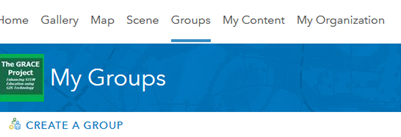
Open the group called “Earth Science Miss Hoff”
Click edit
Scroll down and select the radio buttons Private under Status and Members under Contributors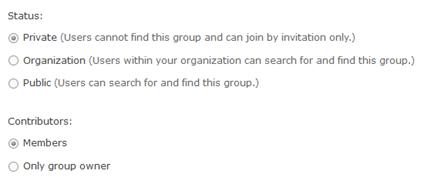
By selecting the status = private, only group members who sign into the AGOO (my students and I) will be able to see the content that is shared to this group.
By selecting Contributors = Members (my students and I) can share maps, documents, images etc with this group. To share a map with this group the student (or I) selects the Share button. The Share button can be found in three places: the item Details Page, the Map Viewer, and My Contents.
When I click the share button a pop-up window appears with some check boxes. I place a check in the box next to “Members of these groups” and a check in the box next to the group “Earth Science Miss Hoff”.
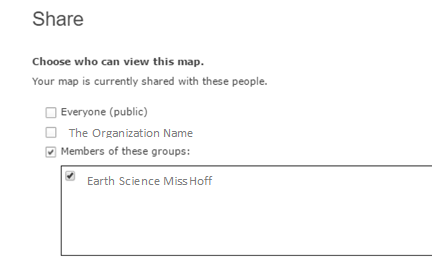
Only members that I have added to this group have a check box for the group “Earth Science Miss Hoff”. When I or a student make these two check-marks the item will be visible to the members of the group. (Note: If the other check boxes are checked as well the item becomes visible to people outside the group).
There are a couple of ways to make the group visible to the students. In this example I would tell my students to log in to the School AGOO and go to the menu item "Groups". Since they are group members the “Earth Science Miss Hoff”group will be visible to them there. They click on the group icon and then them shared items will appear!
- Mark as New
- Bookmark
- Subscribe
- Mute
- Subscribe to RSS Feed
- Permalink
Hi Della
One major ah-ha moment I had was when learned the difference between folders and groups.
Folders contain items (maps, documents, apps etc) and are only for the use of an individual to help them organize their work in their My Content. Folders are containers and are not visible to anyone else (except administrators). Groups on the other hand are more points of sharing items rather than containers - that is, an item can only be in one folder but can be shared with one or many groups. There are quite a few ways to share items, but here is one way.
The following is how I would share items with a specific class of students in a school AGOO.
For this example I will use a group that I created named “Earth Science Miss Hoff”.
As the teacher I would:
Log in to my AGOO and go to menu item Groups
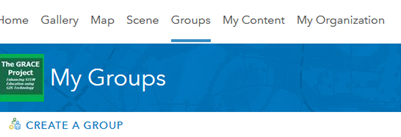
Open the group called “Earth Science Miss Hoff”
Click edit
Scroll down and select the radio buttons Private under Status and Members under Contributors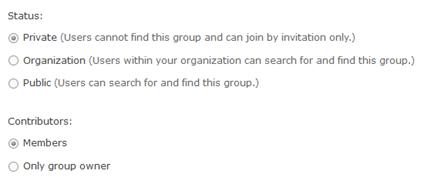
By selecting the status = private, only group members who sign into the AGOO (my students and I) will be able to see the content that is shared to this group.
By selecting Contributors = Members (my students and I) can share maps, documents, images etc with this group. To share a map with this group the student (or I) selects the Share button. The Share button can be found in three places: the item Details Page, the Map Viewer, and My Contents.
When I click the share button a pop-up window appears with some check boxes. I place a check in the box next to “Members of these groups” and a check in the box next to the group “Earth Science Miss Hoff”.
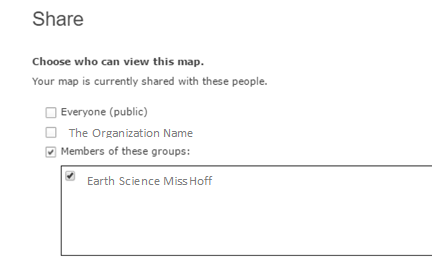
Only members that I have added to this group have a check box for the group “Earth Science Miss Hoff”. When I or a student make these two check-marks the item will be visible to the members of the group. (Note: If the other check boxes are checked as well the item becomes visible to people outside the group).
There are a couple of ways to make the group visible to the students. In this example I would tell my students to log in to the School AGOO and go to the menu item "Groups". Since they are group members the “Earth Science Miss Hoff”group will be visible to them there. They click on the group icon and then them shared items will appear!
- Mark as New
- Bookmark
- Subscribe
- Mute
- Subscribe to RSS Feed
- Permalink
Allison,
Thank you! Your explanations were crystal-clear.
Have a wonderful spring!
Della