- Home
- :
- All Communities
- :
- Industries
- :
- Imagery and Remote Sensing Insights (IRIS) COP
- :
- Imagery Blog
- :
- Workaround for bug affecting Oriented Imagery Cata...
Workaround for bug affecting Oriented Imagery Catalog Management Tools
- Subscribe to RSS Feed
- Mark as New
- Mark as Read
- Bookmark
- Subscribe
- Printer Friendly Page
Users of the Oriented Imagery Catalog Management Tools in ArcGIS Pro 2.5 may have encountered a crash when browsing for an Oriented Imagery Catalog (OIC) as input in any of the tools in the Oriented Imagery Catalog toolbox.
This bug will be fixed in the next release of ArcGIS Pro, but there is a workaround in the meantime. To avoid the crash, don't click the Browse folder icon to navigate to your OIC. Instead of browsing to the file, you should copy the path to the OIC file and paste it into the input field of the GP tool.
To do this in Windows:
- Open Windows File Explorer.
- Browse to the OIC file. (If you’ve created this in your project’s geodatabase, the OIC file will be located by default at C:\Users\[username]\Documents\ArcGIS\Projects\[Project Name]\[OIC name].)
- Select the OIC file, then click Copy Path. (You may have to remove any quotation marks around the file path.)
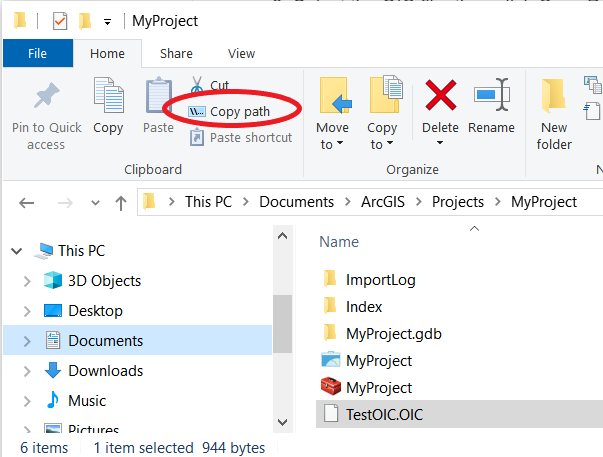
4. In ArcGIS Pro, paste the path into the Input Oriented Imagery field of the GP tool.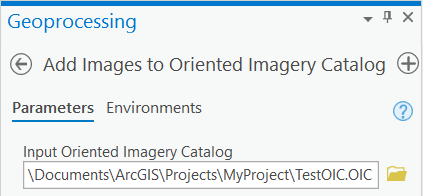
You must be a registered user to add a comment. If you've already registered, sign in. Otherwise, register and sign in.
-
Analysis
9 -
ArcGIS Drone2Map
3 -
ArcGIS Excalibur
1 -
ArcGIS Image Analyst
2 -
ArcGIS Image for ArcGIS Online
1 -
Change detection
1 -
Deep learning
3 -
Elevation and lidar
6 -
Image management
2 -
Image Mapping
8 -
Image Services
2 -
Imagery
1 -
Mosaic datasets
1 -
Motion imagery
5 -
Oriented Imagery
2 -
Raster functions
1 -
Site Scan for ArcGIS
1 -
Visualization
8
- « Previous
- Next »