- Home
- :
- All Communities
- :
- Products
- :
- Geoprocessing
- :
- Geoprocessing Questions
- :
- Re: How to select points in multiple buffers?
- Subscribe to RSS Feed
- Mark Topic as New
- Mark Topic as Read
- Float this Topic for Current User
- Bookmark
- Subscribe
- Mute
- Printer Friendly Page
- Mark as New
- Bookmark
- Subscribe
- Mute
- Subscribe to RSS Feed
- Permalink
Hi All,
I'm having one of those moments where you just can't remember how to do something, you know its easy, and Googling has't provided an answer.
I have two separate buffers around two distinct schools. I have student represented as pointsl. How can I select those students who are contained in both buffers?
Thanks
-Chris
Solved! Go to Solution.
Accepted Solutions
- Mark as New
- Bookmark
- Subscribe
- Mute
- Subscribe to RSS Feed
- Permalink
Hi Chris,
I believe you can still use the "Select by Location Tool". Run the first selection that you described, selecting all students in the blue circle, then prepare to run a second select by location query. This time you will change the "Selection method". Instead using "select features from" use "select from currently selected features in" and run the query as you normally would with the green circle. This should give you the points that are in both circles.
Good luck!
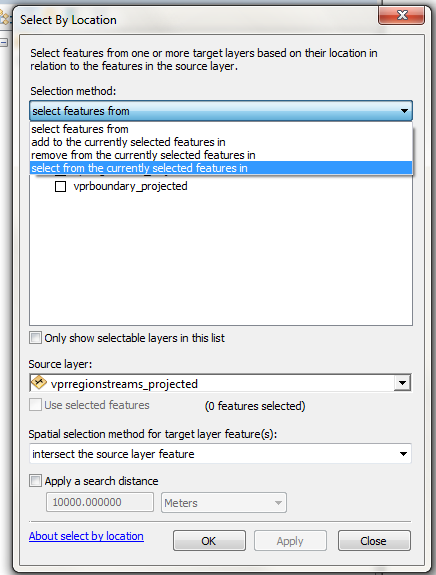
- Mark as New
- Bookmark
- Subscribe
- Mute
- Subscribe to RSS Feed
- Permalink
You need to use the "Select By Location" tool. See example screenshot below.
I made a selection of offshore installations by two ring buffers around two installations, as an example:
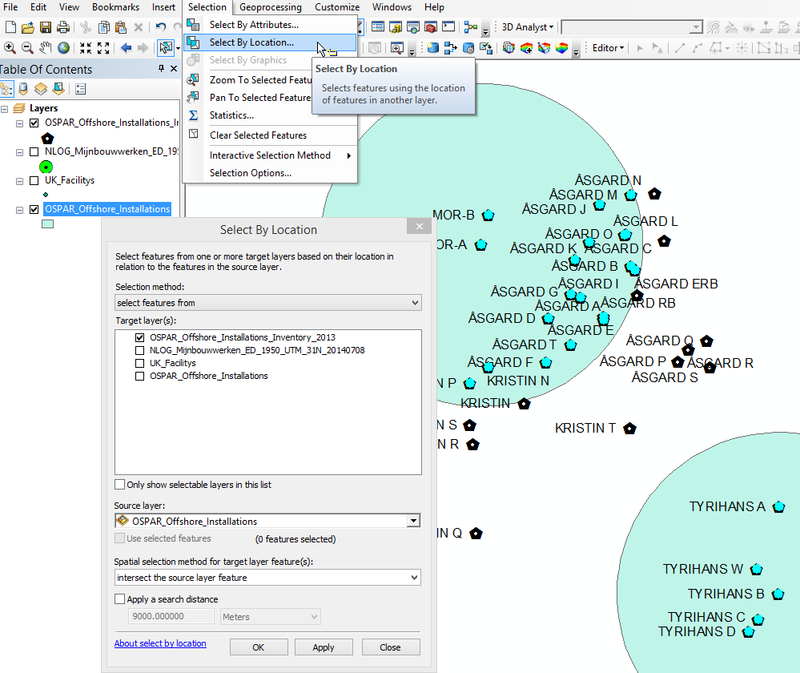
- Mark as New
- Bookmark
- Subscribe
- Mute
- Subscribe to RSS Feed
- Permalink
Arnold,
Thanks for you answer. My situation is a little different...
The blue and green buffers are drawn around two separate schools. They are also stored as two separate feature classes. Students are represented as either purple circles or gold squares. How can I select just those students that are in the overlap of the two buffers?
How can I use select by location to first select students in the blue buffer, then using the current selection the students in the green buffer which would produce just those students in both buffer? Or is another tool more suitable?
Thanks Chris
- Mark as New
- Bookmark
- Subscribe
- Mute
- Subscribe to RSS Feed
- Permalink
select the first buffer, then use select by location to select all the students within that buffer
then select the second buffer and select by location again but using select from set as the option (not new selection)
- Mark as New
- Bookmark
- Subscribe
- Mute
- Subscribe to RSS Feed
- Permalink
There are several ways you could do this. Probably the easiest is to Intersect (Geoprocessing tool) the two buffers to produce a feature class that only contains the overlap area. Then run a Select by Location for the students using the newly-derived overlap feature class.
Chris Donohue, GISP
- Mark as New
- Bookmark
- Subscribe
- Mute
- Subscribe to RSS Feed
- Permalink
Hi Chris,
I believe you can still use the "Select by Location Tool". Run the first selection that you described, selecting all students in the blue circle, then prepare to run a second select by location query. This time you will change the "Selection method". Instead using "select features from" use "select from currently selected features in" and run the query as you normally would with the green circle. This should give you the points that are in both circles.
Good luck!
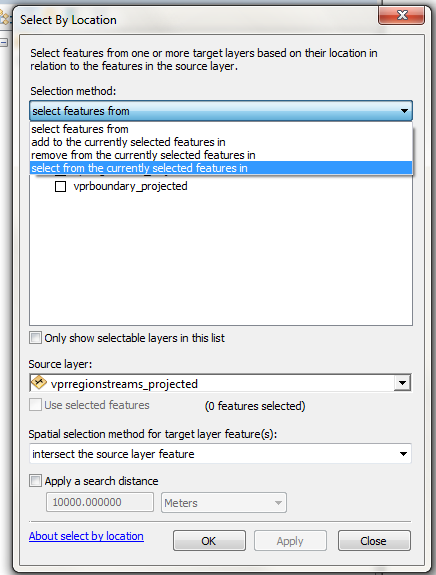
- Mark as New
- Bookmark
- Subscribe
- Mute
- Subscribe to RSS Feed
- Permalink
Thanks Spencer!
Sometimes you can't see the forest through the trees!
-Chris