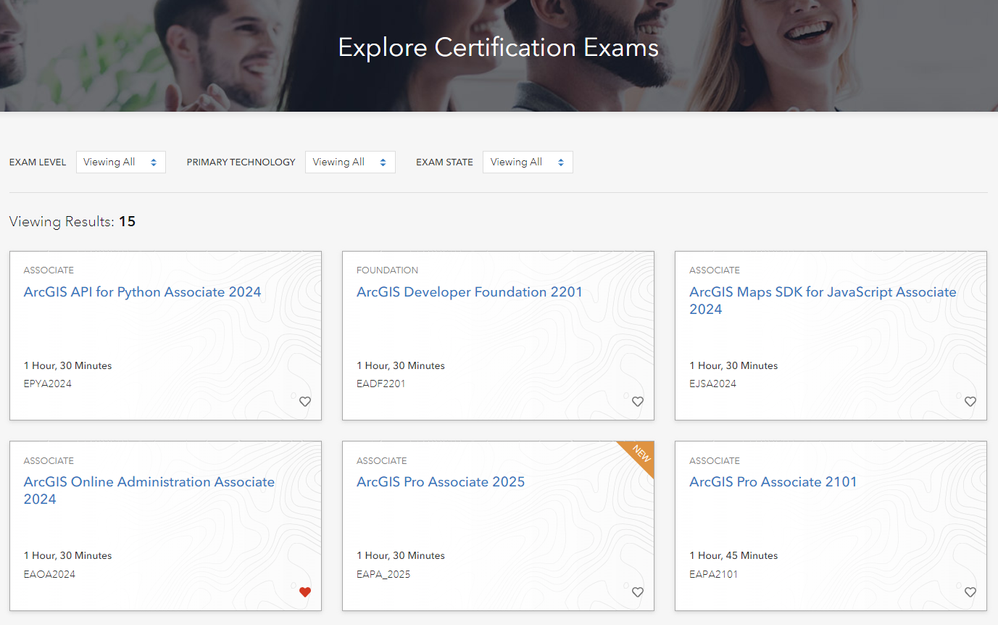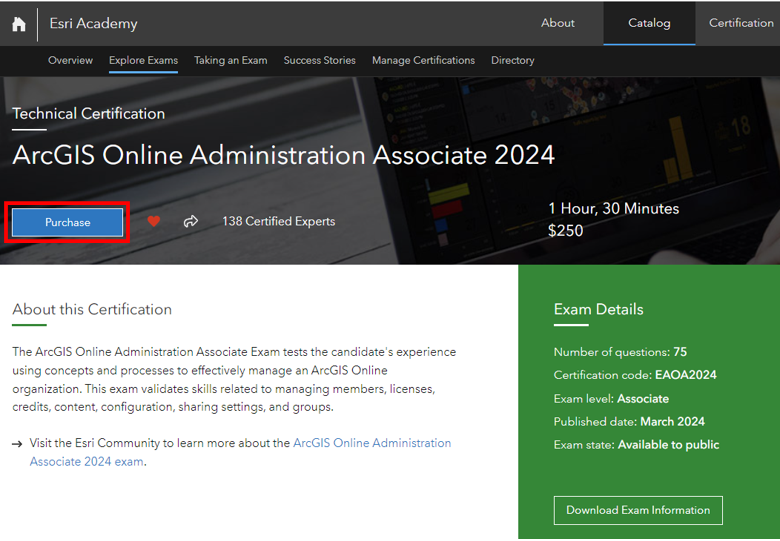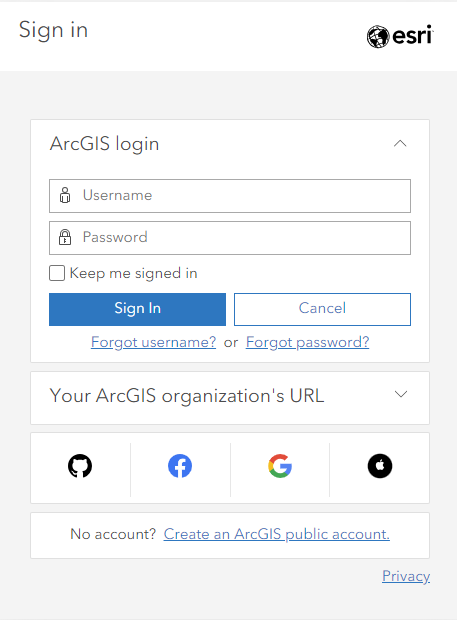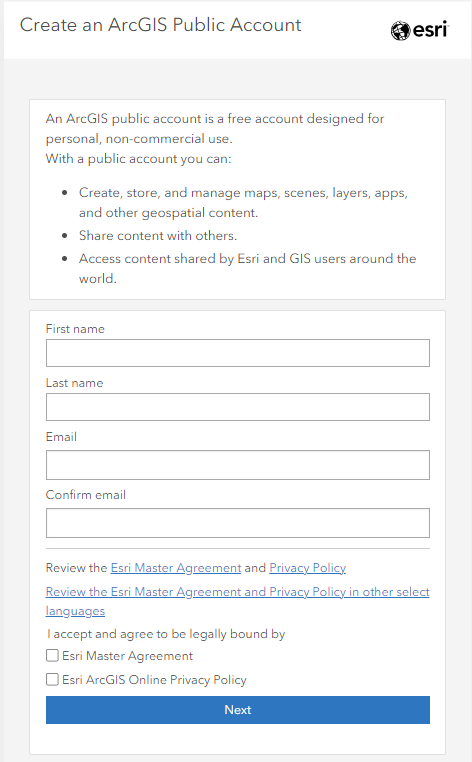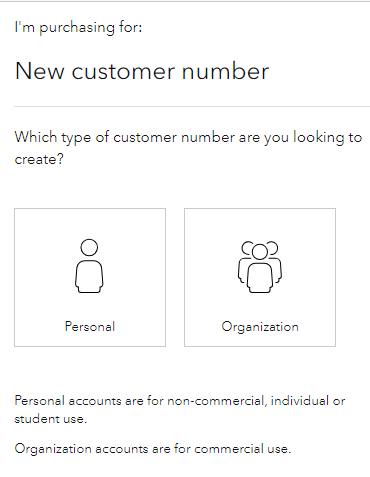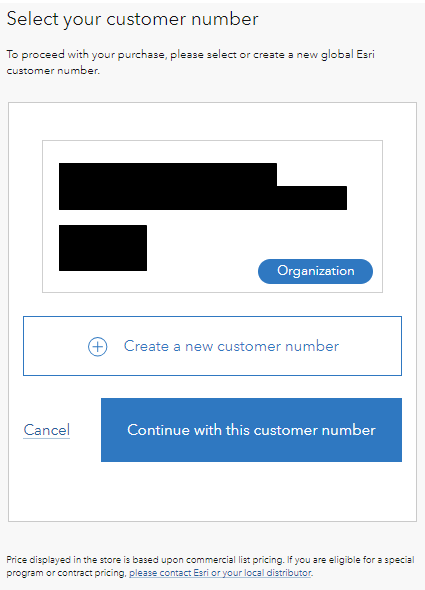- Home
- :
- All Communities
- :
- Services
- :
- Esri Technical Certification
- :
- Program Information
- :
- Esri Exam Voucher Purchase and Registration
Esri Exam Voucher Purchase and Registration
- Subscribe to RSS Feed
- Mark as New
- Mark as Read
- Bookmark
- Subscribe
- Printer Friendly Page
Esri Exam Voucher Purchase and Pearson VUE Registration
Follow the steps outlined below to purchase an exam voucher from Esri Academy. Once you have purchased your exam voucher, you have up to one year from your date of purchase to sit for the exam and consume the voucher before it expires. You can learn more about Esri Technical Certification Voucher Types here.
When you're ready to take your certification exam, you can visit Pearson VUE's registration system to apply your exam voucher towards the creation of an appointment to sit for the exam.
Purchase Your Esri Exam Voucher in Esri Academy
Step 1: Select an Exam
View all certification exams in Esri Academy and select the exam you would like to take. (Learn how to choose the right exam here.)
Step 2: Open Exam Card and Click Purchase
Once you've chosen the exam you'd like to take, click on the exam card to access exam details and click the blue ‘Purchase’ button.
Step 3: Sign into Primary ArcGIS Account or Create an Account
Sign in with your primary ArcGIS Account or create an account if you don’t already have one (it’s free and easy to create one here).
Step 4: Select Customer Number or Create Customer Number for Transaction
Once you are logged in and click ‘Purchase,’ select your account type and purchasing option.
First time purchasers:
You will be directed to a screen prompting you to select if you are purchasing a voucher as an individual, or on behalf of an organization.
- Personal accounts are for non-commercial, individual, or student use.
- Organization accounts are for commercial use.
Returning Purchaser:
You will be directed to a screen prompting you to select the customer number saved to your primary ArcGIS profile that was previously used to make a purchase. (There is an option to create a new customer number, but this is only recommended if you have moved to a new organization or if you have not yet created an Esri Customer number.)
Step 5: Submit Your Order
Review & submit your order information. Individuals can use credit card or PayPal to complete the order.
Now that you’ve purchased an exam voucher, you'll want to visit Pearson VUE to create an exam appointment. Click here to read about Esri Exam Day Preparation Tips.
Create Your Appointment with the Pearson VUE Registration System
You can personalize your exam day appointment with date, time, and exam delivery environments. If you're not sure which options are best for you, visit this Pearson VUE Helpful Resources. page to review your options.
- Access the Pearson VUE Registration System is from our program page: https://home.pearsonvue.com/esri.
- Sign in or Create an Account
- Click View Exams to select your exam
- Select the exam delivery environment: In-person test center or online with OnVUE
- Agree to Esri policies
- Select your appointment date and time
- Review your Cart and Proceed to Checkout
- Enter your payment and billing information - input your voucher code under the Voucher/Promo Code section
Questions?
If you have any questions related to Esri Technical Certification, please ask them here. If you have any questions related to an exam voucher code you purchased, please fill out and submit a Contact Form and the Certification team will respond within 72 hours. If you have any questions related to Pearson VUE (exam scheduling/rescheduling, Pearson VUE account support, password reset, etc.) please follow the instructions in this article to contact Pearson VUE.