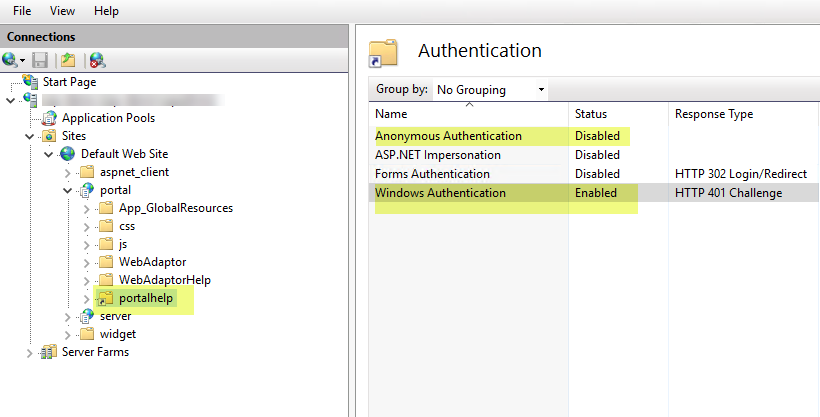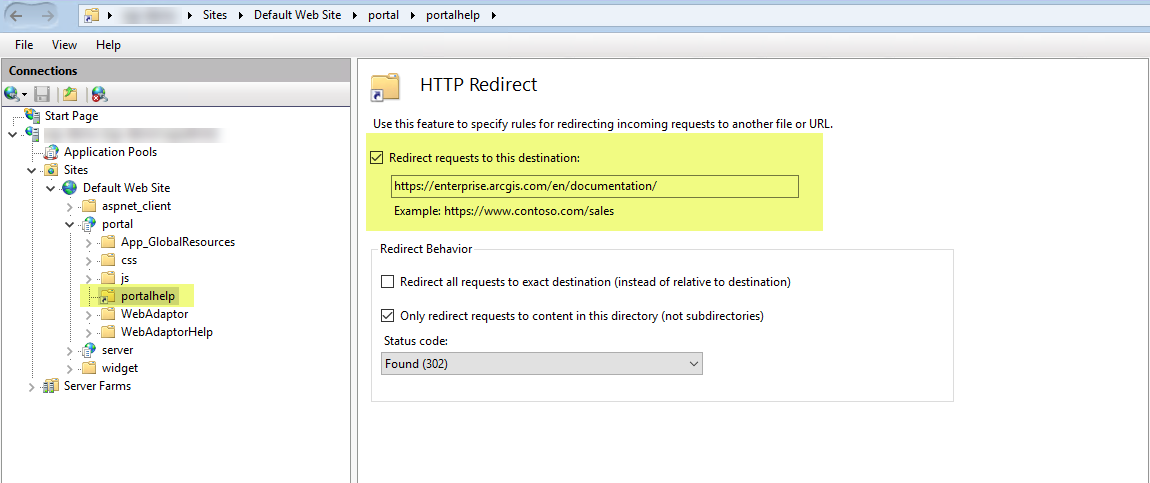Turn on suggestions
Auto-suggest helps you quickly narrow down your search results by suggesting possible matches as you type.
Cancel
Esri Software Security & Privacy Blog - Page 2
Turn on suggestions
Auto-suggest helps you quickly narrow down your search results by suggesting possible matches as you type.
- Home
- :
- All Communities
- :
- Products
- :
- Esri Software Security & Privacy
- :
- Esri Software Security & Privacy Blog
- :
- Esri Software Security & Privacy Blog - Page 2
Options
- Mark all as New
- Mark all as Read
- Float this item to the top
- Subscribe to This Board
- Bookmark
- Subscribe to RSS Feed
Subscribe to This Board
Latest Activity
(34 Posts)
Esri Regular Contributor
02-07-2020
11:52 AM
2
2
2,315
Esri Regular Contributor
02-05-2020
12:26 PM
2
1
1,623
Deactivated User
12-20-2019
06:08 PM
2
2
2,294
Esri Regular Contributor
12-12-2019
07:51 AM
2
1
2,672
Esri Contributor
12-03-2019
06:19 AM
6
0
3,337
Esri Regular Contributor
09-12-2019
06:42 AM
2
4
1,935
Esri Regular Contributor
07-29-2019
12:43 PM
0
0
499
Esri Regular Contributor
06-18-2019
01:42 PM
0
0
761
Esri Regular Contributor
05-28-2019
07:41 AM
2
0
708
119 Subscribers
Popular Articles
ArcGIS Online TLS Changes: Alternative Testing Methods
RandallWilliams
Esri Regular Contributor
9 Kudos
3 Comments
Coronavirus Downloadable Malware Map App Clarification
RandallWilliams
Esri Regular Contributor
7 Kudos
0 Comments
Building Trust within Your Environment Using SSL Certificates
BrendanBladdickEsri
Esri Contributor
6 Kudos
0 Comments