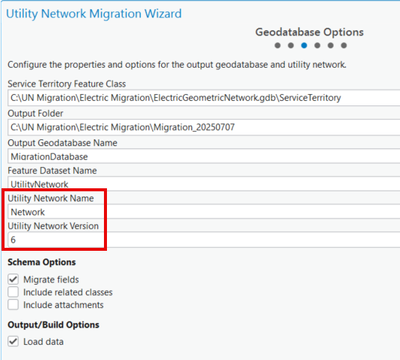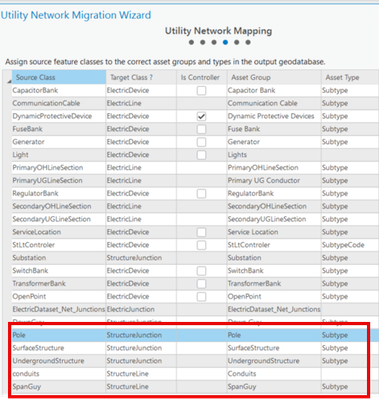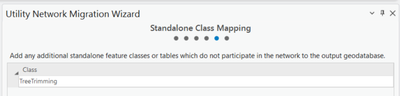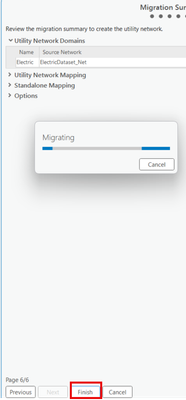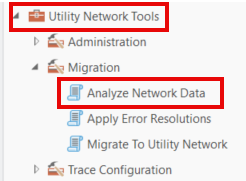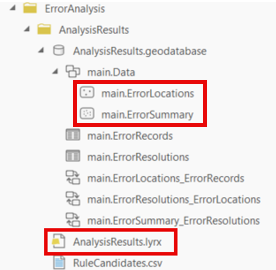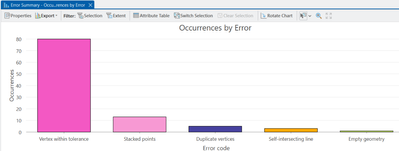- Home
- :
- All Communities
- :
- Industries
- :
- Electric
- :
- Electric Blog
- :
- Utility Network Migration Toolset workflow for Ele...
Utility Network Migration Toolset workflow for Electric - Part 1 of 2
- Subscribe to RSS Feed
- Mark as New
- Mark as Read
- Bookmark
- Subscribe
- Printer Friendly Page
- Pre-Requisites
- Using the Utility Network Migration Wizard
- Analyze Network Data
- Other helpful UN Migration blogs
- Conclusion
On June 26th, I was a presenter in the Navigating Network Information Management webinar. Along with @Pat_Hohl, @SaranyaKesavan and @JesGooch , we discussed Esri’s new tools to migrate your Geometric Network data into a Utility Network. Based on feedback, we wanted to document the migration steps that were executed during the webinar. There is a lot of great content in the recording and I encourage you to watch it. I gave a demo on the Utility Network Migration Wizard and a GP tool that analyzes the data quality of your newly created utility network. However, 20 minutes wasn’t enough time to take a deep dive on the steps to migrate the data.
I’ll walk you through the steps to migrate your Electric Geometric Network to a Utility Network and then run a GP Tool to identify data errors that will negatively impact your connectivity. At the end of this blog, you’ll see your data in a Utility Network and know the volume of data errors that will impact connectivity. This information will help you understand the scope of work to fix the errors in your data.
Let’s get started!
Pre-Requisites
- ArcGIS Pro 3.5.x
- A file geodatabase containing your Geometric Network dataset. Remove any 3rd party extensions
Using the Utility Network Migration Wizard
If this is your first time migrating data, the Utility Network Migration Wizard is a great way to get started.
Using ArcGIS Pro 3.5+, navigate to the fGDB containing your Geometric Network. Right click on the “Geometric Network” object and click the “To Utility Network” option.
The Utility Network Migration Wizard will walk you through the steps to create the Utility Network
Step 1: Define the Domain Network
- Name: Specify a name for the domain network. Ex: For an Electric UN, use “Electric”
- Source Name: The wizard will set this field
- Controller Type: For an Electric Domain Network, use Source
- Tier Definition: For an Electric Domain Network, use Partitioned
Click Next
Step 2: Geodatabase Options
- Service Territory Feature Class: The extent of the features in the service territory feature class are used to define the network extent for the utility network
- Utility Network Name: The default is Network
- Utility Network Version: Read this Esri Community blog to understand how Field Maps is impacted by the UN version number
In this run, we are only concerned about connectivity. In the schema options, leave the “Include” options unchecked as they don’t impact connectivity. In subsequent executions after fixing the connectivity issues, checking those options would be appropriate.
Click Next
Step 3: Utility Network Mapping
The wizard will pre-populate all point and linear featureclasses that participate in the geometric network
Based on the geometry of the featureclass, assumptions are made in the Target Class column. Some featureclasses may be incorrectly placed into a Domain network featureclass when they actually belong in a Structure network featureclass. Using the screenshot above, I manually had to change Substation to Structure Junction.
- Source Class: Pre-populated
- Target Class: Make sure to manually review each entry to ensure it’s Target Class is correct
- Is Controller: Check any ElectricDevice featureclass that would be the subnetwork controller. In an Electric Distribution model, it’s often a circuit breaker. Multiple featureclasses can be checked.
- Asset Group: The asset group attribute represents the major classification of utility network classes. It’s pre-populated using the source geometric network featureclass’s alias name.
- Asset Type: The asset type attribute represents the minor classification of utility network classes. This allows further classification for each asset group. Typically, the subtypecd (spelling may differ in your Geometric Network) field is used. Leave the field blank if there is no subtypecd or applicable field on the class.
The source geometric network geodatabase also contains assets that support the devices and conductors that bring electricity to customers. Poles, underground structures and conduit are a few examples. The wizard isn’t aware of these featureclasses so we’ll need to manually add them.
Click the Add Feature Class button
Once added, set the appropriate target class and asset type
Click Next
Step 4: Standalone Class Mappings
In this run, we are only concerned about connectivity so we won’t be adding any standalone classes. In subsequent executions after fixing the connectivity issues, adding standalone classes would be appropriate.
Click Next
Step 5: Review of the Migration Summary
- Review all sections
- If it looks good, click the Finish button and wait for the Migration to finish
Save your Pro Project
Step 6: Review the generated output
Looking at the Geoprocessing History pane, there will be an entry for the “Migrate to Utility Network” execution
- Analysis Tab --> History
The GP history indicates the number of records migrated into the Utility Network. The default value warnings is good information to know but doesn’t require any follow-up action.
The GP History can also be used for subsequent executions. Right click on the “Migrate To Utility Network” entry and pick one of the highlighted commands to generate a python command or script. As opposed to filling out all those entries again, you could just tweak the python syntax and re-run.
Once completed, the following items are written to the output folder
- DataLoadingWorkspace directory
- MigrationDatabase.geodatabase containing your Utility Network
- Layer File with basic symbology
- Controllers.csv
To view the new Utility Network, right click on the lyrx file and add it to the map. You may have to refresh the folder if you aren’t seeing the lyrx file.
We can now visualize the Utility Network that was just created
In the Catalog pane, I can see the schema of the Utility Network in a mobile geodatabase.
To review the Utility Network Properties including Asset Groups, Asset Types, and Network Rules, right click on “main.Network” and click Properties.
Analyze Network Data
Now that I’ve migrated my Geometric Network into a Utility Network, how do I know if the connectivity data is any good? The Analyze Network Data GP tool creates a database containing a summary of all topology errors identified in the network, their location, and the features that participate in the error scenario.
Analyze tab --> Tools --> Toolboxes tab --> Utility Network Tools --> Migration --> double click on Analyze Network Data
Double click on Analyze Network Data, fill out the parameters and run the tool
- Input Utility Network: Drag your Utility Network into here
- Output Location: Pick a folder for the generated output
- Output Name: Provide a name for the Analysis Results
A mobile geodatabase of errors is created along with a layer file for visualizing the errors and 2 charts that break down the types of errors.
Upon adding the AnalysisResults.lyrx layer file to the map, you’ll see predefined symbology for the types of errors that could be detected in your data.
Chart: Occurrences by Error
Chart: Occurrences by Error and Types
For more details about Analyzing Topology Errors, check out this blog
Other helpful UN Migration blogs
ArcGIS Utility Network migration reading list
Conclusion
In this blog, we’ve covered the initial 2 tools for migrating your Geometric Network data into a Utility Network and seeing how good your connectivity data. Knowing the volume of connectivity errors that need to be fixed before the final migration is key to workload planning. You may have the internal bandwidth to start addressing issues in your source data.
On Tuesday August 26, 2025, the next Navigating Network Information Management webinar will cover how to fix the errors. Shortly thereafter, Jessica Gooch will release a “deeper dive” blog on Next Steps to Analyzing your Network Data and Resolving Errors. We look forward to seeing you there!
You must be a registered user to add a comment. If you've already registered, sign in. Otherwise, register and sign in.