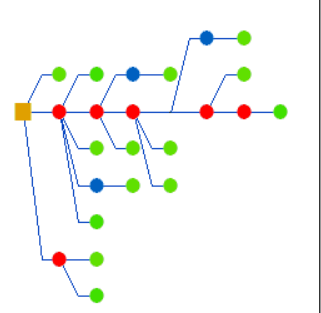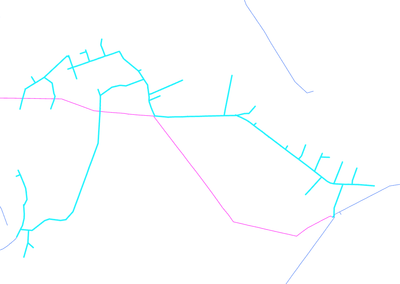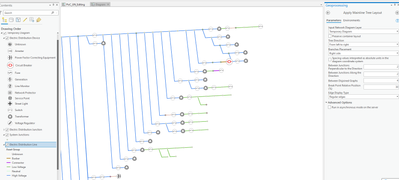- Home
- :
- All Communities
- :
- Products
- :
- ArcGIS Utility Network
- :
- ArcGIS Utility Network Questions
- :
- Re: Feeder Diagram and algorithm logic
- Subscribe to RSS Feed
- Mark Topic as New
- Mark Topic as Read
- Float this Topic for Current User
- Bookmark
- Subscribe
- Mute
- Printer Friendly Page
Feeder Diagram and algorithm logic
- Mark as New
- Bookmark
- Subscribe
- Mute
- Subscribe to RSS Feed
- Permalink
Hi,
I am trying to generate schematic diagrams for electric distribution feeders. The diagram needs to go from left to right and both sides with the subnetwork controller for the feeder (Circuit Breaker in a substation) Breaker needs to be the left-most point and edges and junctions flowing rightward and up and down from breaker like the diagram below from https://desktop.arcgis.com/en/arcmap/latest/extensions/schematics/hierarchical-main-line-tree-schema...
However, I cannot get this to happen using ArcGIS Pro 2.6.3 and ArcGIS Enterprise 10.8.1 UN SP1.
The picture below is geographic extent of the feeder selected.
I thought Mainline Tree Layout will be the best algorithm but it produced below. Starting Circuit Breaker in red.
Is there a trick or different layout algorithm needed to achieve what I am trying to achieve?
Cheers,
Vish
- Mark as New
- Bookmark
- Subscribe
- Mute
- Subscribe to RSS Feed
- Permalink
Hi @VishApte , have you tried the Smart Tree algorithm?
Would that give you better results?
please note that both the Main Line Tree and Smart Tree algorithms give you direction options to determine the direction of the main line (i.e. left to right).
Have you tried using these options?
- Mark as New
- Bookmark
- Subscribe
- Mute
- Subscribe to RSS Feed
- Permalink
Hi
My apologies for the late reply.
It looks like you were searching for helps in the wrong help system.
To get info about how to create and work with network diagrams in ArcGIS Pro, please start with the following topic: About network diagrams
To learn about manually applying layouts on network diagrams, see Apply a layout to a network diagram, and in particular on the Diagram flags section, if you want to specify root junctions for tree layout.
Please also note that in your case, it could be very interesting to set up a custom diagram template to automatically generate the "Feeder" diagram you want in one click. The end user workflow will be very easy:
- Select the expected Feeder in the network map,
- Click on the New Diagram command in the Utility Network ribbon,
- Pick up the custom template in the drop down list
=> The "Feeder" diagram the user wants will be generated on-the-fly and opened with the expected layout.
To do so, you will first have to create a custom diagram template and configure it so it chains the following diagram rules:
- A Set Starting Point rule to specify the Feeder you will automatically select as input for the diagram generation as the starting point for Trace rule that you are going to configure just after
- A Set Root Junction rule to specify this Feeder as the root junction for the Tree layout that you will configure to be applied at the end of the diagram generation
- A Trace rule to force the automatic execution of a subnetwork trace from the input Feeder
- A Smart Tree layout or a Mainline Tree layout to automatically lay out your diagram content
To learn about how to create diagram templates in details, please have a look to Configure your network diagrams section and carefully read the advices shared in the Use geoprocessing models to manage diagram template rule and layout definitions
Hopping this helps
Thanks