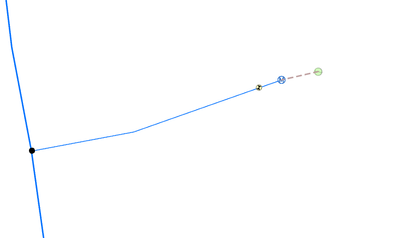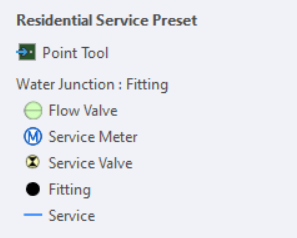- Home
- :
- All Communities
- :
- Products
- :
- ArcGIS Utility Network
- :
- ArcGIS Utility Network Questions
- :
- Re: Create a Connectivity Association via a Featur...
- Subscribe to RSS Feed
- Mark Topic as New
- Mark Topic as Read
- Float this Topic for Current User
- Bookmark
- Subscribe
- Mute
- Printer Friendly Page
Create a Connectivity Association via a Feature Template
- Mark as New
- Bookmark
- Subscribe
- Mute
- Subscribe to RSS Feed
- Permalink
I am trying to create a feature editing template for a water utility network that will create connectivity associations between a meter and a flow valve. This can be done manually--the rules work just fine. This is all part of a residential service creation process. A Tap | 3/4" residential service | service valve | Meter | Association | flow valve.
The meter to flow valve was historically managed with a line segment however that line segment didn't actually exist. It was there to provide connectivity so we dropped it.
Question: How can a feature template be built to handle the association between the Meter and the Flow Valve? I've tried different approaches but can't figure out how to add it to the template so the line after the meter isn't created but an association is. If it can't be handled with feature templates is there another cool solution out there? Thanks!
Solved! Go to Solution.
Accepted Solutions
- Mark as New
- Bookmark
- Subscribe
- Mute
- Subscribe to RSS Feed
- Permalink
You will need to use a preset template
- Place the Meter and Flow valve and create the association
- Select the features
- Click Move on the Editor Toolbar, a yellow circle will appear in the middle of the two features
- Hold Control Key and hover the yellow circle, click and drag this to the flow valve
- Open Manage Templates
- Go to Flow Valve and generate a new preset template
This will use the flow valve as the insert point and the snapping. You can use the point and rotate tool to place the feature and rotate it.
I would like to see group templates support Junction to Junction associations, so please log the enhancement.
- Mark as New
- Bookmark
- Subscribe
- Mute
- Subscribe to RSS Feed
- Permalink
Randall,
Is the Meter & Flow Value part of the same template? In the electricity distribution company I work for, we have many templates in the ArcGIS Pro project file that have features within containment & attached to other features within the same template (eg. substation attached to a pole and that substation contains a transformer, etc). When the template is used, those features have the associations in place.
- Mark as New
- Bookmark
- Subscribe
- Mute
- Subscribe to RSS Feed
- Permalink
You will need to use a preset template
- Place the Meter and Flow valve and create the association
- Select the features
- Click Move on the Editor Toolbar, a yellow circle will appear in the middle of the two features
- Hold Control Key and hover the yellow circle, click and drag this to the flow valve
- Open Manage Templates
- Go to Flow Valve and generate a new preset template
This will use the flow valve as the insert point and the snapping. You can use the point and rotate tool to place the feature and rotate it.
I would like to see group templates support Junction to Junction associations, so please log the enhancement.
- Mark as New
- Bookmark
- Subscribe
- Mute
- Subscribe to RSS Feed
- Permalink
Thanks Mike! That will get us what we need in the interim, but I will submit an enhancement request for junction to junction associations. Hope all is well!