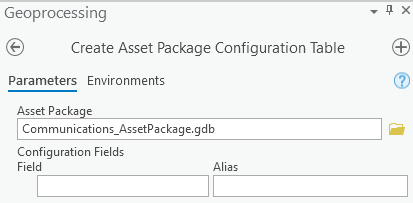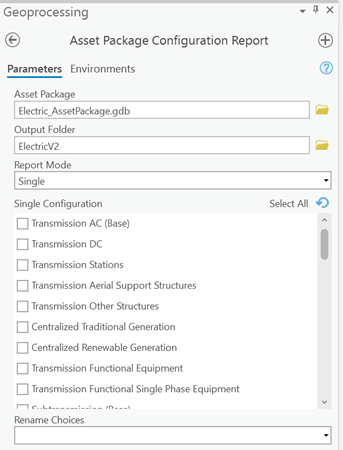- Home
- :
- All Communities
- :
- Products
- :
- ArcGIS Utility Network
- :
- ArcGIS Utility Network Blog
- :
- Utility Network Foundations: Removing from the sol...
Utility Network Foundations: Removing from the solution
- Subscribe to RSS Feed
- Mark as New
- Mark as Read
- Bookmark
- Subscribe
- Printer Friendly Page
The Utility Network Foundation solutions can be used to accelerate utility network implementations. These solutions include an asset package that models the schema, properties, related layers, related tables of a utility network. A question customer’s often have when implementing these models is, “How do I make modifications to the model and review these changes quickly before implementation?” In this article we will discuss the configuration table structure, key modification workflows and how to generate a report.
Configuration table
The configuration table (D_Configuration is the table name in the asset package) provides the ability to select which items will be applied to the target utility network, reducing the model to meet your organization’s needs. The configuration table is included with our Utility Network Foundation solutions within the asset package, allowing an organization to select only what they need from the provided data model. For example, if you organization is a Transmission only company, you would only want the configurations related to the parts of the Transmission system you maintain.
Many of our Utility Network Foundation solutions contain multiple configurations in the asset package, but you can also define your own configurations to tailor the model for your organization.
Let’s first look at the schema of the table. Each row in the table contains the following columns:
- Property Type (Read Only) – The type of item that can be configured.
- Hierarchy (Read Only) – The location of the item to include in a configuration. This field is only populated when the Property Type value is a Subtype, Field, or CodedValue.
- Name (Read Only) – The name of the item in the asset package.
- Category_<name> – Value to association value with a configuration. If the prefix is Category_Off the configuration option will be check off by default in the Asset Package and reporting tools. There are 1 to N of these columns.
Not all properties of the data model can be defined in a configuration, the following list what is included in this table:
- AttributeRule
- CodedValue
- Diagram Template
- Domain
- FeatureClass
- Field
- FieldGroups
- Network Attribute
- Network Category
- RelationshipClass
- Rule
- Subtype
- Table
- Tier
- Tier Group
- Trace Configuration
The Configuration field uses a domain with three different values:
- 0: Not Evaluated— The item specified in the row will be ignored from the process to determine if it should be included or excluded. This value has no effect on the output.
- 1: Evaluated—The item specified in the row will not be added or applied to the output when this category is unchecked only if it is not set to Evaluated in any other category that is checked on.
- 2: Exclusive— The item specified in the row will not be added or applied to the output if this category is not checked on, regardless of other categories that are checked on and the values they have set in this row.
Let go through some examples using the Configuration table below
|
Property Type |
Hierarchy |
Name |
Configuration_A |
Configuration_B |
|
Subtype |
ElectricDevice |
Transformer |
Evaluated |
Evaluated |
|
Subtype |
ElectricDevice |
Switch |
Evaluated |
Exclusive |
|
Subtype |
ElectricDevice |
Fuse |
Exclusive |
Not Evaluated |
|
Subtype |
ElectricDevice |
Meter |
Evaluated |
Not Evaluated |
|
Subtype |
ElectricDevice |
Circuit Breaker |
Not Evaluated |
Not Evaluated |
- Scenario 1:
- Apply Settings
- Configuration A: Checked
- Configuration B: Checked
- Results
- All five subtypes will be added to the output.
- Apply Settings
- Scenario 2:
- Apply Settings
- Configuration A: Checked
- Configuration B: Unchecked
-
- Results
- Switch will not be added to the output
- Scenario 3:
- Apply Settings
- Configuration A: Unchecked
- Configuration B: Checked
- Results
- Meter and Fuse will not be added to the output
- Scenario 4:
- Apply Settings
- Configuration A: Unchecked
- Configuration B: Unchecked
- Results
- Transformer, Switch, Meter and Fuse will not be added to the output
- Apply Settings
Modifying the configuration table
The intent of the Utility Network Foundation solutions is that they demonstrate best practices and provide a starting point to create your Industry implementation of the Utility Network. The configuration table provide a safe and convenient way to remove items from the Utility Network Foundation solution.
Data model changes
As you are implementing the Utility Network, you will likely add new fields, domains and other items to the Asset Package. In order to include those items in the Configuration table, you need to update the configuration table. Since there are read-only fields in this table, you cannot manually add new rows to this table. To add the new items, run the Create Asset Package Configuration Table tool using an updated asset package and the new items will be added as rows in the D_Configuration table with their values set to Not Evaluated. You do not need to include any of the existing Category fields, as the tool will automatically detect the existing columns and preserve the values.
Next, you will need to update the values of the newly added rows based on requirements for each configuration. Set the appropriate category columns values to the desired value.
New inclusive configurations
Even though the sample data models include a robust set of configurations, you will often want to refine these configurations to meet your own needs. This can be done by adding a new configuration to the existing D_Configuration table using the Create Asset Package Configuration Table tool. Any new configuration names that you enter will be added to the configuration table. This configuration should be used to add items that were not being removed with the other configuration selections.
After adding the new configuration, you will need to set the values for each row as well any new asset package items that will be using this configuration. Since this configuration will be used to keep items from the Utility Network Foundation model, the identified items should have their values set to Evaluated. This will allow the original configurations to remain without modification. When using this configuration, it should be included (checked) along with the other desired configurations. If another configuration is unchecked and has a value set to Exclusive for a specific item, it will be removed.
New exclusive configurations
Use a configuration to remove items from your utility network by creating a configuration where the items to be removed have their values set to Exclusive. You can accomplish this by adding a new configuration (discussed in the New inclusive configurations section) and then for the items you wish to remove, set their values to Exclusive. Then when applying the configurations, do not check this configuration. The resulting Utility Network will not have these items added.
Create a combined configuration
Create a combined configuration by copying the values of multiple configurations into a new single configuration. By doing this, you would be able to select a single configuration to uncheck to generate the desired output. To copy multiple existing configurations into this new configuration, first add the new configuration using the Create Asset Package Configuration Table tool. Next, you would execute a series of select and calculate commands to populate the new configuration.
Copy Evaluated rows
For each configuration you wish to copy to the new configuration, perform the following steps:
- Execute a select by attribute using the D_Configuration using a where clause “configuration_x = 1”
- Execute a Field Calculate setting your new configuration to the value of the selected configuration, configuration_new = category_x
Copy Exclusive rows
For each configuration you wish to copy to the new configuration, perform the following steps:
- Execute a select by attribute using the D_Configuration using a where clause “configuration_x = 2”
- Execute a Field Calculate setting your new configuration to the value of the selected configuration, configuration_new = configuration_x
Generating a report
Now that we have a better understanding of the configuration table and how to work with it, you can run the Apply Asset Package or Asset Package to Geodatabase tool, check and uncheck the configuration entries (the alias of the column is displayed) and generate a Utility Network tailored to your needs. This process may take a while on a larger data model. We provide a tool that will generate an excel report very quickly to ensure the results are what you desire, before running the Asset Package toolset. The Asset Package Configuration Report geoprocessing tool in the Utility Network Data Management Support (UDMS) toolbox is a part of the Utility Network Foundation solution or available via github. Use this report to evaluate the output and verify it meets your organization’s needs.
The geoprocessing tool includes the following parameters:
- Asset Package – The Asset Package you wish to use to create the report from. It Package must contain a valid D_Configuration table.
- Output Folder – The Folder that the Configuration report folder will be created in.
- Report Mode – We recommend using Single for the Report Mode Parameter for a description of how to use the other parameters see the documentation.
The Asset Package Configuration Report tool creates a folder under the Output Folder named Configuration. If the folder already exists a new one is created with the next sequential number appended to the name. The output folder contains the Configuration folder with the following structure:
- Tables (Folder name)
- <TableName> - Workbook for each table in Asset Package
- Tabs
- Fields
- Subtypes
- Attribute Rules
- Field Groups
- Tables
- Tabs
- Tables
- Field Counts
- Subtype Counts
- Attribute Rule Counts
- Field Group Counts
- Contingent Value Counts
- Domains
- Tabs
- Domains
- Descriptions
- UtilityNetwork
- Tabs
- Asset Groups-Types
- Network Attributes
- Network Categories
- Terminal Configurations
- Terminals
- Terminal Paths
- Tier Groups
- Tiers
- Diagram Templates
Conclusion
In this article we discussed how to get started with the configuration table. Then we reviewed multiple topics on modifying the configuration table for your organization. Finally, we discussed generating a report to review your utility network schema and properties based on your updates. If you have used the configuration table, add a comment to below and share your experience.
Now that we have covered how to tailor the configuration to meet your organization’s needs, our next article will discuss how to prepare your asset package to be deployed for your environment.
You must be a registered user to add a comment. If you've already registered, sign in. Otherwise, register and sign in.