- Home
- :
- All Communities
- :
- Products
- :
- ArcGIS Utility Network
- :
- ArcGIS Utility Network Blog
- :
- Gravity Network - Basic Configuration
Gravity Network - Basic Configuration
- Subscribe to RSS Feed
- Mark as New
- Mark as Read
- Bookmark
- Subscribe
- Printer Friendly Page
If you’ve used the Migrate To Utility Network tool to migrate your sewer or stormwater data into a utility network, you’re likely asking yourself: "what configuration do I need to perform on this utility network to make it behave like a gravity-based network?"
These systems rely primarily on gravity to move various types of fluids through pipe networks. Analysis workflows for these datasets often involve determining the potential sources and destinations for fluids, analyzing the maximum capacity of a location, as well as identifying how the system behaves during different loads (dry weather, wet weather). GIS users typically focus on using the system to do upstream and downstream feature analysis, and the data managed by GIS editors is used by engineers to create models for the more sophisticated engineering analysis activities.
In this article we will show you how you can take a network produced by the Migrate To Utility Network tool and extend it to support some of these basic workflows.
Tracing
One of the most common forms of analysis in a stormwater or sanitary sewer network is to identify all the features that are upstream or downstream of a location in the network. In this section we will show you how you can answer these questions using the tracing capabilities of the utility network.
Let’s start by looking at an area of a stormwater network that has a series of conduits or pipes (light green lines) connected to several detention basins (blue polygons) that discharge at an outfall (point symbol) into a nearby river (blue lines). You can see this image below:

Notice how each line in our network has arrows on it? That is because the lines are symbolized using their digitized direction. This is important because each of these lines has been drawn from its high point to low point, or from high pressure to low pressure, allowing the digitized direction of the line to represent the flow direction in the network. Calculating the actual flow (volume and direction) of fluids in a network using gravity, pressure, etc. is the domain of an engineer using an engineering analysis tool. However, by maintaining the flow as the digitized direction of the line in the GIS you can use this to control the analysis of the utility network.
You can identify the areas that provide fluids that will discharge into the river by running an upstream trace from the outfall using the trace tool. Because the digitized direction of the lines in this dataset accurately reflects the flow of materials in the network, you check the Use Digitized Direction parameter. In the example below, the analysis starts at the outfall, shown with a green circle.

If you’re curious to learn more, you can read this article published about how digitized direction tracing works.
Now that you can see which features discharge into the river, the next question is to identify the final discharge point in the dataset. This can be answered using the same starting point and a downstream trace using the digitized direction of the line. In the example below we are analyzing the same outfall from the same location, shown with a green circle.

If we look closely at the downstream trace results, we can see several outfalls in this area that aren’t connected to the network, indicate with red arrows. These are important structures that need to be regularly inspected and may even have discharge permits associated with them. Running this trace allows this problem to be easily identified so that field verification of their locations and elevation can be gathered. This will ensure you have a complete, have a high accuracy model that can be used to support engineering and operations.
Named Trace Configurations
If you have a trace you use often in your utility network, you should consider creating a named trace configuration for it. Name trace configurations allow you to run a trace using the Trace pane without the need to select all the parameters in the tool every time you want to run the trace. Tracing in the web and mobile environment also benefits from the creation and sharing of named trace configurations.
In the case of gravity networks, you will likely want to create a named trace configuration for the upstream and downstream traces using digitized direction, for the reasons we discussed above. To do this, open the utility network’s Add Trace Configuration tool, give the trace configuration a name, then configure the trace you want to run. Below you can see the downstream trace we configured above.

Note: If you want to include structures, containers, or non-spatial content in your trace results be sure to check those options. We include an example of why you may want to do this in the Containment example below.
After creating named trace configurations, they will appear in the Named Configurations tab of the Trace pane (see graphic below). To use them, add a start location for a trace using the Start tab on the Trace pane, select the named configuration you want to use on the Named Configurations tab, then click Run.

Containment
Features in the structure layers represent locations where structures in your network are supporting infrastructure. While they don’t directly participate in the connectivity and tracing of the network, there are benefits to being able to identify the structures associated with a particular trace. Let’s look at an example in a stormwater network.
In our stormwater network there are many detention basins, that are used as a best management practice area for improving the capacity of the system during a wet weather event. There are pipes that drain into these areas, and outlets or overflows that allow them to spill over into the rest of the network once they’ve reached capacity. Below is an example of a detention basin with five pipes that discharge into the basin and one overflow that allows it to discharge into a nearby manhole.
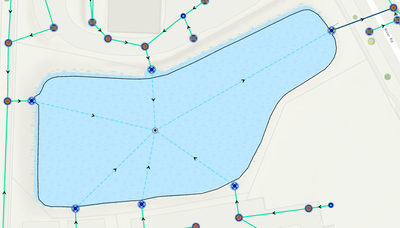
When you run a trace that passes through this basin, the basin itself is not selected. This is because the basin is not associated with any of the features in the network. If you want to associate a basin structure with other network features, you must determine the role of the structure in the structure network, then you must add rules that determine which features the basin is allowed to be associated to.
In the case of the basin, because it is a structure boundary it is already configured as a container. This means it can contain other features. You want it to contain the discharge points that discharge into it or drain water out of it, so the first step is to add a rule that allows it to contain those features.

Once you’ve added the rule, you can then use the Modify Associations pane to add the discharge points as content of the basin.
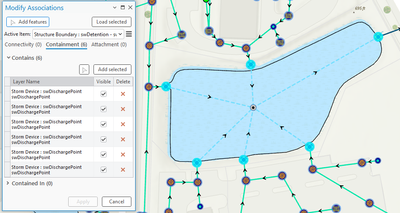
Note: The box next to each feature in the Visible column is checked. This allows it to be visible which enables you to see the discharge points on the map even when you aren’t explicitly viewing the contents of the container.
After running the trace, you can see that a downstream trace that passes through the basin will now select the basin as well.
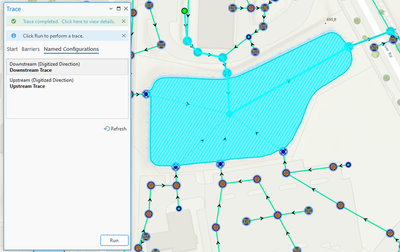
Outfall connections
Maintaining spatially accurate outfalls and open channels in your GIS can create technical challenges where outfalls don't physically connect with the centerlines of open channels such as canals or rivers, despite discharging into these waterways in the real world.
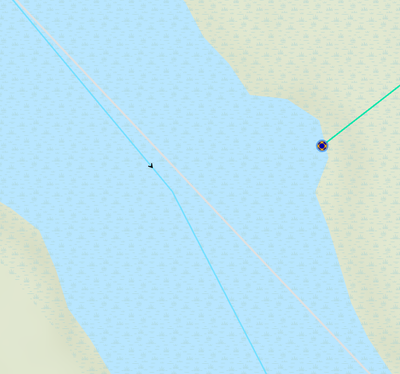
While some customers choose to address this by creating an artificial pipe or channel that connects the outfall to the channel, a utility network can be configured to allow features that are not spatially coincident to be connected through the creation of a junction-junction connectivity association between them. In this instance you would place a junction on the channel where we want the outfall to connect, then create a connectivity association between that point and the outfall.
Before we do this, add a connectivity rule must be added to the network that allows these two features to be connected using this type of association. To do that you must first disable the network topology, a common requirement for making most changes to the utility network’s rules.
You then add a rule allowing for a junction-junction association between the outfall device and the preferred channel junction. In your data model the outfalls are in a Discharge Point layer and the junction you are using is a Stormwater Network Junction.

One interesting option on the Add Rule tool is that you need to specify which terminal on the discharge point is allowed to connect to the network junction. Devices in a utility network can be configured to use terminals to manage connections. When a device has terminals every connection to that device must specify which terminal it is connected to. In the case of this outfall, because it is a subnetwork controller you need to specify which features are connected to the upstream or downstream side of the outfall. This information must be manually populated because the utility network does not use elevation for its analysis, and in certain scenarios features with a higher elevation (like an overflow) will be on the downstream side of a device. Setting the upstream/downstream features properly is critical to ensuring correct results for upstream and downstream traces.
Once you’ve added the junction-junction connectivity rule defined above, re-enable the network topology. Going back to the original location you will need to create a junction feature on the river to act as the location where the outfall will connect to the river channel to act serve as the location where the outfall will connect. Next, you can connect the outfall to the junction feature using the modify association tool, making sure to select the outfall’s downstream terminal.

After validating the edit you can see that a downstream trace from the area upstream of the outfall will pass through the outfall, continue through the channel, and continue to make its way downstream through the system.
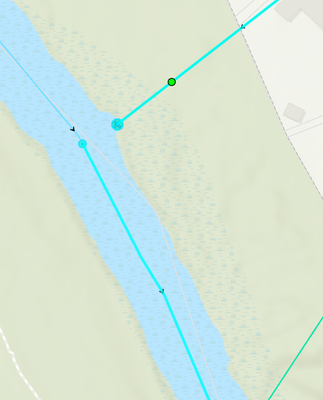
If you want to see all the associations within your current extent you can click the View Associations button on the Associations group on the Utility Network tab. This displays dashed lines that represent all the connectivity and attachment associations within the current extent.

Conclusion
In this article you learned how to use a utility network to perform directional traces using digitized direction to simulate the flow direction of water in a gravity system. You also learned how to turn these traces into repeatable tasks using named trace configurations and how associations can be used to manage the connectivity of your outfalls and contents of your basins. If you’re interested in more content covering advanced analysis tasks like watershed or sewershed management or management of sub-basins and catchments, let us know!
If you want to know more about using a utility network to manage gravity-based networks, like sewer and stormwater data, please explore the Learn ArcGIS Utility Network for Sewer and Stormwater learning series. This learning series includes tutorials and articles that demonstrate how to address the needs of the sewer and stormwater industry using the ArcGIS Utility Network.
As always, if you have any questions about utility networks, be sure to ask them on the Esri Community site.
You must be a registered user to add a comment. If you've already registered, sign in. Otherwise, register and sign in.