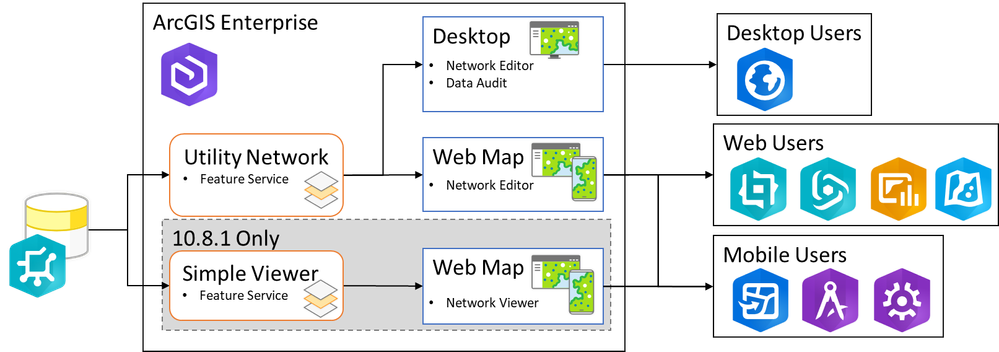- Home
- :
- All Communities
- :
- Products
- :
- ArcGIS Utility Network
- :
- ArcGIS Utility Network Blog
- :
- Best Practices: Understanding the Differences Betw...
Best Practices: Understanding the Differences Between Utility Network Maps
- Subscribe to RSS Feed
- Mark as New
- Mark as Read
- Bookmark
- Subscribe
- Printer Friendly Page
Authors: @MichaelHirschheimer, @CindyClausen37
Downloading an industry foundation package is a great way to get started with the Utility Network. The foundation includes a file geodatabase with sample data, predefined tasks containing common workflows and multiple maps. Each map serves a specific purpose and is configured slightly differently than the next. Upon interrogating the maps, you will see differences in the underlying data type that the layers/tables contain.
Note: The talking points and screenshots will be demonstrated from an Electric Utility Network, but the other foundations contain the same maps.
In this blog, we’ll discuss differences between the maps and how they should be used. Since the “Electric Simple Network” and the “Electric Network Viewer” should only be used with older versions of ArcGIS Enterprise (10.8.1 or earlier), they won’t be discussed in detail.
|
Map Name |
Connection |
Purpose |
|
Getting Started |
None |
This map contains instructions for how to use the utility network foundation. It does not need to be published or shared outside the project. |
|
Electric Utility Network |
Database Connection |
This map is used to publish the feature service containing the utility network used by the rest of the maps. |
|
Electric Network Editor |
Feature Service |
This map is shared with desktop users to view, edit, and analyze data using ArcGIS Pro. |
|
Electric Data Audit |
Feature Service |
This map contains examples of layers that can be used for quality assurance. It can be used as a standalone map, or the layers can be added to web or desktop displays to support your workflows. |
|
Electric Network Viewer |
Feature Service |
This map should only be used with versions of ArcGIS Enterprise 10.8.1 or earlier, where the Map Viewer does not support subtype group layers. |
|
Electric Simple Network |
Database Connection |
This map should only be used with versions of ArcGIS Enterprise 10.8.1 or earlier. |
Publishing Feature Services
The “Electric Utility Network” map should be used to publish the feature service for your Utility Network data. Via database connections, this map contains all the layers/tables that participate in the Utility Network including the service territory layer, the 4 non-spatial objects, and the utility network itself.
Each layer is symbolized using Asset Groups to ensure domain descriptions appear correctly in Mobile and Web applications. You will see later that the symbols in the feature service don’t matter, because the symbols, labels, and other configurations your end-users interact with are configured in the maps built on top of the feature service.
Be aware of the requirements for publishing a Utility Network service. Specifically, definition queries and hidden fields are not supported. If these exist in the map, analyzer errors will be displayed, and publishing will be prevented.
When the map includes datasets with batch calculation or validation rules, there is an optional Validation capability that can be enabled. All four error datasets listed below must be present in the map or an analyzer error will be displayed.
- GDB_ValidationPointErrors
- GDB_ValidationLineErrors
- GDB_ValidationPolygonErrors
- GDB_ValidationObjectErrors
Other map considerations:
- Don’t include subtype group layers in the publishing map or in your feature services. This will cause issues with domains and subtypes appearing incorrectly in some applications. Subtype group layers should only be configured in the desktop maps and web maps that are consuming feature services.
- For performance reasons, the Service Territory layer needs to be included in the publishing map.
Using a single feature service with multiple maps is a more scalable solution. This is the recommended approach for handling multiple displays, since publishing multiple services to handle different displays will consume unnecessary server resources.
Once published, an Electric Utility Network service would look similar to this screenshot.
Branch Versioning and the Utility Network
The utility network can only be edited using feature service. If your map contains layers/tables with database connections, you will not be able to edit the data. This is because the utility network requires branch versioning, and data that is registered as branch versioned is only editable via feature services.
Table of contents --> select by editing --> you will see these errors when trying to edit through a database connection.
To edit a utility network, you must publish a feature service containing all the layers of the utility network and enable the Version Management capability on the service. You can learn about additional conditions and restrictions for publishing branch versioned data by reading the Share branch versioned data topic on the online help.
Adding Layers to a Map
There are multiple options for adding layers/tables to a map through a feature service. One way is to add layers directly from the feature service. Another option is to add a specific type of layer, called a subtype group layer, to the map. Let’s discuss both approaches.
Using ArcGIS Pro, you can add all the layers/tables in a service to a map by right clicking on the Utility Network Item in Portal and then clicking on the “Add to current map” option.
This method will add the layers to your map using the default layer properties, including symbology, scale ranges, and label settings from the feature service. These settings can be modified in the map without affecting the underlying feature service.
Subtype Group Layers
When building maps for the utility network, the preferred approach is to use Subtype group layers. Subtype group layers are composite feature layers that contain multiple sublayers called subtype layers. Each subtype layer corresponds to one subtype in the Utility Network feature service. This way, each sublayer can be configured independently.
Configuring each subtype separately is often an important aspect of the utility network, as each subtype (also known as asset groups) typically has its own unique requirements for scale suppression, labeling, and symbology. You can learn more about why this is and try this out for yourself by taking the Configure a map for ArcGIS Utility Network tutorial on learn.arcgis.com.
Note: This screenshot is from ArcGIS Pro 3.1.x. Adding subtype group layers in an earlier network management releases will look different.
Subtype group layers draw more efficiently than an equivalent set of individual layers because a single call is made to the source data for the entire subtype group layer when panning, zooming, or otherwise redrawing.
Based on the intentions of the map, only the needed subtypes should be included. You are not required to include all subtypes.
In the layer properties, notice how the subtype group layers’ underlying data type is from a feature service.
Sublayer properties, including symbology, scale ranges, label settings, and field properties can be modified independently. Each layer can be configured to meet your needs.
Be aware of the limitations of subtype group layers. Particularly, that subtype group layers cannot be joined to another layer/table and that individual sublayers cannot have a definition query.
In the foundational package, the Electric Network Editor map leverages subtype group layers.
Managing the ArcGIS Pro Projects
When standing up a new Utility Network project, it is often a good idea to split the foundation package into 2 distinct ArcGIS Pro projects. This allows you to separate out the maps used by administrators from the maps used by the end users.
The Administration project is used to manage the Enterprise Geodatabase (manage fields, coded value domains, subnetwork definitions, etc) and publish the Utility Network service. This project will contain maps with database connections.
The Editing project is used to configure the maps used during editing/auditing/viewing workflows. Since you can only edit data through web services, make sure that the projects provided to the end users contain maps that reference feature services.

|

|

|

|
The target audience for these two Pro Projects are very distinct. The Administration project is targeted for the GIS admins / IT members whereas the Editing project is targeted to the staff who will maintain the utility assets. Only items (specific maps, toolboxes, folders, etc.) needed to complete the task should be included in these projects.
Distinct projects can be shared individually to the ArcGIS Enterprise Portal and groups can be used to ensure the right audience has access to them.
Conclusion
Downloading a foundational package is a fantastic way to get started working with the Utility Network. Understanding the differences between the maps provided will assist you in modifying them to meet your viewing, editing, and auditing requirements.
We look forward to sharing more Utility Network findings in our upcoming blogs. Stay tuned!
Mike Hirschheimer
Mike Hirschheimer is a solution engineer on the Utilities Team with a focus on the Utility Network. He is a big sports fan who enjoys watching NFL & NBA games and playing disc golf.
Cindy Clausen
Cindy Clausen is a solution engineer on the Utilities Team with a focus on electric infrastructure. Outside of work, she enjoys painting and propagating her house plants.
You must be a registered user to add a comment. If you've already registered, sign in. Otherwise, register and sign in.