- Home
- :
- All Communities
- :
- Products
- :
- ArcGIS Survey123
- :
- ArcGIS Survey123 Questions
- :
- Re: Webhook problems
- Subscribe to RSS Feed
- Mark Topic as New
- Mark Topic as Read
- Float this Topic for Current User
- Bookmark
- Subscribe
- Mute
- Printer Friendly Page
- Mark as New
- Bookmark
- Subscribe
- Mute
- Subscribe to RSS Feed
- Permalink
I'm experimenting with setting up webhooks in both Integromat and Microsoft Flow. I'm new to webhooks, so I could easily be doing something wrong... The workflow that I'm trying to implement is to send an email on survey submission. I can't seem to get the Microsoft Flow webhook to work at all. I'm using the Office 365 Outlook Connector and utilizing my work email. It seems simple enough. When I test it out, I get no results.
With Integromat, I'm using "Webhooks" and "Office 365 Email". It works great when I submit the survey through the web interface, but does not work if I submit the survey through the Survey123 app on my iPad. Why would it not work when submitting through the iPad?
I would also be interested to know more about how to attach 1 or more attachments (photos captured in a repeat within a survey) within an email using Integromat, Microsoft Flow, etc.
James Tedrick Ismael Chivite - There was mention at the Conference that there would be some tutorial writeups on webhooks coming out soon. I sure can't wait to see them!
Solved! Go to Solution.
Accepted Solutions
- Mark as New
- Bookmark
- Subscribe
- Mute
- Subscribe to RSS Feed
- Permalink
Hi Ken
To address your questions:
I'm using the Office 365 Outlook Connector and utilizing my work email. It seems simple enough. When I test it out, I get no results.
When you run a test in flow are you getting any errors at all. Or is it just that the emails are not being sent?
With Integromat, I'm using "Webhooks" and "Office 365 Email". It works great when I submit the survey through the web interface but does not work if I submit the survey through the Survey123 app on my iPad. Why would it not work when submitting through the iPad?
Once you created the webhook in the website, did you re-download the survey to the field app? It is possible that the field app is not submitting as the survey does not have the webhook configuration information in it.
In general, you should test your scenarios/flows in the respective builders. Both Inegromat and flow provide feedback in the UI on where there are successes and failures in each step of the process. Also, you can use Fiddler (or an alternative) to listen to HTTP requests and confirm that the app is calling the webhook URL. You may need to use the Windows or Mac version of the Survey123 field app to test this.
I have shared a workflow on working with attachments and will create another one for related records next week. Please see the attached document for working with attachments.
Thanks
John
- Mark as New
- Bookmark
- Subscribe
- Mute
- Subscribe to RSS Feed
- Permalink
Hi Ken
To address your questions:
I'm using the Office 365 Outlook Connector and utilizing my work email. It seems simple enough. When I test it out, I get no results.
When you run a test in flow are you getting any errors at all. Or is it just that the emails are not being sent?
With Integromat, I'm using "Webhooks" and "Office 365 Email". It works great when I submit the survey through the web interface but does not work if I submit the survey through the Survey123 app on my iPad. Why would it not work when submitting through the iPad?
Once you created the webhook in the website, did you re-download the survey to the field app? It is possible that the field app is not submitting as the survey does not have the webhook configuration information in it.
In general, you should test your scenarios/flows in the respective builders. Both Inegromat and flow provide feedback in the UI on where there are successes and failures in each step of the process. Also, you can use Fiddler (or an alternative) to listen to HTTP requests and confirm that the app is calling the webhook URL. You may need to use the Windows or Mac version of the Survey123 field app to test this.
I have shared a workflow on working with attachments and will create another one for related records next week. Please see the attached document for working with attachments.
Thanks
John
- Mark as New
- Bookmark
- Subscribe
- Mute
- Subscribe to RSS Feed
- Permalink
John,
Thanks so much for this tutorial! I will work through this and see how far I get. I look forward to additional tutorial scenarios - especially for related records. I'll post back soon with my results.
Ken
- Mark as New
- Bookmark
- Subscribe
- Mute
- Subscribe to RSS Feed
- Permalink
Hi John,
I seem to be stuck at this point in your tutorial: On page 7 you state - "In the same way delete the objectid value and replace it with feature: result: objected (from the Custom webhook)"
I don't have a feature result parameter. Any idea why that is?
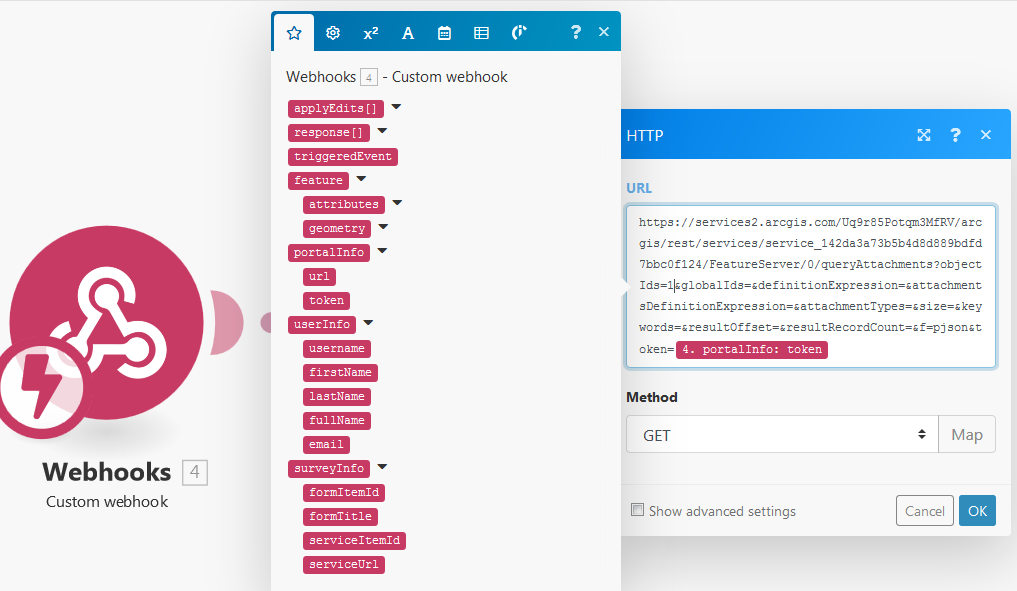
Thanks for all of your help!
Ken
- Mark as New
- Bookmark
- Subscribe
- Mute
- Subscribe to RSS Feed
- Permalink
Hi Ken
Can you confirm that you have done a test run with Integromat? i.e. click the play button and submit a survey through the Survey123 field or web app.
- Mark as New
- Bookmark
- Subscribe
- Mute
- Subscribe to RSS Feed
- Permalink
Hi John,
I was able to get it successfully working using your tutorial. The only slight difference was on the first "HTTP" module, where you replace the objectId with feature: result: objectId - I did not have that parameter available. I did have response: addResults: objectId. This parameter worked for me. I believe the problem that I was encountering with the integromat scenario not working when sending a survey on my iPad had to do with needing to re-download the survey once my scenario was completely finished in integromat. I don't think the downloaded survey on my iPad was seeing the webhook. Consider this case closed! Thanks so much for your help! I look forward to seeing additional tutorials on different integromat scenarios - especially working with related records!
Ken
- Mark as New
- Bookmark
- Subscribe
- Mute
- Subscribe to RSS Feed
- Permalink
I'm trying to get emails to send via Microsoft Flow. You mentioned redownloading the survey, what if we're just using the web version of the survey? I've tried clearing my cache, but it doesn't help.
- Mark as New
- Bookmark
- Subscribe
- Mute
- Subscribe to RSS Feed
- Permalink
Hi Chelsea - did you do a test run in Flow, and if so, did it return any errors?
Could you also test with the field app to see if this works?
- Mark as New
- Bookmark
- Subscribe
- Mute
- Subscribe to RSS Feed
- Permalink
Hi John, Thanks for the reply. I got it working. I missed the toggle (that's not on the Edit Workflow page) that enables and disables the flow. I certainly won't forget that again!
- Mark as New
- Bookmark
- Subscribe
- Mute
- Subscribe to RSS Feed
- Permalink
I had the same issue with the webhooks not sending the email, turns out you have to re-download the survey once your done configuring the webhook with Microsoft Flow. Also I made sure when I made any changes to my webhook that I disconnected it from the survey, saved it, then connect it again, saved it. The new time stamp should show on on survey settings and then re-download the survey and your good to go.