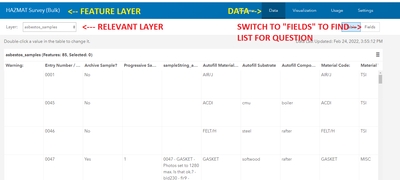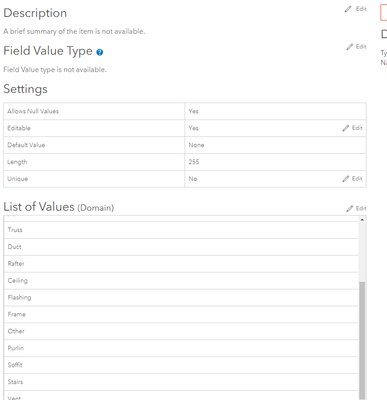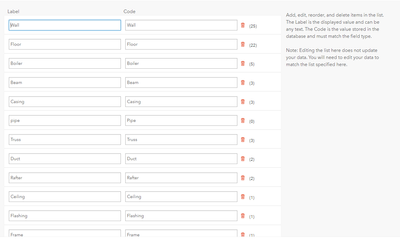- Home
- :
- All Communities
- :
- Products
- :
- ArcGIS Survey123
- :
- ArcGIS Survey123 Questions
- :
- Re: Survey123 Reports - Conditional display of tex...
- Subscribe to RSS Feed
- Mark Topic as New
- Mark Topic as Read
- Float this Topic for Current User
- Bookmark
- Subscribe
- Mute
- Printer Friendly Page
Survey123 Reports - Conditional display of text
- Mark as New
- Bookmark
- Subscribe
- Mute
- Subscribe to RSS Feed
- Permalink
Hi,
I would like to know how to do 2 things using conditional statements in a Survey123 report
1. I would like to display a data item in the report only if it has a particular value. The data item is from a select_one list and the possible values are 'Fully Met', 'Partly Met' or 'Not Met'. So as an example, one of them is called 'RecreationSpaces' and I've tried the syntax below to only display if it has the value 'Not Met' but it doesn't work...
${if RecreationSpaces =="Not Met"}
Recreational Spaces: ${RecreationSpaces}
${/}
2. I'd also like to know if I can change the colour of text based on a value. So in the example above, colour the text green if the value is 'Fully Met'
I would really appreciate any advice or tips as its driving me a little bit mad
Many thanks,
John
- Mark as New
- Bookmark
- Subscribe
- Mute
- Subscribe to RSS Feed
- Permalink
Good morning, based on what you have presented in your questions, I might try formatting the statement a little differently: try selected(${RecreationSpaces}, 'Not Met') in the relevant column of the conditional statement line. You can add multiple selected statements separated by or as in selected(${<fieldname>},'condition') or selected(${...)
Still working on the color portion of your question
- Mark as New
- Bookmark
- Subscribe
- Mute
- Subscribe to RSS Feed
- Permalink
This is for the feature report itself, not the XLS form, right?
I believe that you need to use the NAME of your list choice, not the LABEL (but try both because I don't remember for sure)
${if RecreationSpaces | selected:"fully_met"}${RecreationSpaces} ${/}
${if RecreationSpaces | selected:"not_met"}${RecreationSpaces} ${/}
Notice that I'm just changing the font color of the call to print out your ${RecreationSpaces} value. You can do this in your feature report as well. Background color, highlighting, text color ect will work this way (and I believe it's only the $ symbol you actually need to change)
edit: If you created your survey in the web designer, it may not be obvious to you that you have a name and label for your list options (or "Label" and "Code" when viewing in your AGOL Feature Layer details).
Here's a few screenshots on where to find that, assuming you don't see your name/code values otherwise (note that in my example, the name and the code match exactly. I try to do this on purpose, but it's usually not going to be the case)