- Home
- :
- All Communities
- :
- Products
- :
- ArcGIS Survey123
- :
- ArcGIS Survey123 Questions
- :
- Re: Survey123 Inbox list item titles and map label...
- Subscribe to RSS Feed
- Mark Topic as New
- Mark Topic as Read
- Float this Topic for Current User
- Bookmark
- Subscribe
- Mute
- Printer Friendly Page
Survey123 Inbox list item titles and map labels
- Mark as New
- Bookmark
- Subscribe
- Mute
- Subscribe to RSS Feed
- Permalink
I love the Inbox in Version 2 of Survey123. I appreciate the hard work that went into getting it out for this release.
Is there a way to specify the fields to display when listing the surveys in the inbox and labeling them on the inbox map?
As shown in these screenshots, it appears to use the GlobalId and OBJECTID fields first and then the rest of the fields in alphabetical order both for the list and labeling. If I could set it up to use the display field or to specify the fields that would help.
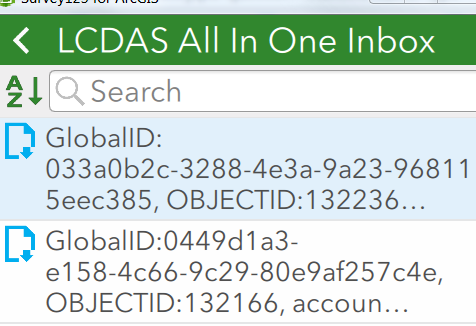
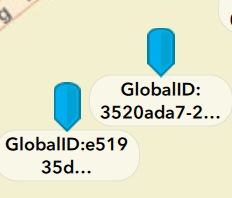
Solved! Go to Solution.
Accepted Solutions
- Mark as New
- Bookmark
- Subscribe
- Mute
- Subscribe to RSS Feed
- Permalink
This can be configured using the Instance_Name setting in Survey123 Connect. It is located in the settings worksheet of the Excel file used when authoring the survey. The following blog post goes into more detail: https://community.esri.com/groups/survey123/blog/2017/04/24/understanding-the-instancename-setting.
- Mark as New
- Bookmark
- Subscribe
- Mute
- Subscribe to RSS Feed
- Permalink
This can be configured using the Instance_Name setting in Survey123 Connect. It is located in the settings worksheet of the Excel file used when authoring the survey. The following blog post goes into more detail: https://community.esri.com/groups/survey123/blog/2017/04/24/understanding-the-instancename-setting.
- Mark as New
- Bookmark
- Subscribe
- Mute
- Subscribe to RSS Feed
- Permalink
Thanks for your response, Michael. This works great.
I have another related question. Is there a way to set up the Inbox map to use the same settings as the Survey's map or is there another way to set up the Inbox map settings?
When I try to use the inbox map it starts out zoomed way into the middle of the Atlantic ocean. When I press Home it goes to Melbourne Australia which is nowhere near my location.
Thanks again.
--joe
- Mark as New
- Bookmark
- Subscribe
- Mute
- Subscribe to RSS Feed
- Permalink
Hi Joseph,
The box's map behavior has been identified as an issue in Survey123 app.
- Mark as New
- Bookmark
- Subscribe
- Mute
- Subscribe to RSS Feed
- Permalink
Hi James,
Is this still an issue being worked on? I'm noticing this same behavior in a Survey I recently published (3.3.51), and wondering if I'm missing a setting.
Thanks
-adam
- Mark as New
- Bookmark
- Subscribe
- Mute
- Subscribe to RSS Feed
- Permalink
I am experiencing the same issue but editing the instance_name and republishing the survey does not change anything. Am I missing something?
I created a form using an existing feature service. I open up Survey123, and open the inbox and the points have labels based on fields that I have not specified. I set the instance_names as ${business_name}

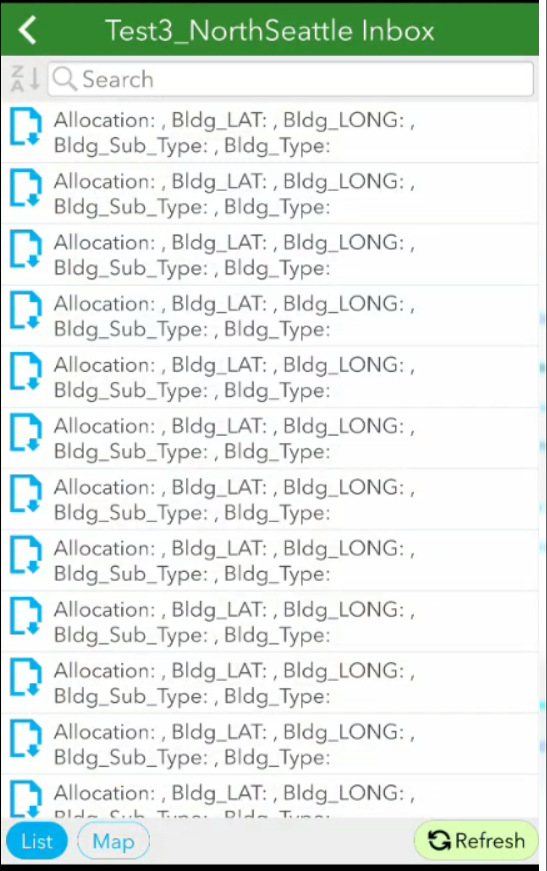
- Mark as New
- Bookmark
- Subscribe
- Mute
- Subscribe to RSS Feed
- Permalink
I had just the same problem. The changes won't show up until you refresh the survey on your local device. I had to delete the survey from my device using the ArcGIS Survey 123 app, and then re-download the survey, and then everything showed up!
- Mark as New
- Bookmark
- Subscribe
- Mute
- Subscribe to RSS Feed
- Permalink
How to disable on the survey Map?
- Mark as New
- Bookmark
- Subscribe
- Mute
- Subscribe to RSS Feed
- Permalink
How to disable on the survey Map?