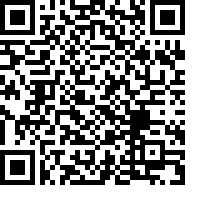- Home
- :
- All Communities
- :
- Products
- :
- ArcGIS Survey123
- :
- ArcGIS Survey123 Questions
- :
- Offline S123 map example
- Subscribe to RSS Feed
- Mark Topic as New
- Mark Topic as Read
- Float this Topic for Current User
- Bookmark
- Subscribe
- Mute
- Printer Friendly Page
Offline S123 map example
- Mark as New
- Bookmark
- Subscribe
- Mute
- Subscribe to RSS Feed
- Permalink
Can someone please share or point me to an offline map in S123 example or demo that works as-is?
We've been trying for days to get something to work without any success. We've tried web maps prepared using ArcGIS Enterprise web UI and ArcGIS Pro mobile map packages. We've tried data sources from hosted feature layers to stand alone images to Esri Living Atlas layers. We've tried manually copying .mmpk files to the S213 maps folder in the device. Nothing works. As soon as the device goes offline whatever map we've prepared disappears and all that is drawn is feature-less grey background. We've tested iOS and android devices, young and old.
If we study something that works built by someone else maybe we can pinpoint what we're doing wrong.
Sources consulted:
- https://doc.arcgis.com/en/survey123/desktop/create-surveys/preparebasemaps.htm
- https://enterprise.arcgis.com/en/portal/latest/use/take-maps-offline.htm#ESRI_SECTION1_8C6055E984D34...
- https://doc.arcgis.com/en/arcgis-online/manage-data/take-maps-offline.htm
- https://community.esri.com/t5/arcgis-survey123-blog/survey123-tricks-of-the-trade-configure-a-map-fo...
- https://bioticssupport.natureserve.org/support/solutions/articles/255162-create-offline-basemaps-for...
Thanks.
- Mark as New
- Bookmark
- Subscribe
- Mute
- Subscribe to RSS Feed
- Permalink
Yes the maps part of offline is a total pain. You added the tpk or other to the media folder right?
I asked @IsmaelChivite to just include some generic basemaps in the app install a few times and he said they would look at it but it has not happened yet.
- Mark as New
- Bookmark
- Subscribe
- Mute
- Subscribe to RSS Feed
- Permalink
Hi @MattWilkie1 Sorry to hear you are having issues with this. The easiest way to associate an offline map with a survey is:
- In Survey123 Connect, click on Files from the left toolbar. This will open the survey directory.
- Copy your mmpk or vtpk or tpk into the media folder. Note: The map MUST use the web mercator projection (the same projection all ArcGIS basemaps use).
- Publish your survey
- Download the survey into your device
Another approach is to use linked maps. Instructions here. You can also sideload maps directly into the device as described here.
I used the first method described above to publish this survey. The offline map covers the continental US. Feel free to download into your device and test it out.
If you are still having problems, send an email to survey123@esri.com and reference this discussion in your message so I can schedule a call.
- Mark as New
- Bookmark
- Subscribe
- Mute
- Subscribe to RSS Feed
- Permalink
Thanks Ismaeal! ...but I get "Matt.Wilkie.Yukon does not have permission to download this survey."
I've not used the method of using S123 Connect to bundle the mmpk directly, I'll do that right now. I have tried the linked maps and sideload methods.
- Mark as New
- Bookmark
- Subscribe
- Mute
- Subscribe to RSS Feed
- Permalink
Sadly, using S123 Connect to add mmpk via media folder also does not work.
When device is connected to network, the offline map shows on screen just fine. After disconnecting from network (and closing and restarting S123) the map goes grey and no content is shown.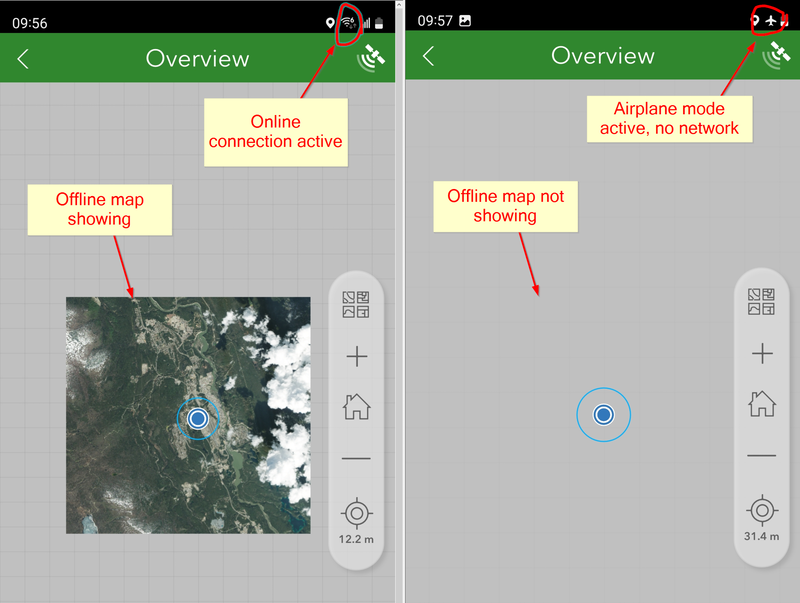
- Mark as New
- Bookmark
- Subscribe
- Mute
- Subscribe to RSS Feed
- Permalink
What we experienced are bugs:
- [BUG-000142449 - Mobile map packages (.mmpk) added to Linked Content in ArcGIS Survey123 are unavailable in offline mode.]
- [BUG-000158278 - Mobile map packages (.mmpk) added to the 'media' folder in ArcGIS Survey123 are unavailable in offline mode.]
Provisional workaround seems to be to ensure rasters in the mmpk are jpegs and not tiff or png.
Also: using Esri World Topo as a basemap in the package triggers a stalled/frozen download in S123 mobile client (on Android, for me; not replicated by Esri Canada) . Light Grey Canvas basemap is okay. I didn't test others.
After the jpeg .mmpk is in the client media folder the map is available to all S123 surveys on that device by using the Basemap selector. So you don't need to add the map to every survey that might need it; once for all is enough.