- Home
- :
- All Communities
- :
- Products
- :
- ArcGIS Survey123
- :
- ArcGIS Survey123 Questions
- :
- File Upload types
- Subscribe to RSS Feed
- Mark Topic as New
- Mark Topic as Read
- Float this Topic for Current User
- Bookmark
- Subscribe
- Mute
- Printer Friendly Page
- Mark as New
- Bookmark
- Subscribe
- Mute
- Subscribe to RSS Feed
- Permalink
I understand that version 3.10 allows for the attachment of various file types to survey form. There appears to be a default list of file extensions that are allowed for this question, but the user can also choose "All files" to include other file types. Is it possible to modify this default list of allowed file extensions, or maybe make "All Files" the default option?
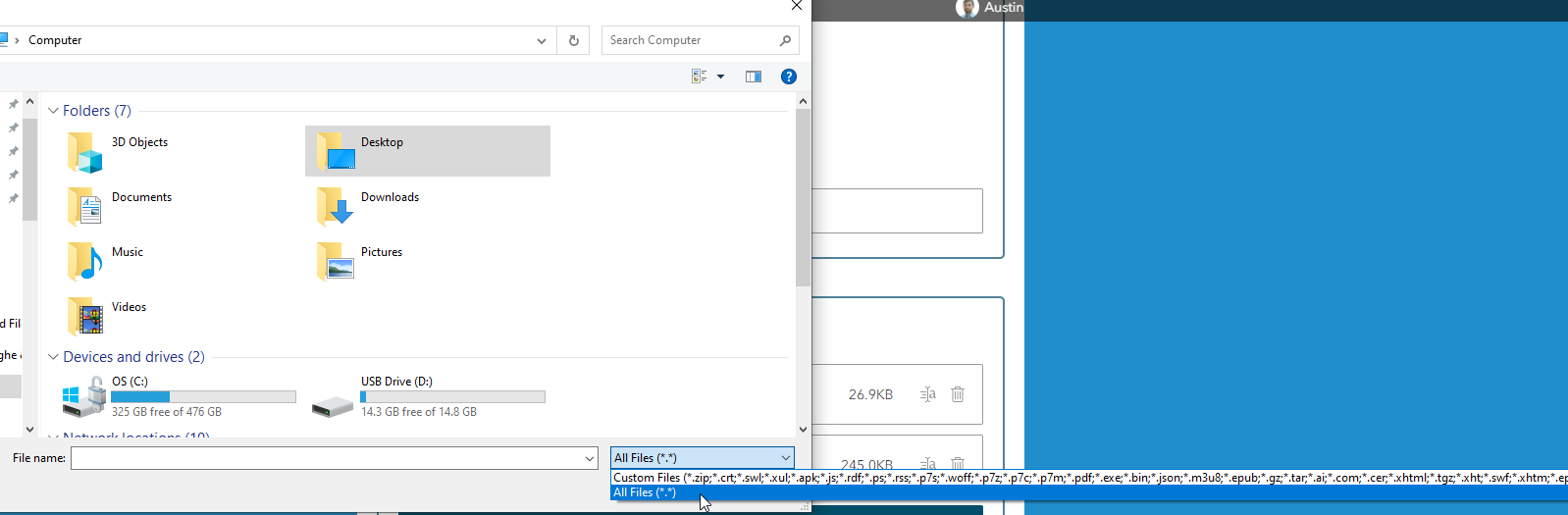
Solved! Go to Solution.
Accepted Solutions
- Mark as New
- Bookmark
- Subscribe
- Mute
- Subscribe to RSS Feed
- Permalink
Hi Austin,
Sorry, I just realised you are using file question type in the web app and not the field app based on your screenshot above. The response I gave above was relevant for the field app, not for the web app.
Did you use the web designer or Survey123 Connect to publish the survey?
If you create the survey via web designer with a "file upload" question type, you get the option of 3 allowed file types, this can be Document, Archive or Custom. If you use custom you can leave it blank, and all supported file types can be selected. Or you can specify just the few you want the user to select.
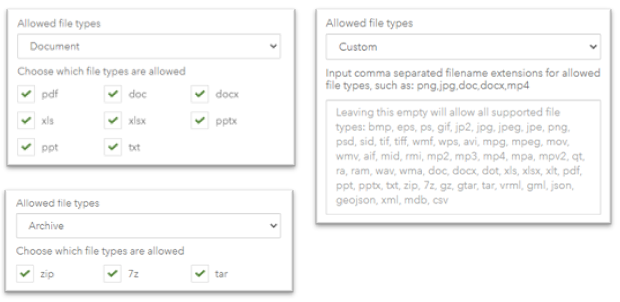
When using Custom left empty when I open in the web app, I can see all supported types under the file chooser with the Customized files selection:
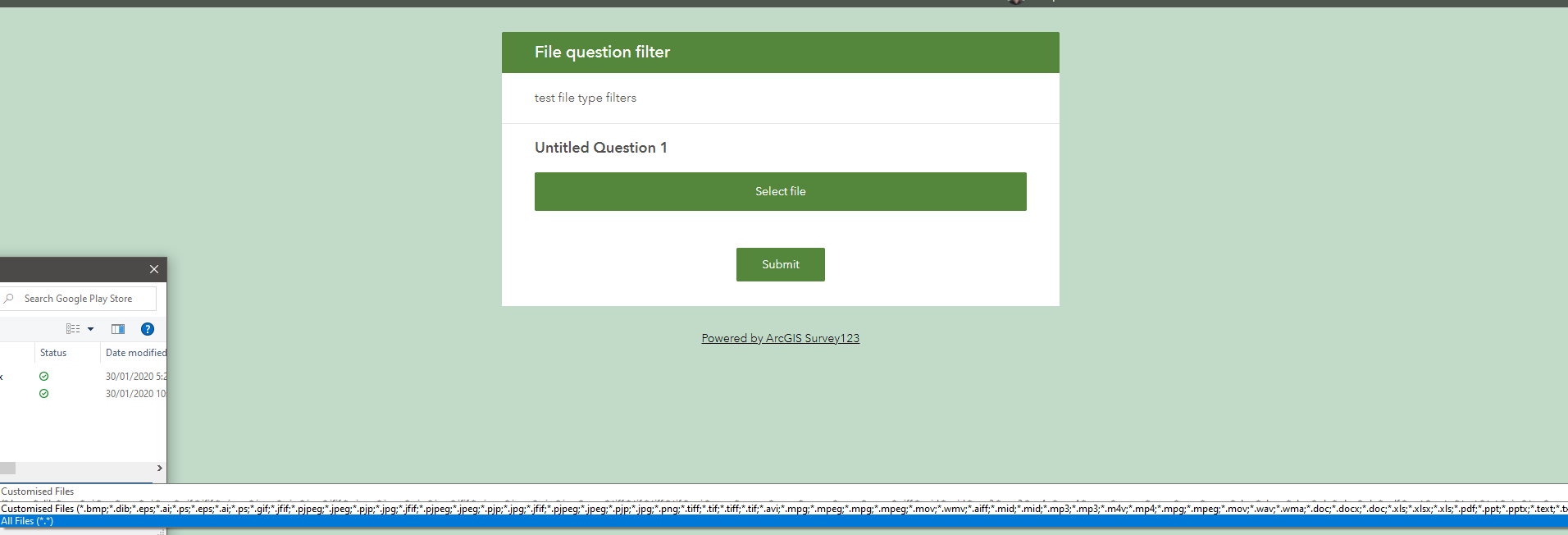
I just did some further testing and found that when use Survey123 Connect to publish the survey with a file question, open in the web app, it will default to "Customized Files" with a list that is not fully complete the same as if I published from web designer:
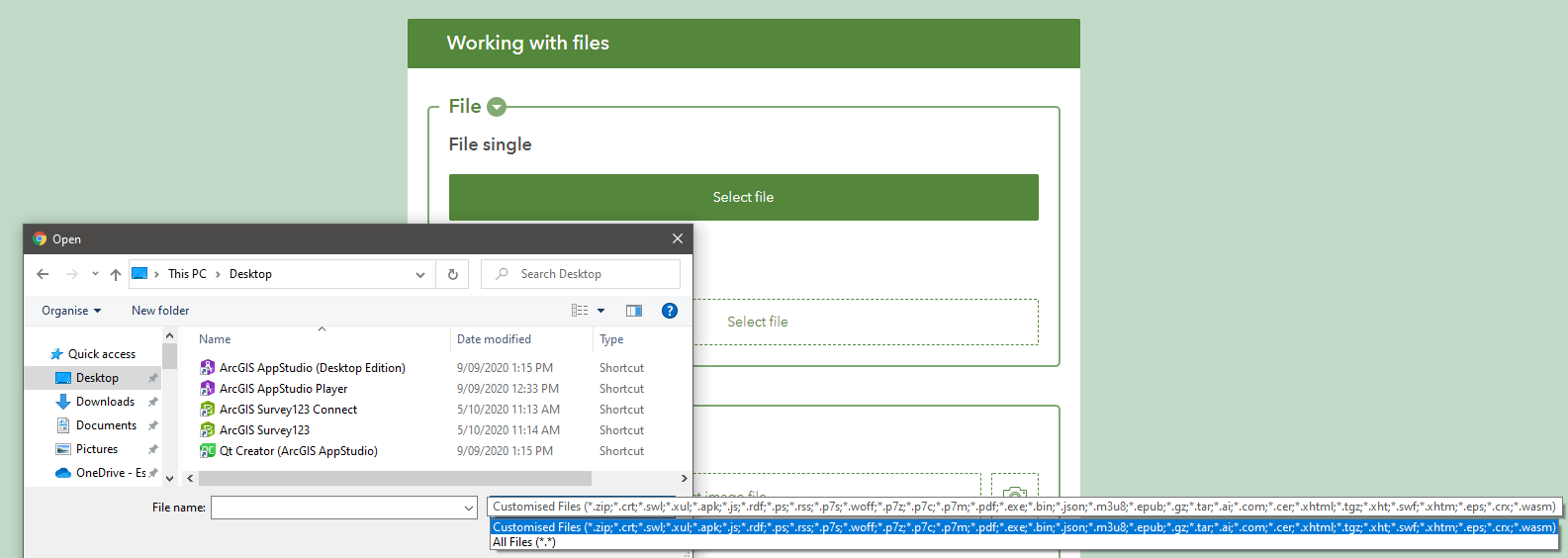
This appears to be a bug which I will follow up with our website team, in the meantime the best workaround is to just select "All Files" so that you can select the required file type.
Regards,
Phil.
- Mark as New
- Bookmark
- Subscribe
- Mute
- Subscribe to RSS Feed
- Permalink
Hi @Paul_Millhouser and @BrittanyBurson,
In the upcoming 3.13 release, this will now be supported, for both Connect/field app and the Website/web app. For a file/image question type in XLSForm, using the body::accept column, by specifying the externsion such as .doc,.docx,.xls,.xlsx (seperated by comma) it will restrict allowed file types for the question.
You can test this out with latest 3.13 beta builds and beta web app available on the Early Adopter Community.
Regards,
Phil.
- Mark as New
- Bookmark
- Subscribe
- Mute
- Subscribe to RSS Feed
- Permalink
With some trial-and-error, what worked for me is removing my constraint limiting the number of photos/file that the user can do on the survey.
After the removing the constraint, was able to select and upload multiple files.
- Mark as New
- Bookmark
- Subscribe
- Mute
- Subscribe to RSS Feed
- Permalink
Hi Austin,
The list of all supported file types can found here: Media—ArcGIS Survey123 | Documentation.
Note that this list matches the supported file types that can be uploaded into ArcGIS Online or Enterprise. Other file types are not supported as they can not be uploaded successfully.
Therefore selecting the default custom file list or all files will have no difference, as only the supported list of files can be used, or your survey will fail to submit.
Regards,
Phil.
- Mark as New
- Bookmark
- Subscribe
- Mute
- Subscribe to RSS Feed
- Permalink
That's not what I'm finding in this case. For the submitter to attach a .DOC or .JPG they must select "All Files" for those files types to be visible. Otherwise, it only shows a custom list of file extensions.
- Mark as New
- Bookmark
- Subscribe
- Mute
- Subscribe to RSS Feed
- Permalink
Hi Austin,
Sorry, I just realised you are using file question type in the web app and not the field app based on your screenshot above. The response I gave above was relevant for the field app, not for the web app.
Did you use the web designer or Survey123 Connect to publish the survey?
If you create the survey via web designer with a "file upload" question type, you get the option of 3 allowed file types, this can be Document, Archive or Custom. If you use custom you can leave it blank, and all supported file types can be selected. Or you can specify just the few you want the user to select.
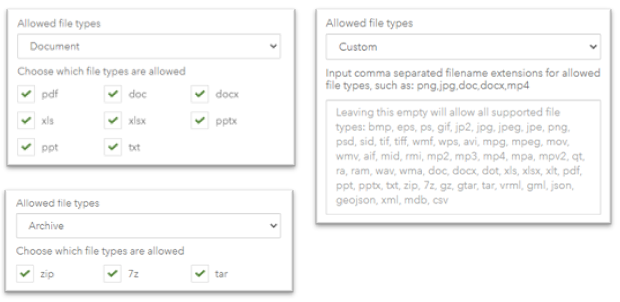
When using Custom left empty when I open in the web app, I can see all supported types under the file chooser with the Customized files selection:
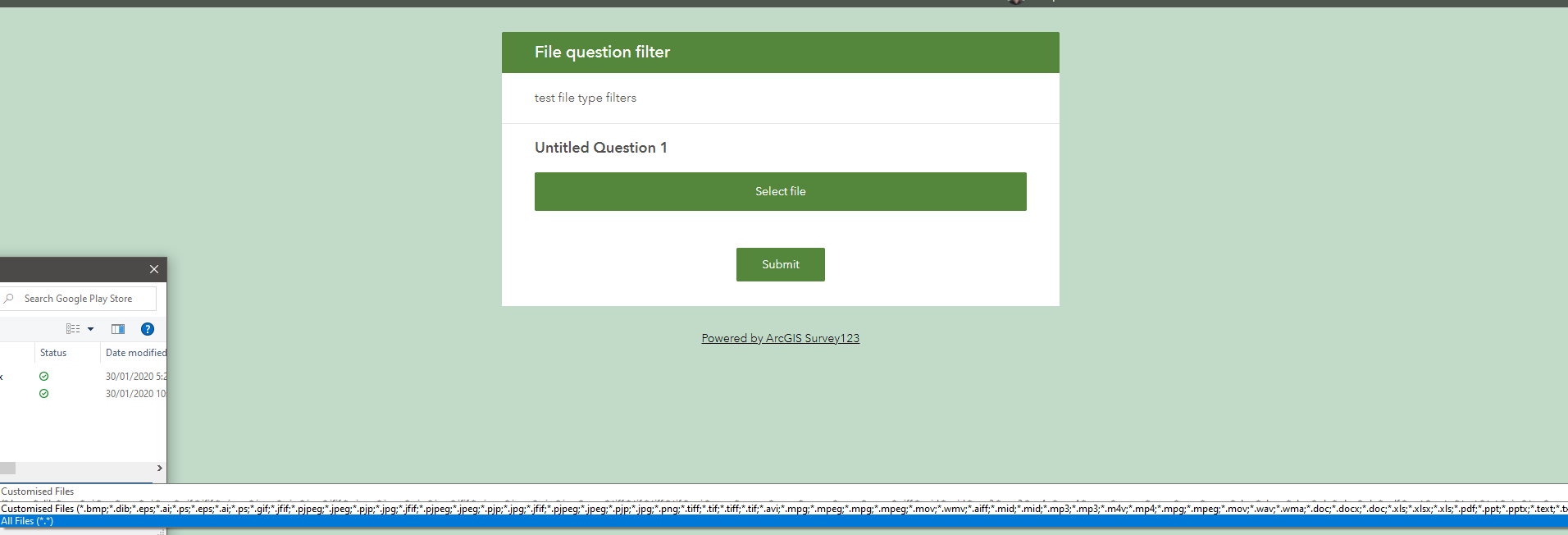
I just did some further testing and found that when use Survey123 Connect to publish the survey with a file question, open in the web app, it will default to "Customized Files" with a list that is not fully complete the same as if I published from web designer:
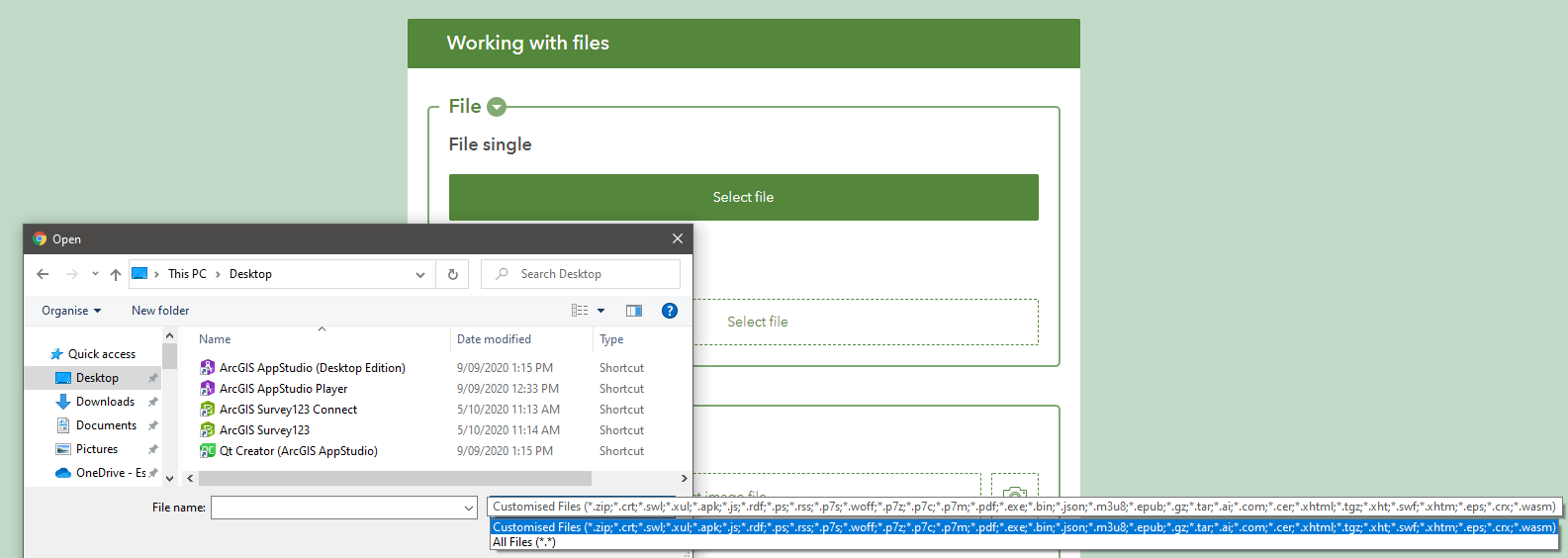
This appears to be a bug which I will follow up with our website team, in the meantime the best workaround is to just select "All Files" so that you can select the required file type.
Regards,
Phil.
- Mark as New
- Bookmark
- Subscribe
- Mute
- Subscribe to RSS Feed
- Permalink
Hi Phil,
Is there any update on being able to restrict allowed file formats when creating a survey from Survey123 connect? It seems that users can still upload any type of file. It would be really convenient to be able to specify allowed file formats in the constraint field of the XLSForm.
Thanks! James
- Mark as New
- Bookmark
- Subscribe
- Mute
- Subscribe to RSS Feed
- Permalink
Hi @Anonymous User , is there an update or official bug opened for this that I can track? I have a survey going out soon intended for a senior audience to submit Word Docs and PDFs. The need to switch to "All Files" in order to submit Word Docs, of which 80% of the submissions are likely to be, is going to be tough to explain.
Thank you
- Mark as New
- Bookmark
- Subscribe
- Mute
- Subscribe to RSS Feed
- Permalink
Hi @BrittanyBurson,
We are currently planning to address this issue in the next release. There is no offical bug logged for this issue by any other customer, only the above post. I would suggest you raise it with Esri Support so an offical bug can be logged which you can then track, and that will be connected to our internal issue for development.
Regards,
Phil.
- Mark as New
- Bookmark
- Subscribe
- Mute
- Subscribe to RSS Feed
- Permalink
Hi @Anonymous User, I am using Connect v. 3.13 beta and this issue has not yet been corrected. Similar to @BrittanyBurson, many of my users will be less technically adept and the need to switch to "All Files" may be an obstacle. Any updates?
- Mark as New
- Bookmark
- Subscribe
- Mute
- Subscribe to RSS Feed
- Permalink
Hi @Paul_Millhouser and @BrittanyBurson,
In the upcoming 3.13 release, this will now be supported, for both Connect/field app and the Website/web app. For a file/image question type in XLSForm, using the body::accept column, by specifying the externsion such as .doc,.docx,.xls,.xlsx (seperated by comma) it will restrict allowed file types for the question.
You can test this out with latest 3.13 beta builds and beta web app available on the Early Adopter Community.
Regards,
Phil.
- Mark as New
- Bookmark
- Subscribe
- Mute
- Subscribe to RSS Feed
- Permalink
Hi @Philip-Wilson,
That works nicely, and I am implementing it in my survey. Thanks for your help!
Paul