- Home
- :
- All Communities
- :
- Products
- :
- ArcGIS Survey123
- :
- ArcGIS Survey123 Questions
- :
- Re: File Upload types
- Subscribe to RSS Feed
- Mark Topic as New
- Mark Topic as Read
- Float this Topic for Current User
- Bookmark
- Subscribe
- Mute
- Printer Friendly Page
- Mark as New
- Bookmark
- Subscribe
- Mute
- Subscribe to RSS Feed
- Permalink
I understand that version 3.10 allows for the attachment of various file types to survey form. There appears to be a default list of file extensions that are allowed for this question, but the user can also choose "All files" to include other file types. Is it possible to modify this default list of allowed file extensions, or maybe make "All Files" the default option?
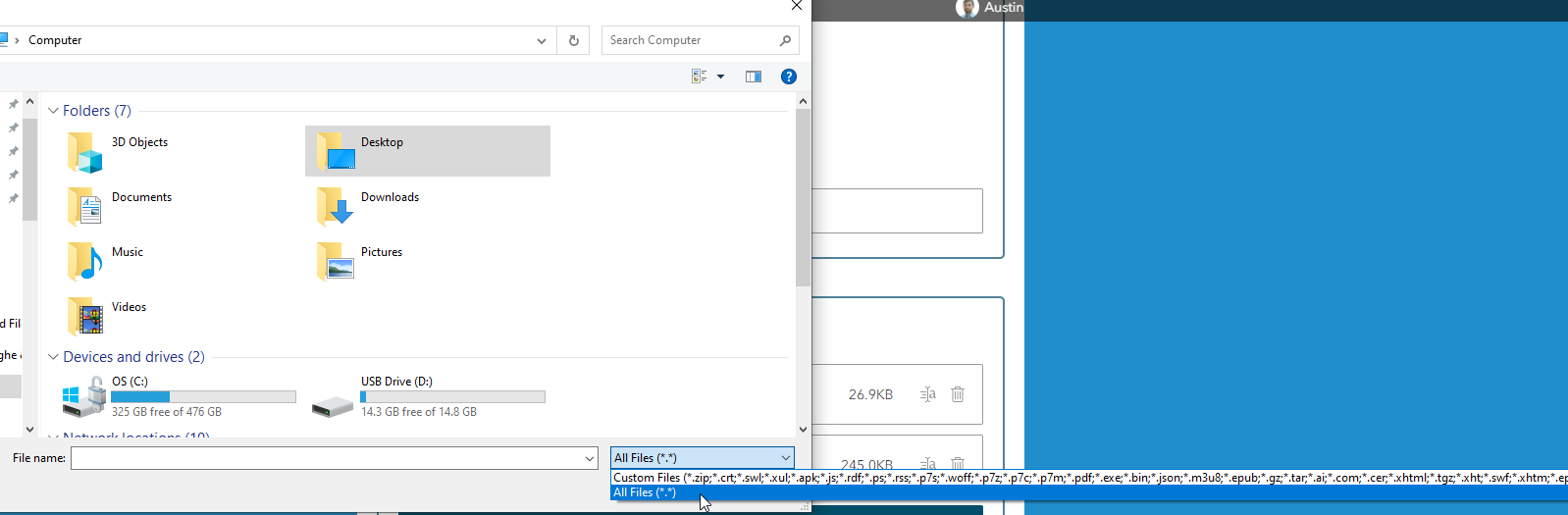
Solved! Go to Solution.
- Mark as New
- Bookmark
- Subscribe
- Mute
- Subscribe to RSS Feed
- Permalink
Hi Philip,
I added a file question (multiline appearance) and it looks good on the Connect preview and allowed me to select multiple files, but when I opened the survey on the web it only allows me to select a single file (same with using the Survey123 app on iPad, only a single file was added).
Any thoughts on getting to the web survey allow multiple file selection for the file question (I am using Connect Version 3.12.232?
Thanks you.
- Mark as New
- Bookmark
- Subscribe
- Mute
- Subscribe to RSS Feed
- Permalink
With some trial-and-error, what worked for me is removing my constraint limiting the number of photos/file that the user can do on the survey.
After the removing the constraint, was able to select and upload multiple files.
- Mark as New
- Bookmark
- Subscribe
- Mute
- Subscribe to RSS Feed
- Permalink
I know this is a little older post, but I am still having issues with this in Survey123. My version in 3.13.236 and I still don't see the body::accept column in my XLS form. My survey says that it was created and published in Survey123 version 3.13.
Any help would be much appreciated. Thanks!
- Mark as New
- Bookmark
- Subscribe
- Mute
- Subscribe to RSS Feed
- Permalink
Hi @UTAHOGM_GIS,
XLSForm templates do not get automatically updated when you publish a survey with a new version. You have to manually copy your sheets into the new template, ensuring all the columns are copied in the correct order.
If you download the latest Survey123 Advanced Template from Connect, you will see all supported columns.
You can also just add the column you need to the end of the XLSForm you are currently using, order doesn't matter, provided the column name is correct.
Regards,
Phil.
- « Previous
-
- 1
- 2
- Next »
- « Previous
-
- 1
- 2
- Next »


