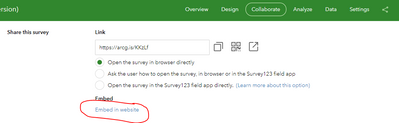- Home
- :
- All Communities
- :
- Products
- :
- ArcGIS Survey123
- :
- ArcGIS Survey123 Ideas
- :
- Survey123 Change Default Language of Web Page
- Subscribe to RSS Feed
- Mark as New
- Mark as Read
- Bookmark
- Follow this Idea
- Printer Friendly Page
Survey123 Change Default Language of Web Page
- Mark as New
- Bookmark
- Subscribe
- Mute
- Subscribe to RSS Feed
- Permalink
I've recently been asked to create some survey forms in both English and Welsh languages. I've created separate forms for these rather than using the multiple language settings within Survey123 templates because the website these sit behind has an option for users to choose to see content in either English or Welsh and it was simpler to have a Welsh and English version of the form.
The website developers have since come back to say that the default language of the form webpage is still showing as English where they would need it to be Welsh (they are seeing this when they right click > view page source on the form itself:
<!doctype html><html lang="en" class="no-js">
I would like the red text above to read "cy" instead of "en" and have set the default language in the Welsh versions of the forms to Welsh (cy) in the settings tab of Survey123 Connect, which has had no effect.
I have also used AGOL Assistant to change the following two tags within the json of the form, again with no effect (although admittedly I could be using the wrong values in here, but I'd have expected if I was using an incorrect value it would have broken the form rather than having no effect at all):
"culture": "en-gb",
"languages": [],
I have been in touch with ESRI Support who have advised me to post here and see if anyone has successfully changed the default language of a web page for Survey123 as they had no answer for me.
Any help would be greatly appreciated.
Ollie
If anyone is watching this for a solution, ESRI provided a workflow which allows surveys to be embedded within an iframe but inherit the language of the page it is being embedded within. This is achieved by sharing a different link to your survey with the website creators to that which you could find here:
Instead, you should click the Collaborate tab in the options shown above, and click the 'Embed in website' option highlighted below:
This will give you a popup to the right of the screen containing HTML that can be copy and pasted into the website and it also contains options for embedding, to remove survey headers from the HTML if you need to. This option will only be available to you if you have shared the survey publicly as far as I know.
Hope this helps someone else.
You must be a registered user to add a comment. If you've already registered, sign in. Otherwise, register and sign in.