- Home
- :
- All Communities
- :
- Products
- :
- ArcGIS Survey123
- :
- ArcGIS Survey123 Blog
- :
- COVID-19 sample surveys for Survey123
COVID-19 sample surveys for Survey123
- Subscribe to RSS Feed
- Mark as New
- Mark as Read
- Bookmark
- Subscribe
- Printer Friendly Page
The coronavirus pandemic is front of mind for all of us. This crisis has changed the way we work and many in our community are having to adapt to new challenges and requirements in response to the COVID-19 disease. A key example is the increased demand for the collection and analysis of coronavirus-related data.
With that in mind, we have published a set of COVID-related templates in Survey123 Connect. These templates alone do not pretend to be an end-to-end solution for your COVID-19 needs. Like other community templates, the purpose is to provide practical examples of what you can do with Survey123 and demonstrate best practices for building smart forms with XLSForms.
Esri offers a host of GIS resources and solutions to help you monitor and respond to the pandemic. This includes maps, applications and data. I encourage you to check out Esri's COVID-19 home page and COVID-19 GIS Hub.
It's also important to note that some of these samples are designed to collect personal information and health-related information. If your survey is to be shared publicly, you will need to secure your data and ensure that your data collection is compliant with the regulations in your region.
Let's start by taking a look at the samples. Below you will find a brief description of each template and the specific XLSForm techniques it highlights.
Community Support
Preview this sample in the Survey123 web app
A survey form to help people connect with their community. Respondents can use this form to request support from their neighbours or offer help to others. This survey is designed as a single form that gathers both requests for help and offers of help. If required, you could split it into two separate surveys for requests and offers. The respective rows in the XLSForm have been highlighted in blue and orange. Delete the blue rows for one, and the orange rows for the other. You'll also need to remove the yellow row and the selected() function from the relevant column in each case.
This XLSForm sample demonstrates a technique to split out the responses to a select_multiple question into separate fields. A select_multiple question stores its answers as a comma-separated string. Using the selected() function you can record the choices individually in separate hidden fields. For more, see this Esri Community blog post. This form also uses a regular expression to validate that an email address is formatted correctly. This expression is described in The art of hiding.
Testing Request
Preview this sample in the Survey123 web app
This survey is intended to be completed by a health worker requesting a laboratory test for COVID-19. The clinician can collect information about the patient and the specimen type being submitted for analysis.
The XLSForm demonstrates how to validate that a date of birth matches an age (in years), and apply this check as a constraint. It also shows how to use the relevant column to control the visibility of questions on the form based on responses to other questions and how to apply the table-list appearance (or Single Choice Grid as it's called in the web app) to present a group of select_one questions in an easy-to-read table layout. For more information, see Survey123 Tricks of the Trade: Groups, Grids and Pages.
Inpatient Screening
Preview this sample in the Survey123 web app
This survey is an example of a form that could be completed by a health worker when a patient is admitted to a health facility. Collect personal information about the patient and details about any symptoms the patient is presenting with.
The example also uses table-list to display a block of select_one questions that each have the same choices. It also demonstrates how to use the string-length() function in the relevant column to check if an answer has been provided to a question, as well as a signature question to record a digital signature of the referring clinician. See the Signatures! blog for more.
Symptoms Check
Preview this sample in the Survey123 web app
This survey provides a self-assessment of COVID-19 symptoms and is intended for use by the general public. The form could be useful for counties or cities in their efforts to measure the general impact of coronavirus infection. One of the key features of this survey is that it's in multiple languages! The XLSForm shows how to set out labels, hints and choices in English and Spanish. For more on multilingual surveys, see this Esri Community blog post. This sample was provided courtesy of Routt County, Colorado.
If any of these templates is of interest, you can use them as a starting point for your own project. To download the templates, head to the Community samples section in Connect. In Survey123 Connect, select New Survey. Select the Community option (1), enter a search for "COVID-19" or "coronavirus" (2) and then select a sample survey from the list (3).
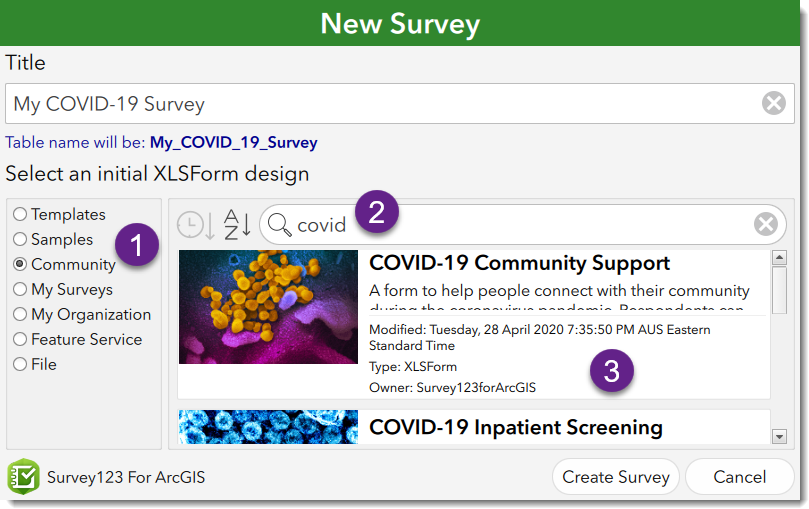
Feel free to share with our Survey123 community your own COVID-19 XLSForms in a comment, below. I also encourage you to submit your coronavirus-related maps and apps with the greater GIS community here: Submit COVID-19 Maps & Apps | Support Response to Coronavirus Pandemic.
Banner image credit: NIAID.
You must be a registered user to add a comment. If you've already registered, sign in. Otherwise, register and sign in.