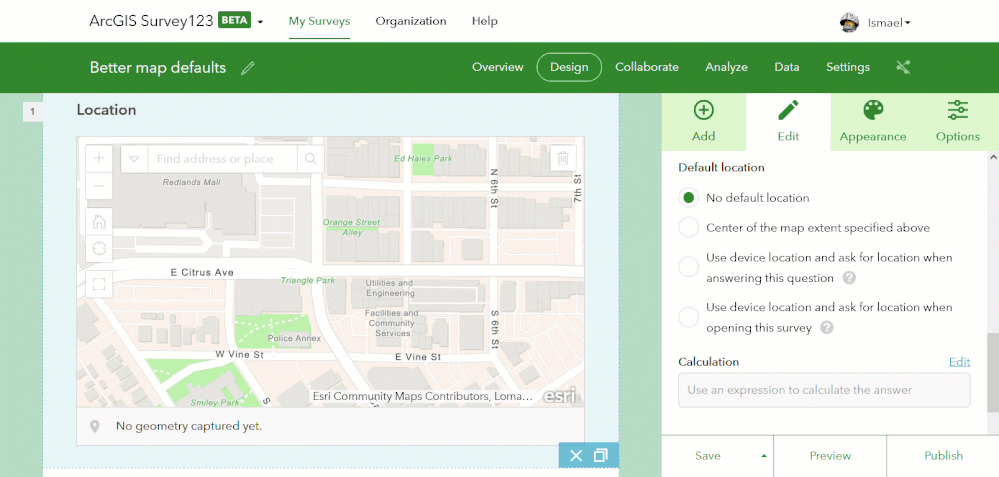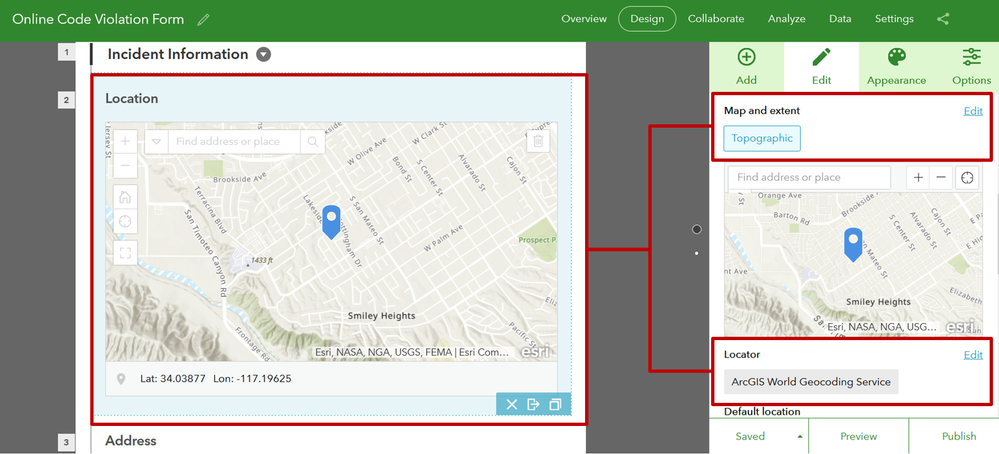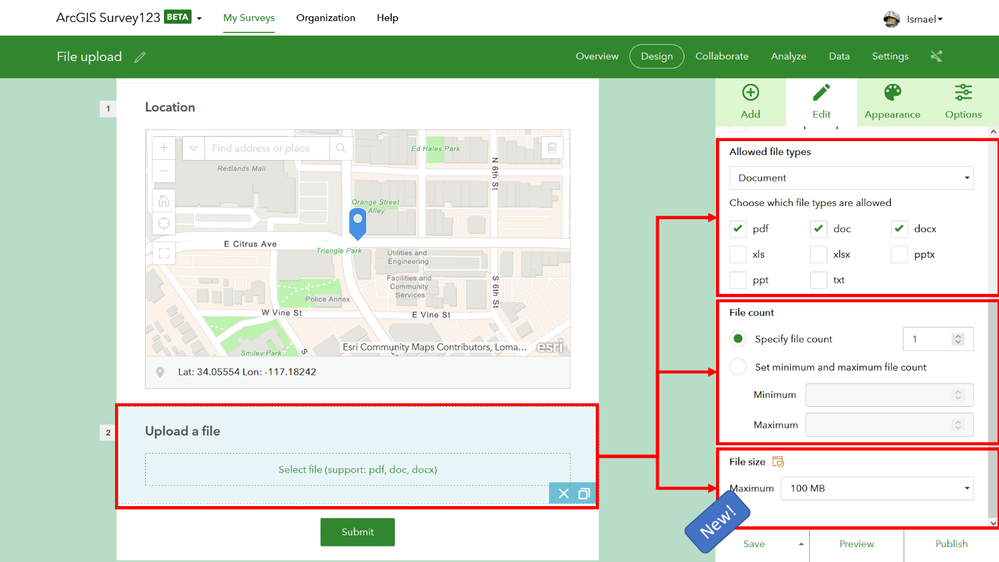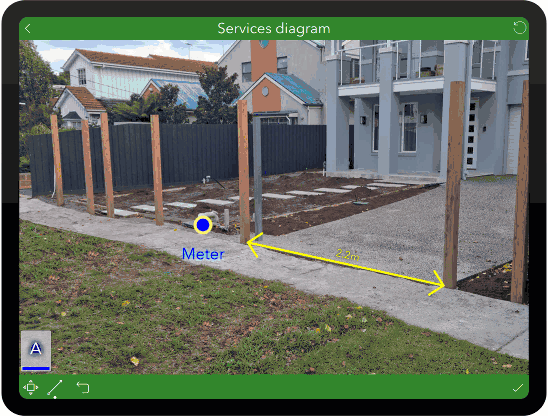- Home
- :
- All Communities
- :
- Products
- :
- ArcGIS Survey123
- :
- ArcGIS Survey123 Blog
- :
- ArcGIS Survey123 3.14 beta now available for testi...
ArcGIS Survey123 3.14 beta now available for testing
- Subscribe to RSS Feed
- Mark as New
- Mark as Read
- Bookmark
- Subscribe
- Printer Friendly Page
Last updated January 19, 2022
We are planning to release ArcGIS Survey123 version 3.14 around the end of January February 2022, or beginning of February March. In this update we want to introduce some juicy enhancements. These have been in the works for quite some time and we now feel they are ready for you to give them a try.
Through the Survey123 Early Adopter Community you can access the beta software, documentation and discussion forums.
Beta software is made available to you for testing purposes. Never use beta software in production. For example, don’t use beta software to make updates to your existing surveys or share your beta surveys with others.
You can install the beta software side by side with the released version. For example, you can run the released version of Survey123 field app on your phone and also install the beta version. The same goes for Survey123 Connect. To test the Survey123 beta website and web app, simply use a different URL.
In this blog I want to highlight a few key areas of work. Refer to the Early Adopter Community announcements for a complete list.
Survey123 web designer and web app
Better map defaults
Controlling how the location of a map is set is important. We added new default options in 3.14 beta:
- No default location—Use this if you want your map question to have an empty default value. Typically, when you choose this option you will also want to make the question required. In this way, the respondent must always answer the map question.
- Center of the map as specified above—The author of the survey defines a fixed location as a default answer to the question and the map is centered around it.
- Use device location when answering this question—The map will automatically center and set the answer of the question to the user's location. If the user does not interact with the map question, the value will be empty.
- Use device location when opening the survey—The map question gets the user location automatically when the survey is loaded in the web browser.
Naturally, these default options can also be modeled using Survey123 Connect. For additional information, see the Early Adopter Community documentation.
Custom maps and locators
Using web designer, you can now set a custom locator to an address or map question and choose a custom basemap for your map questions. You can also control the maximum number of candidates returned by an address question.
Bigger file uploads. Control the maximum size of file uploads.
The File Upload question type in the Survey123 web designer allows respondents to upload files through a form. As the author of the survey you can control the file format and number of files that users can upload. With 3.14, we added a new option for you to control the maximum size of the file upload.
For versions up to and including 3.13, the maximum file upload size is 10 MB. With 3.14, you will be able to use the Survey123 web app to upload files of up to 20 MB in ArcGIS Enterprise and 100 MB in ArcGIS Online.
*Note: File uploads in the Survey123 field app are still limited to 10 MB. Larger files can only be uploaded in the Survey123 web app.
Edit survey info dialog shortcut
We added a shortcut in the Survey123 web designer interface so you can more quickly edit the survey title, summary and thumbnail.
While this is already useful on its own, this work is part of a larger effort to help you better control the look of Survey123 links in social media. Did you notice that when you embed a survey link in a story map, Microsoft Teams, Twitter and other social media sites, you cannot control the appearance of the survey card? We are working on our side to put an end to that, and we should have more news for you in the near future. In the meantime, if you plan to share your surveys via social media, remember this shortcut because you will want to use it.
Survey123 Connect and field app
Faster, more efficient calculation expression execution
Personally, this is a really exciting one! The execution of calculations in the Survey123 3.14 beta is greatly optimized. The field app can handle more complex calculation logic in your forms: It does it more quickly and uses less memory. Surveys that were sluggish on low-end devices will now work much faster. Some complex surveys which were subject to application crashes will now work without issue.
To validate the calculation improvements you do not need to republish your surveys. Simply load your existing surveys in version 3.14 beta of the Survey123 field app and evaluate the difference.
More flexibility to control when calculation expressions execute
By default, calculations in Survey123 are triggered when any of the questions referenced in the expression change. For example, if your calculation looks like this: ${height} * ${width} the calculation will be evaluated every time the value in ${height} or ${width} changes.
That is, of course, unless the user of the form has already manually entered a value in the question. By default, Survey123 never overrides (recalculates) a value entered by the user. The calculation will also not be triggered when the survey record is loaded in edit mode. That's the default behavior.
In version 3.14 beta, you can more explicitly control when a question is recalculated. The new calculationMode=<mode> parameter can be added to the bind::esri:parameters column for a question that contains a calculation expression in the XLSForm. The available <mode> values are:
- auto—This is equivalent to the current default behavior (mentioned above) and will be the default behavior if no calculationMode parameter is specified.
- always—The calculation will always overwrite the value in the question when triggered.
- manual—The question will always show the recalculate button, including for readonly inputs, and never automatically calculate.
Work on the calculationMode parameter is not complete, and you will find a list of known limitations in the Survey123 Early Adopter Community documentation. Despite these limitations, which we are currently trying to resolve, the calculationMode parameter is in a good state for you to give it a try. We would love to get your help to identify cases where we need further refinements.
Custom annotation palettes for image annotation
In our September 2021 release we introduced major enhancements to the draw and annotate tools in the Survey123 field app. You can use these tools to annotate photos, diagrams and maps.
In version 3.14 beta we are introducing the concept of custom drawing tools palettes. They will help you tailor the annotation user experience to better fit the user workflow at hand. In the example below, you can see a custom palette built for a workflow involving electric infrastructure. You decide how many categories of tools you want to add, the number and their type. This is all described in detail here.
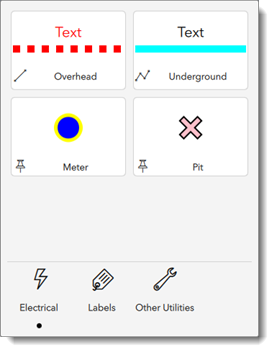
Esri Tech Support cases affected (Survey123 field app and Connect)
Here is a list of some of the Esri Tech Support cases that we are trying to address with this 3.14 beta update:
- BUG-000108085 - In Survey123 for ArcGIS, when there are 12 consecutive calculations, the survey will crash Survey123 for ArcGIS field app on iOS.
- BUG-000111086 - Survey crashes on generating new repeat.
- BUG-000125015 - Displaying the results of multiple complex calculations in text fields within the Survey123 for iOS app causes the app to crash before data can be entered or submitted.
- BUG-000125886 - App crashes on iOS when changes are made to sent surveys that change relevancy of subsequent questions with nested groups.
- BUG-000126685 App crashes on IOS devices when changes are made to the answers for the previous question that controls the relevancy of subsequent group of questions.
- BUG-000127759 Relevant questions within a nested repeat in Survey123 Connect for ArcGIS cause blank or duplicate records.
- BUG-000128201 Survey123 for ArcGIS (iOS) crashes when we select specific options from a select choice.
- BUG-000133237 App crashes on survey loading on iOS with many relevant statements.
- BUG-000133842 Complex Surveys cause Survey123 app to crash on iOS devices and on different iOS versions.
- BUG-000138740 ArcGIS Survey123 mobile app crashes when changing the answer to a survey question prior to survey submission.
- BUG-000136643 iOS Crash with a form with multiple relevant and calculations based on a select_one.
- ENH-000134563 Enable a calculation to always work on load from Inbox.
- 'Unrestricted' watermark images are no longer downsized to 1920 pixels on iOS.
- Fixed an issue that was preventing default images inside repeats being loaded when opened via Drafts, Sent and Outbox.
- BUG-000128495 - Calculations do not run on fields with null field type when open from Inbox.
- BUG-000129066 - Image not loading via dynamic URL creation.
- BUG-000101479 - Connect should not display surveys that are in draft mode when accessing surveys from the Web.
- BUG-000140014 - All thumbnails in the Download Surveys list are the same.
- BUG-000143625 - Autocomplete choice list with integer choice names yields invalid choice when the name is 10 digits or more.
- BUG-000138281: The ArcGIS Survey123 field app locks users out of Active Directory when accessing a survey with a linked web map over a Portal for ArcGIS connection using Integrated Windows Authentication (IWA).
Survey123 Reports
Include multiple records in a single map
You can now map all records within a repeat in a single map, when creating a feature report, and also include in a single map all records from a layer or query, when creating a summary report. More info in here.
You must be a registered user to add a comment. If you've already registered, sign in. Otherwise, register and sign in.