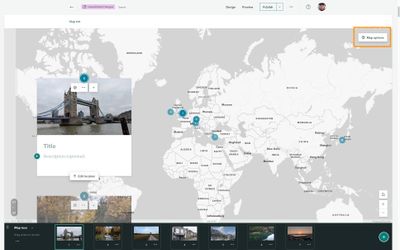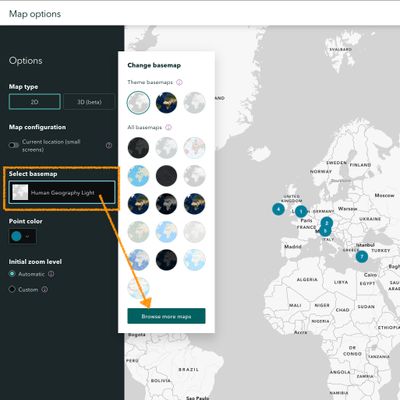- Home
- :
- All Communities
- :
- Products
- :
- ArcGIS StoryMaps
- :
- ArcGIS StoryMaps Questions
- :
- Re: Adding existing lines to Storymap Tours
- Subscribe to RSS Feed
- Mark Topic as New
- Mark Topic as Read
- Float this Topic for Current User
- Bookmark
- Subscribe
- Mute
- Printer Friendly Page
- Mark as New
- Bookmark
- Subscribe
- Mute
- Subscribe to RSS Feed
- Permalink
Storymaps. These used to be created from webmaps where I had imported shapefiles. In my case, I add lines representing the travel route I have taken. In the new storymaps, the tour lets me upload my geotagged points and create tour stops, but there doesn't seem to be a way to add the route.
If I use my web map, there doesn't seem to be a way to add the tour stops - it just adds a new map to explore.
Am I missing something? This is for my personal travel log, and I'd really like it to show the roure.
Solved! Go to Solution.
Accepted Solutions
- Mark as New
- Bookmark
- Subscribe
- Mute
- Subscribe to RSS Feed
- Permalink
In the map tour's map options you can bring in your own web map to replace the default tour basemap. If your web map has layers, those layers will be visible in the tour.
This is documented in Map tour building tips section here. (see screenshots below).
Change the default basemap in the Map tour map options settings. In the Change basemap panel, you can change the basemap to one of the following:
Theme basemaps—These basemaps are based on your selected theme and change as you apply different story themes from the design panel.
All basemaps—If you choose a basemap from the All basemaps section, the basemap persists even if the story theme is changed.
Web maps—Click Browse more maps to select a web map. You can select web maps from My Maps, My Favorites, My Groups, My Organization, and Living Atlas. For any map you select, all layers in the map appear in the map tour, but pop-ups are not available. Any changes made to the web map's contents are reflected in the tour.
We also have a tutorial with examples of how to build many different styles of tours, including one with a progress line (which actually uses a sidecar rather than a map tour).
- Exploring six options for presenting tours in ArcGIS StoryMaps
- and the associated tutorial... Six Scottish hikes, six tour formats.
And here are some more articles about map tours...
Lead Product Engineer | StoryMaps
- Mark as New
- Bookmark
- Subscribe
- Mute
- Subscribe to RSS Feed
- Permalink
In the map tour's map options you can bring in your own web map to replace the default tour basemap. If your web map has layers, those layers will be visible in the tour.
This is documented in Map tour building tips section here. (see screenshots below).
Change the default basemap in the Map tour map options settings. In the Change basemap panel, you can change the basemap to one of the following:
Theme basemaps—These basemaps are based on your selected theme and change as you apply different story themes from the design panel.
All basemaps—If you choose a basemap from the All basemaps section, the basemap persists even if the story theme is changed.
Web maps—Click Browse more maps to select a web map. You can select web maps from My Maps, My Favorites, My Groups, My Organization, and Living Atlas. For any map you select, all layers in the map appear in the map tour, but pop-ups are not available. Any changes made to the web map's contents are reflected in the tour.
We also have a tutorial with examples of how to build many different styles of tours, including one with a progress line (which actually uses a sidecar rather than a map tour).
- Exploring six options for presenting tours in ArcGIS StoryMaps
- and the associated tutorial... Six Scottish hikes, six tour formats.
And here are some more articles about map tours...
Lead Product Engineer | StoryMaps
- Mark as New
- Bookmark
- Subscribe
- Mute
- Subscribe to RSS Feed
- Permalink
THANK YOU. This solves a bunch of problems/questions for me. I guess I didn't drill down far enough to get to his solution. I really appreciate your help, Owen.
- Mark as New
- Bookmark
- Subscribe
- Mute
- Subscribe to RSS Feed
- Permalink
We are also working on a new feature that will let you easily (right in the story builder) add lines between tour places to indicate the route and progression from one tour point to the next.
Lead Product Engineer | StoryMaps
- Mark as New
- Bookmark
- Subscribe
- Mute
- Subscribe to RSS Feed
- Permalink
FYI, the "tour progress lines" feature mentioned above was added to ArcGIS StoryMaps in Nov 2022.
What’s new in ArcGIS StoryMaps (November 2022) (esri.com)
Lead Product Engineer | StoryMaps