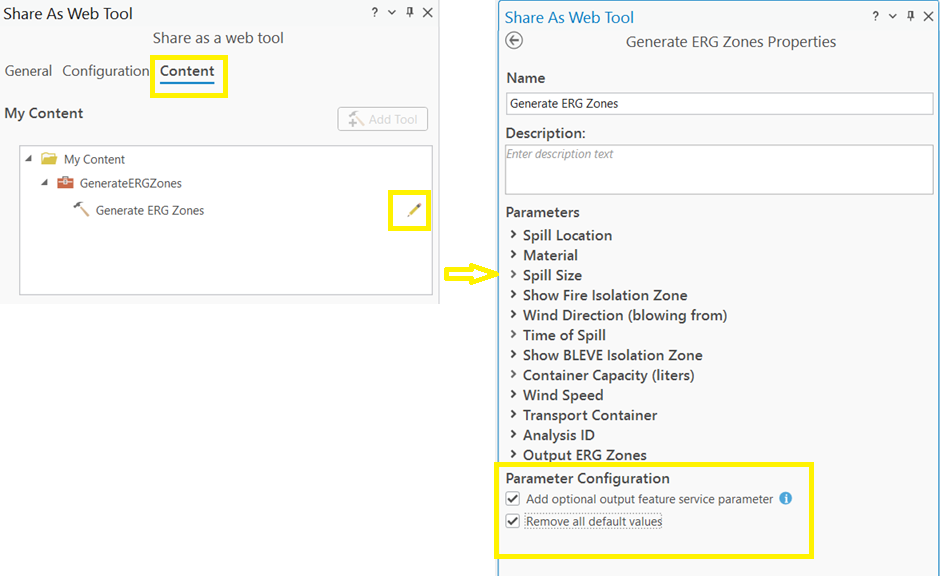- Home
- :
- All Communities
- :
- Products
- :
- ArcGIS Solutions
- :
- ArcGIS Solutions Documents
- :
- Emergency Response Guide Web Tool
- Subscribe to RSS Feed
- Mark as New
- Mark as Read
- Bookmark
- Subscribe
- Printer Friendly Page
Emergency Response Guide Web Tool
Emergency Response Guide Web Tool
The Emergency Response Guide (ERG) web tool enables users to visualize and analyze hazardous material spills directly within ArcGIS Online and ArcGIS Enterprise. The tool supports emergency planning and response by following distance guidance from the 2024 Emergency Response Guidebook’s orange and green pages, including:
Table I: Initial Isolation and Protective Distances
Table III: Large Spills of Toxic Inhalation Hazard Gases
Boiling Liquid Expanding Vapor Explosion (BLEVE) scenarios
The Emergency Response Guidebook is a trusted reference used by first responders and emergency managers to assess hazardous materials and determine protective actions in the initial phase of an incident involving dangerous goods.
The ERG web tool can be accessed from Map Viewer or through the Analysis widget in ArcGIS Experience Builder, making it easily deployable across modern ArcGIS platforms. This tool delivers the functionality previously provided by the Emergency Response Guide widget in ArcGIS Web AppBuilder. As ArcGIS Web AppBuilder is scheduled for retirement in ArcGIS Enterprise in 2025 and ArcGIS Online in 2026, organizations are encouraged to begin migrating to this new tool.
Requirements for the ERG web tool
To fully leverage the capabilities of the ERG web tool, there are specific requirements and permissions that must be met.
User roles and privileges
To create and edit the notebook and publish the web tool, users must have at least a Creator user type with a custom role based on the Publisher role. This custom role should include the following added privileges:
- Publish web tools: A user needs this privilege to publish custom web tools, such as the ERG web tool, to ArcGIS Online or ArcGIS Enterprise.
Create and edit notebooks (ArcGIS Online Only) : This privilege allows the user to modify and create ArcGIS Notebooks, which are essential for managing the logic and parameters within the ERG web tool.
To run the ERG web tool, users must have at least a Creator user type with a custom role based on the Publisher role. This custom role must include the following added privilege:
- Run web tools: This privilege allows a user to execute the published web tool and perform the necessary analyses on hazardous material spills.
Credit usage
The ERG web tool in ArcGIS Online is a custom tool developed using ArcGIS Notebooks, and like other custom web tools, it consumes credits when run. Credits are consumed based on the time to run the web tool and the runtime level. The ERG notebook uses the Standard runtime. For more information, visit Understand credits for spatial analysis.
Note: There is no credit consumption when the web tool is hosted and run in ArcGIS Enterprise.
Supported environments
The ERG web tool is supported in the following environments:
ArcGIS Online
ArcGIS Enterprise version 11.3 - 12.0
Set up the ERG web tool in ArcGIS Online
To set up the ERG web tool in your ArcGIS Online complete the following steps:
Copy the ERG Materials CSV file
Browse to the ERG Materials CSV item page.
Click Download to save the CSV file locally.
Sign into your ArcGIS Online organizational account or ArcGIS Enterprise portal.
At the top of the site, click Content, and then click New Item.
Drag and drop the downloaded erg_materials.csv file.
Choose Add erg_materials.csv only and click Next.
Fill out the item details and click Save.
Create the ERG Zones feature layer
Sign into your ArcGIS Online organizational account or ArcGIS Enterprise portal.
At the top of the site, click Content, and then click New Item.
Click Feature layer.
Choose Provide an ArcGIS Server layer URL and click Next.
Paste the following URL into the URL parameter: https://services.arcgis.com/P3ePLMYs2RVChkJx/arcgis/rest/services/ERG_Zones/FeatureServer
Click Next three times.
Fill out the item details and click Save.
Publish the Generate ERG Zones notebook
To host and run the Generate ERG Zones notebook in ArcGIS Online, complete the following steps:
Warning: Adding a notebook by clicking the New Item button will not preserve the required parameters. This workflow will help ensure proper setup.
Browse to the Generate ERG Zones notebook item page.
Sign in with your ArcGIS Online credentials, and then click Open notebook.
Click Save and choose Save as.
Type a title and verify that the Copy parameters to the new notebook option is checked.
Click Save.
Click Parameters to verify that the parameters are saved in the notebook.
Replace the quoted item IDs with the item IDs of the ERG Materials CSV and ERG Zones feature layer in your organization.
8. Click Save to apply the changes.
9. Click Publish.
10. Type a title and description, and then click Publish to publish it as a web tool
Setup the ERG web tool in ArcGIS Enterprise
To set up the ERG web tool in ArcGIS Enterprise complete the following steps:
Add the toolbox to ArcGIS Pro
Browse to the Generate ERG Zones geoprocessing tool item page.
Click Download to save the zip file locally.
Unzip the ERG.zip.
Open ArcGIS Pro and open or create a project.
In the Catalog pane, right-click Toolboxes → Add Toolbox.
- Browse and add the ERG.pyt.
Run the tool in ArcGIS Pro
Open the Generate ERG Zones tool.
Use the pencil icon to draw a single feature on the map.
Select 0 | Setup Material.
Enable the Show Fire Isolation Zone parameter.
Enable the Show BLEVE Isolation Zone parameter.
Click Run.
Publish as a web tool
Sign in to ArcGIS Enterprise.
From the ribbon click Share > Web Tool and select Share Web Tool.
From the Select Tool To Share dialog select the tool run from the previous steps and click OK.
In the Share As Web Tool pane fill in the item details.
Go to Content > click Edit button on the tool > select:
Remove all default values.
Add optional feature service parameter.
Click Publish.
Create an ArcGIS Experience Builder app
Open ArcGIS Experience Builder and click Create new to create a new app.
Choose a template and click Create.
Add a Map widget to the app.
Note: Learn more about widgets
Tip: Use a web map that includes the ERG Zones feature layer. In Map Viewer, enable Automatically refresh layer on the ERG Zones layer and set the refresh interval to 0.1 minutes to ensure that the map updates when new data is written by the ERG tool.
Add an Analysis widget to the app.
Click Custom web tool in the Analysis widget configuration panel.
In the Select utility panel, click + Add utility > Items and select the published web tool.
Click Done.
Select the web tool in the Select utility pane.
Note: The tool appears in the Analysis widget.
At the top right, click Save, and then click Publish.
Click the vertical dots and click View published item to view the app.
Run the ERG web tool
- The spill location can be added in several ways (see image below):
Add a layer: Click Layer to add a layer from the organization.
Draw on the map: Use the Sketch tool to draw it directly on the map.
Use an existing feature: Click the point feature on the web map to open its pop-up. Select Actions > Set as Analysis Input, then complete the dialog to choose the tool and set parameters.
For Material, choose a material by searching by name or placard number, or by selecting it from the drop-down list.
For Spill Size, choose Small or Large.
Note: The Emergency Response Guidebook defines the threshold between a ‘Small and Large’ spill size as 55 gallons (208 liters) for liquids, and 60 pounds (27 kilograms) for solids.
Optionally, enable Show Fire Isolation Zone to create a Fire Isolation Zone.
For Wind Direction (blowing from), provide the wind direction in degrees.
For Time of Spill, choose Day or Night.
Note: The Initial Isolation Zone, Protective Action Zone, and Downwind Zone are generated using the distances specified in Table 1 of the ERG Guide, based on the selected material, time of spill, spill size, and wind direction.
Optionally, enable the Show BLEVE Isolation Zone parameter to create a BLEVE Isolation Zone.
This zone will only be created if it is applicable to the selected material. The size of the BLEVE Isolation Zone will correspond with the chosen container capacity. In the CSV file, applicable materials have a BLEVE column value of “Yes.”
If applicable to the selected material, specify the Wind Speed and Transport Container parameters. These parameters apply only to materials listed in Table 3 of the ERG Guide and are used to determine the size of the Protective Action Zone. In the CSV file, these materials have a Table 3 column value of “Yes.”
Optionally, enable the Append Zones to Feature Layer parameter to append the results to the ERG Zones feature layer.
Note: This parameter is only available in ArcGIS Online.
Optionally, provide an ID in the Analysis ID parameter to help identify this run of the analysis. This ID will be written in the Analysis ID field in the output ERG Zones for reference.
Optionally, provide a unique name in the Output Feature Service Name parameter to create a new feature service with the results of the analysis.
Note: This parameter is only available in ArcGIS Enterprise.
Click Run.
Review results
Click the feature generated by the analysis to view its pop-up details.
Click the History tab in the Analysis widget to view the recently executed results.
Click the ellipsis (…) next to a result to access additional details and information.
Under Result, click the Actions button, and then in the Export to item dialog box, click Export.
Review ERG Notebook Release Notes
To stay informed about updates, enhancements, and fixes made to the Emergency Response Guide (ERG) notebook or geoprocessing tool, review the release notes available on the item page.
Browse to the Generate ERG Zones notebook item page for ArcGIS Online or the Generate ERG Zones geoprocessing tool item page for ArcGIS Enterprise.
Review the Release Notes section in the item description.
Hi @SubaKrishnan & @ChrisFox,
Thank you so much for providing this tool as an alternative to WAB's widget that is due for retirement.
I am interested in deploying the tool in ArcGIS Enterprise. I see that this requires ArcGIS Notebook Server. May I know if Notebook Server Advanced runtime (additional purchase) is required to complete this workflow? Or, is the Standard runtime (included) is sufficient?
Or would it be possible to run the analysis tool locally in ArcGIS Pro Notebooks, and then publish the results as a web layer in ArcGIS Enterprise?
Thank you.
Cheers,
kntr
I’d like to echo @kntr’s question about the Notebook Server requirement and add my thoughts as well.
Since setting up Notebook Server just for this tool often means dedicating a separate machine (and managing the additional software), and using it on ArcGIS Online involves consuming credits, I wonder if there’s any new technical need that makes this different from how Web AppBuilder handled similar analysis without credits or Notebook Server.
I think many users might prefer a lightweight option — something closer to how Web AppBuilder worked — especially for simpler analysis tasks.
Is there any possibility to consider this in future updates?
Thanks so much for your guidance!
@kntr I can confirm that the Notebook runs with an ArcGIS Notebook Server Standard license at 11.5. I am also curious if this can be published from ArcGIS Pro as a web tool, but I do not have time to test that at the moment.
@dheerabhat My guess is Esri went with ArcGIS Notebook for this because it allows anyone that needs this to publish on either ArcGIS Online or ArcGIS Enterprise from one code base. I don't blame them, running analysis in the cloud has a cost to them and I bet you could get this running publishing from ArcGIS Pro to use with ArcGIS Enterprise.
@kntr Thank you so much for trying the new web tool. ArcGIS Notebook Server with Standard runtime is sufficient. For your second question, it's currently not supported. We can look into this option for future releases.
@dheerabhat Thank you for trying out the tool. We internally discussed quite a few options and decided to go with the webtool that can hosted on AGOL and Enterprise. The credit consumption is fairly low. It would take about 1 credit/hour which equates to 0.2 cents per run. Let me know if you've any other questions.
@Joshua-Young @kntr It can't be published from Pro as a web tool. We will add it to our roadmap.
Thank you for clarifying the credit usage—0.2 cents per run is very reasonable! My main concern is the extra configuration steps; with the old Emergency Response Guide widget in Web AppBuilder, it was essentially ready to use right away, which many users found easier. If it could be available either as a preconfigured web tool or as a preconfigured widget in Experience Builder, that would be fantastic.
For ArcGIS Enterprise, do you think it’s possible in the future to support publishing this as a web tool directly from Pro, without needing to install ArcGIS Notebook Server? Some sites have limited resources, so managing a separate Notebook Server can be challenging. I’d love for you to consider this idea—or even just making it a preconfigured widget in Experience Builder would be great too!
Additionally, it would be even better if similar analysis could be done directly within Pro—perhaps as a default geoprocessing tool in the toolbox, or even as a ribbon wizard in the future.
Thank you again for considering this as a future improvement!
Hi @dheerabhat Thank you for sharing this thoughtful feedback. I've noted your comments and will share them with the team.
@SubaKrishnan I second the comment above by @dheerabhat . Making this valuable tool easier to implement would be much appreciated!
We’ve added an update to this documentation. ArcGIS Enterprise users can now use a geoprocessing toolbox (.atbx) to publish the tool as a web tool without needing Notebook Server. ArcGIS Online users can continue using the hosted notebook option as before.
cc @dheerabhat and @JeffLegato1
"Enterprise users can now use a geoprocessing toolbox (.atbx) to publish the tool as a web tool without needing Notebook Server."
@SubaKrishnan Thank you so much! I'll give this a shot.
@SubaKrishnan forgive me but I'm not getting expected results from the gp toolbox. No matter the values I put for wind, the polygons only come back as perfect circles. The script seems to not generate the ERG wind related Zones properly. Is it just me?
Thank you
EDIT: Never mind! I was just testing a material that doesn't have the protective action distance. My bad. It's working! Thank you so much!