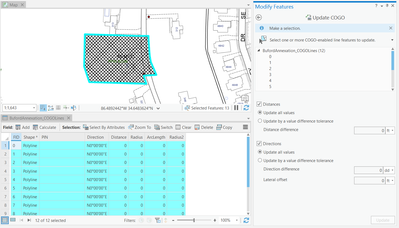- Home
- :
- All Communities
- :
- Products
- :
- ArcGIS Pro
- :
- ArcGIS Pro Questions
- :
- Re: Update COGO Attributes in Pro 2.4
- Subscribe to RSS Feed
- Mark Topic as New
- Mark Topic as Read
- Float this Topic for Current User
- Bookmark
- Subscribe
- Mute
- Printer Friendly Page
- Mark as New
- Bookmark
- Subscribe
- Mute
- Subscribe to RSS Feed
- Permalink
I'm glad that the Update COGO Attributes tool was added to 2.4, however is there a way to get the Direction field to mirror the project units? For instance, rather than the Direction field being portrayed in Azimuths, is there a way to have it display in Quadrant Bearing (N45-22-11E)?
Solved! Go to Solution.
Accepted Solutions
- Mark as New
- Bookmark
- Subscribe
- Mute
- Subscribe to RSS Feed
- Permalink
Sean -
If you want to simplify the editing map and use standard python vs. arcade you can change the direction field to display quadrant bearing. This way you can forgo the lenghty expression and just use a simple one. This also bypasses the expression if you don't want to see COGO ERROR for lines that don't have dimensions or inferred from other measurements. I also found this to be a bit faster when drawing labels.
This will also update the display for things like the attribute pane and attribute window.
The field designer will allow you to change the formatting, below is an example for changing to quadrant bearing - same can be done for distance (to round).
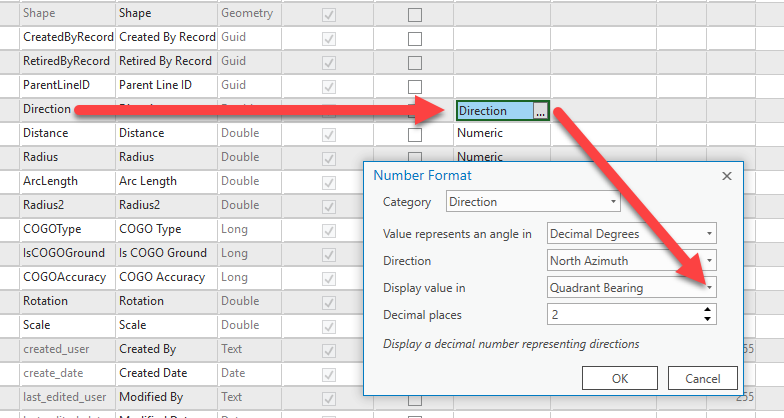
Expression:

Result:
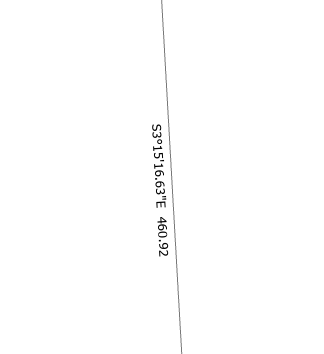
Chris Buscaglia
ArcGIS Government Solutions
- Mark as New
- Bookmark
- Subscribe
- Mute
- Subscribe to RSS Feed
- Permalink
Hi Sean,
What does the label expression for the COGO lines look like? There is a SETTINGS section of the expression and this is the line you may want to check:
var QuadrantBearingFormat = true; //set 'true' for quadrant bearing, 'false' for north azimuth
Select the COGO-enabled line layer in the Contents pane > A labeling tab appears on the Ribbon, click it > For the "Direction and Distance" label class, click on the Expression button.
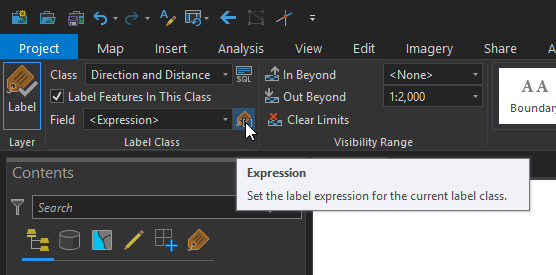
Once you click the Expression button, you will see the expression being used:
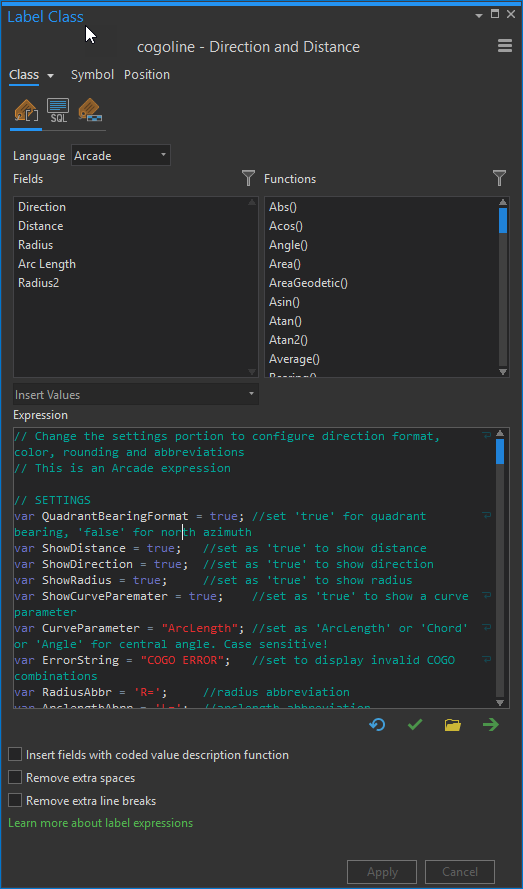
Hope this helps!
Scott
- Mark as New
- Bookmark
- Subscribe
- Mute
- Subscribe to RSS Feed
- Permalink
Sean -
If you want to simplify the editing map and use standard python vs. arcade you can change the direction field to display quadrant bearing. This way you can forgo the lenghty expression and just use a simple one. This also bypasses the expression if you don't want to see COGO ERROR for lines that don't have dimensions or inferred from other measurements. I also found this to be a bit faster when drawing labels.
This will also update the display for things like the attribute pane and attribute window.
The field designer will allow you to change the formatting, below is an example for changing to quadrant bearing - same can be done for distance (to round).
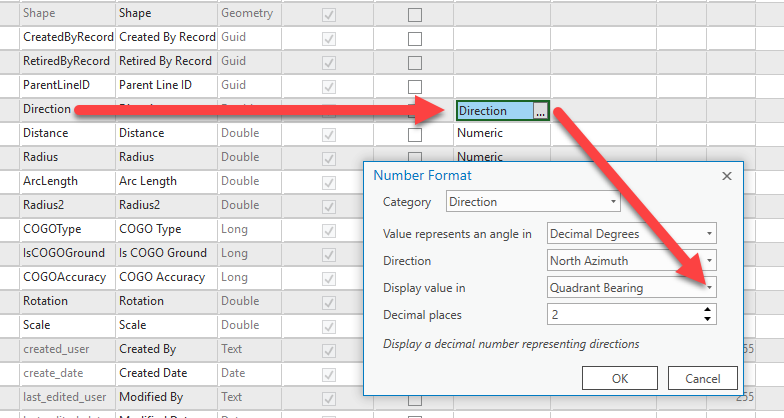
Expression:

Result:
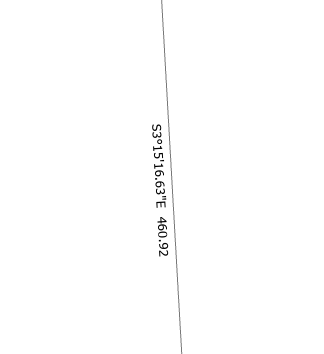
Chris Buscaglia
ArcGIS Government Solutions
- Mark as New
- Bookmark
- Subscribe
- Mute
- Subscribe to RSS Feed
- Permalink
Thanks so much Chris. This is exactly what I was looking for.
Appreciate the quick responses.
- Mark as New
- Bookmark
- Subscribe
- Mute
- Subscribe to RSS Feed
- Permalink
Hi Chris. I hope you can help me. I have an existing line feature class. I am able to select the lines but the Update button is disabled. Any idea what I'm missing here? Thanks!
- Mark as New
- Bookmark
- Subscribe
- Mute
- Subscribe to RSS Feed
- Permalink
Assuming that your lines are "COGO Enabled" I think you might have a selection issue and that you have selected a polygon or a point as well - see image below.
If you can - try to use the selection tool that is available in the Update COGO pane. That selection tool will only select lines.
- Mark as New
- Bookmark
- Subscribe
- Mute
- Subscribe to RSS Feed
- Permalink
@LadyFranciscarKassama not sure why that's not working - maybe @AmirBar-Maor would have more insight.