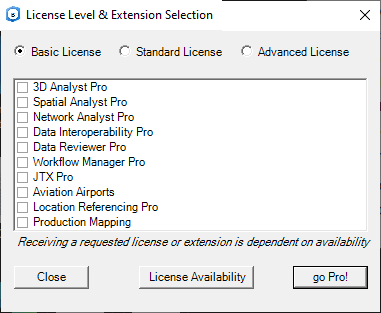- Home
- :
- All Communities
- :
- Products
- :
- ArcGIS Pro
- :
- ArcGIS Pro Questions
- :
- Storage of Licensing Settings for ArcGIS Pro
- Subscribe to RSS Feed
- Mark Topic as New
- Mark Topic as Read
- Float this Topic for Current User
- Bookmark
- Subscribe
- Mute
- Printer Friendly Page
Storage of Licensing Settings for ArcGIS Pro
- Mark as New
- Bookmark
- Subscribe
- Mute
- Subscribe to RSS Feed
- Permalink
Anyone know where the licensing settings for ArcGIS Pro are stored? They do not appear to be in the Registry or in the c:\users\all users\ESRI or c:\users\all users\Application data area. They are not under C:\Users\Default either.
We are looking into deploying the software to a larger number users and need to be able to define the license preferences in the install package or by script after the software is installed (i.e., license server name and license type (basic, standard, advanced)).
Ideas are welcome.
Rich
Solved! Go to Solution.
Accepted Solutions
- Mark as New
- Bookmark
- Subscribe
- Mute
- Subscribe to RSS Feed
- Permalink
In regards to deployments, similar to ArcGIS Desktop the ArcGIS Pro install package accepts command line arguments than can be used to set the license manager name and default license level. This option partly solves the installation question mentioned in the last paragraph (above).
Msiexec /i ArcGISPro.msi ALLUSERS=1 ESRI_LICENSE_HOST=MY_ESRILIC_Server SOFTWARE_CLASS=Viewer LOCK_AUTH_SETTING=False AUTHORIZATION_TYPE=CONCURRENT_USE CHECKFORUPDATESATSTARTUP=0 PORTAL_LIST="https://MyOrg.maps.arcgis.com" /qb
- Mark as New
- Bookmark
- Subscribe
- Mute
- Subscribe to RSS Feed
- Permalink
at least one registry key is mentioned here
Set up ArcGIS Pro—ArcGIS Pro | ArcGIS for Desktop
and the setup section talks about the license setup
Set up ArcGIS Pro—ArcGIS Pro | ArcGIS for Desktop
then the administration section is here
ArcGIS Pro installation administration—ArcGIS Pro | ArcGIS for Desktop
or are you referring to something else?
- Mark as New
- Bookmark
- Subscribe
- Mute
- Subscribe to RSS Feed
- Permalink
Thank you for your response.
None of these help documents describe how to define the license information for your application as part of an installation (i.e., they all require user interaction to enter the licensing information). The problem is ESR has failed to realize (again) that they have customers with 100's if not 1000's of installations and that the licensing step has to be automated to enable enterprise deployments of their software.
What I'm looking for is the physical location/file that the licensing information for ArcGIS Pro is stored at. If we find it, then we could copy/deploy it with the application.
For example, In Desktop this information is found at HKLM\Software\WOS6432Node\ESRI\License10.3 or \License10.4 and several of the settings can actually be set within the desktop install package itself (i.e., the MSI).
- Mark as New
- Bookmark
- Subscribe
- Mute
- Subscribe to RSS Feed
- Permalink
oh...I just thought something like the uninstall registry might get one close to the registry area at least
The product code for ArcGIS Pro is found in the registry at either HKEY_LOCAL_MACHINE\SOFTWARE\Esri\ArcGISPro (for a per-machine install), or HKEY_CURRENT_USER\SOFTWARE\Esri\ArcGISPro (for a per-user install), in the string value ProductCode.
- Mark as New
- Bookmark
- Subscribe
- Mute
- Subscribe to RSS Feed
- Permalink
Hello,
Though not the "machine wide" solution like I'm looking for, I did find a set of registry keys that will work for per-user installations.
By running this registry update after the software is installed the end user can avoid having to manually entering ArcGIS Pro's licensing information.Note - this example shows a "Standard" license level, other options are BASIC and ADVANCED.
I'm still open to better ideas ![]()
Rich
- Mark as New
- Bookmark
- Subscribe
- Mute
- Subscribe to RSS Feed
- Permalink
I'm not sure if you have found this (the thread is a couple of years old), but I was hunting for a resolution for the same problem and came across this thread. In ArcGIS Pro 2.3, the following registry setting will set extensions active without requiring the user to access the "Licensing" option in the Project menu.
HKEY_CURRENT_USER\Software\ESRI\ArcGISPro\Licensing\Extensions
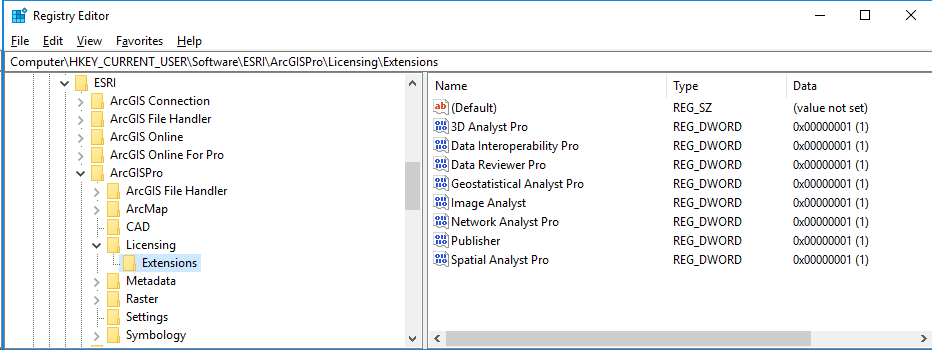
- Mark as New
- Bookmark
- Subscribe
- Mute
- Subscribe to RSS Feed
- Permalink
Richard,
This might be what you are looking for:
Install options—ArcGIS Pro | ArcGIS Desktop
-Danny
- Mark as New
- Bookmark
- Subscribe
- Mute
- Subscribe to RSS Feed
- Permalink
@ThomasEdghill any love for this original question available?
- Mark as New
- Bookmark
- Subscribe
- Mute
- Subscribe to RSS Feed
- Permalink
We have built a C# application we have named ArcGIS Pro License Manager that allows the user to select their license level and extensions, these are saved just prior to ArcGIS Pro being launched. This allows 'non' administrators on their local machine to change their license levels and extensions on the fly. *This is something that ESRI should add to their application.
- Mark as New
- Bookmark
- Subscribe
- Mute
- Subscribe to RSS Feed
- Permalink
Assuming you are looking at an "each user may have different license settings" type install, the individual user settings will be available at
<MACHINE NAME>\HKEY_USERS\<USER SID>\SOFTWARE\ESRI\ArcGISPro\Licensing
I know someone previously posted "Current User", which is correct, if the user you are trying to modify is indeed the user making the changes, otherwise you are going to have to look up the user's SID in AD or Powershell -
Import-Module ActiveDirectory
$User = Read-Host -Prompt 'Input the user name'
Get-ADUser -Identity $User
But for sheer elegance I like @RichardDaniels front end app and think that Esri should have incorporated the same type application in their deployment. I also think that they should have returned FlexLM licensing errors more elegantly than just looping the licensing panel back up when there is an error - whether it's max exceeded, user not on include list, or another error - even the raw return provided in Desktop is far better than "Nope, try again".