- Home
- :
- All Communities
- :
- Products
- :
- ArcGIS Pro
- :
- ArcGIS Pro Questions
- :
- Re: Stop adding the “topographic” service each tim...
- Subscribe to RSS Feed
- Mark Topic as New
- Mark Topic as Read
- Float this Topic for Current User
- Bookmark
- Subscribe
- Mute
- Printer Friendly Page
Stop adding the “topographic” service each time a new map is created in ArcGIS Pro,
- Mark as New
- Bookmark
- Subscribe
- Mute
- Subscribe to RSS Feed
- Permalink
Stop adding the “topographic” service each time a new map is created in ArcGIS Pro,
I couldn’t figure out if there is a way to stop adding the “topographic” service each time a new map is created.
How to ban the automatic adding of the “topographic” service?
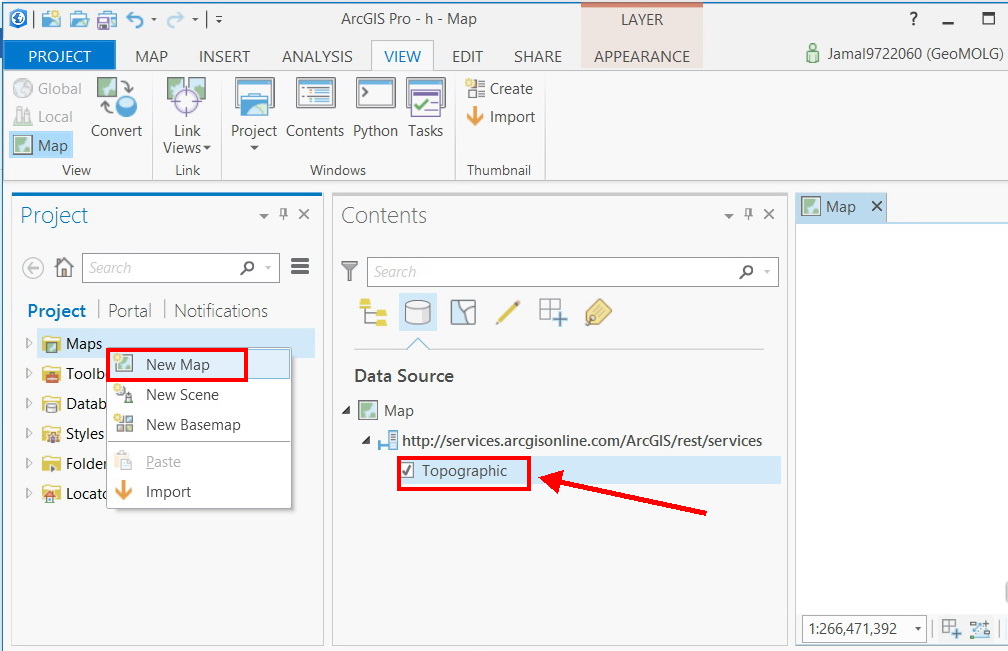
Thank you
Best
Jamal
Jamal Numan
Geomolg Geoportal for Spatial Information
Ramallah, West Bank, Palestine
Solved! Go to Solution.
Accepted Solutions
- Mark as New
- Bookmark
- Subscribe
- Mute
- Subscribe to RSS Feed
- Permalink
Give the following procedure a try and let us know if it works. I am not sure how persistent the setting is between projects but it seemed to carry over for me during some quick tests.
1. Select the Project tab (first screenshot below) to open the backstage.
2. Select "Options" (second screenshot).
3. Select "Map and Scene" in the Options dialog (second screenshot).
4. Change the Basemap setting to "None" (second screenshot).
5. Select "OK" to commit the change (second screenshot).

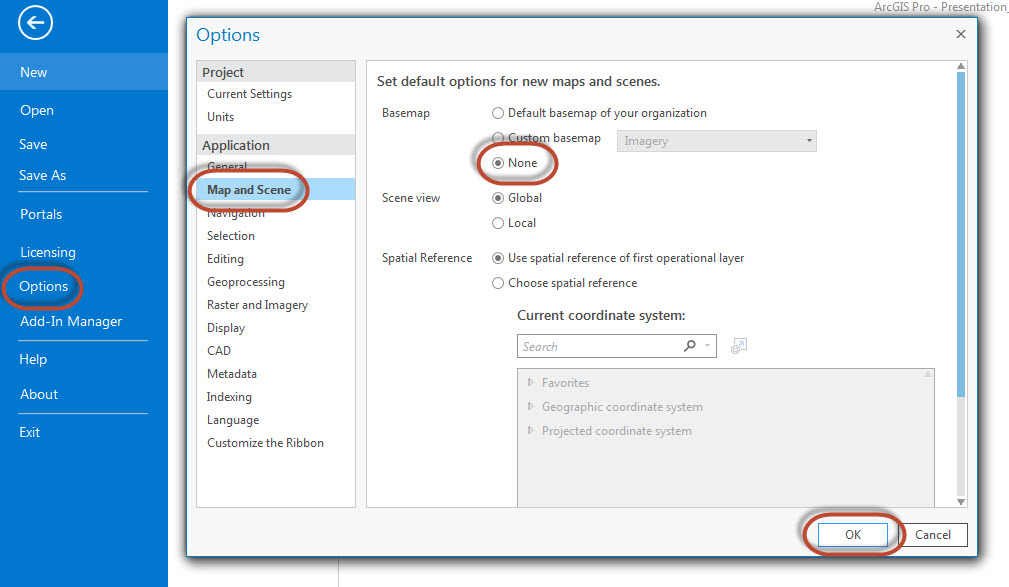
- Mark as New
- Bookmark
- Subscribe
- Mute
- Subscribe to RSS Feed
- Permalink
are you using your own template or one provided? maybe change it or create your own... lots of stuff in this menu tree
- Mark as New
- Bookmark
- Subscribe
- Mute
- Subscribe to RSS Feed
- Permalink
Please, have a look on how I started my project\map. In this scenario, as the map is created, the “topographic” service is automatically added.
I’m not sure if there is a setting that bans the “topographic” service to be added by default to the created map.
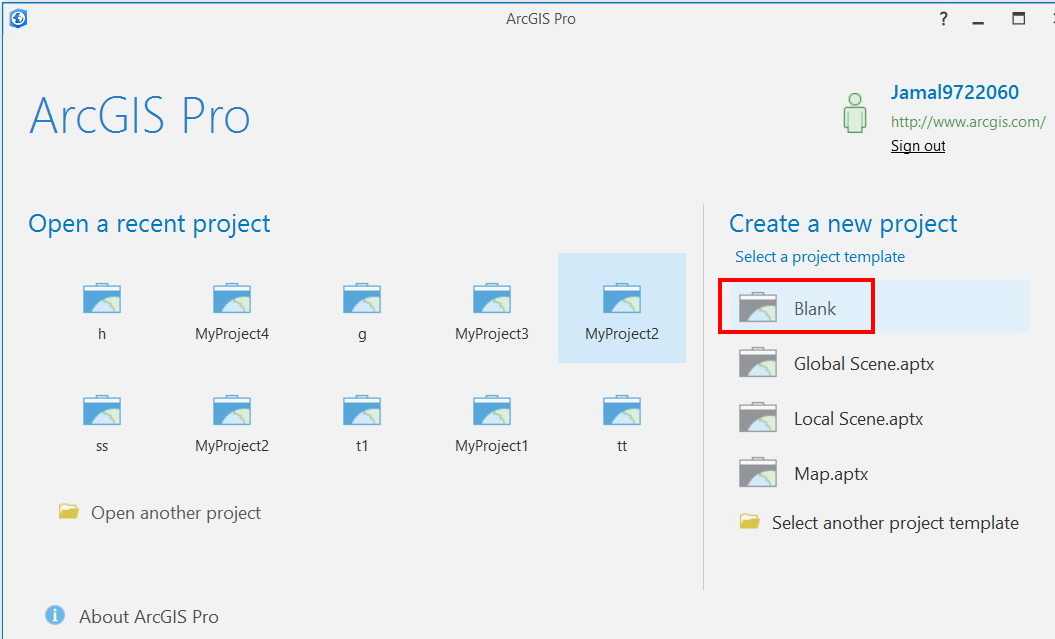
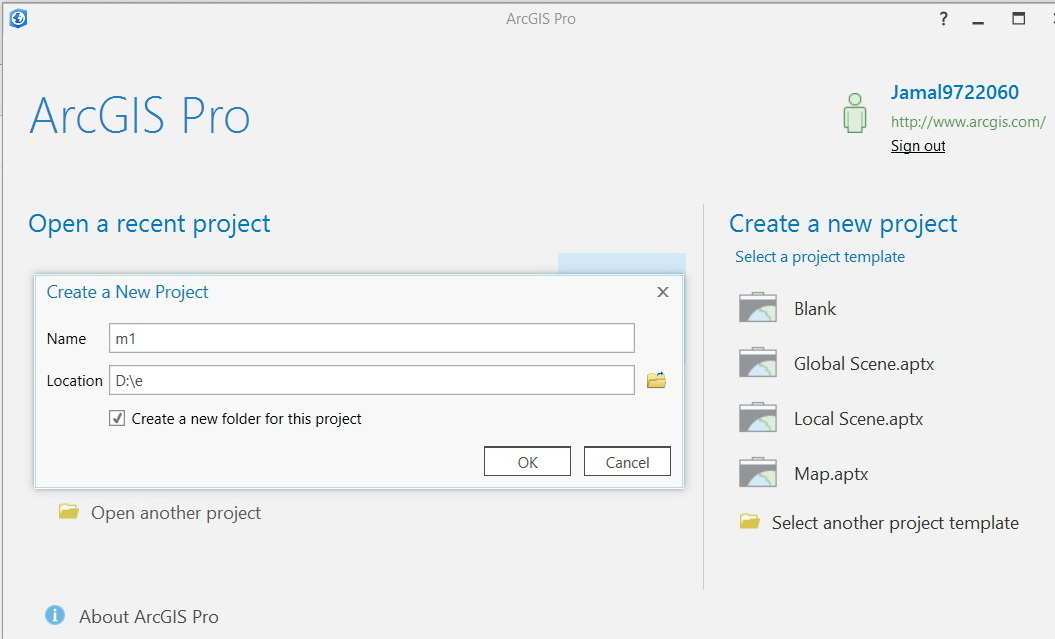
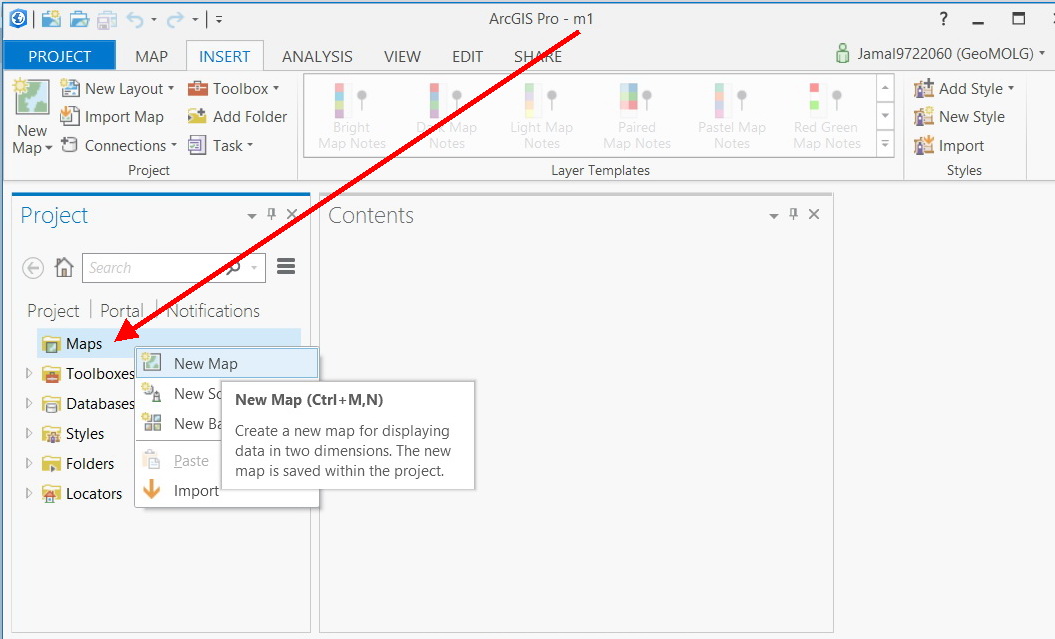
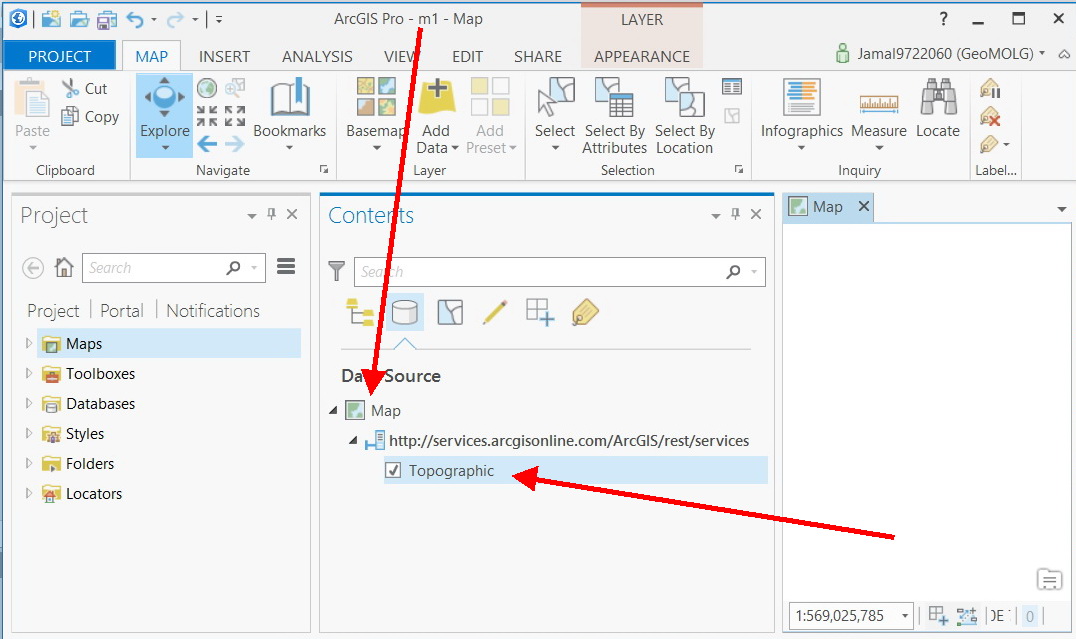
Jamal Numan
Geomolg Geoportal for Spatial Information
Ramallah, West Bank, Palestine
- Mark as New
- Bookmark
- Subscribe
- Mute
- Subscribe to RSS Feed
- Permalink
create your own template and see if that controls it...I wouldn't be surprised that the blank project defaults to some sort of base layer, if you didn't add it yourself...give the new template a new name like ... a_blank_aprx
- Mark as New
- Bookmark
- Subscribe
- Mute
- Subscribe to RSS Feed
- Permalink
Dan, have you used Pro much?
- Mark as New
- Bookmark
- Subscribe
- Mute
- Subscribe to RSS Feed
- Permalink
just lost my whole repy to you so to make it short What's new in ArcGIS Pro 1.1—ArcGIS Pro | ArcGIS for Desktop
You get used to it
Not everything is there yet
The really important and good stuff (aka new python/numpy/scipy/pandas etc) is taking a backseat to the neat maps styles etc...but oh well
Some analysis new, some missing, some nice (space-time cube, more las etc)
You will get used to it... remember the transition from AV2.x/3.x when the "sky was falling in"? same thing, change is opposed, the naysayers shuffle off and acceptance reigns for a little while longer.
Pro gui is gui-ish for those that work that way and for some great/for others less so.
I would suggest that you make a parallel transition particularly if you are doing the analysis side. I haven't invested in python toolboxes yet after being stung by the abandonment of dialog designer and its complete lack of comparable replacement. I stick with conventional toolboxes until I am sure that it the way they are going to go. On that side, the python toolboxes are simple to create given a D.D background, but limiting in the required names for classes, procedures tools etc. Time will tell, I tend to do most of my analysis tapping into arcpy and only using ArcMap "whatever" when I want to use a selection and interact with them whilst testing code.
Enough for now.
- Mark as New
- Bookmark
- Subscribe
- Mute
- Subscribe to RSS Feed
- Permalink
Jamal, I think this is the behavior when you create a new map. You're kind of stuck with it.
My suggestion is to create a project with a few maps in it (with the base map deleted) and save that project as a template.
- Mark as New
- Bookmark
- Subscribe
- Mute
- Subscribe to RSS Feed
- Permalink
Yup... that's the way... it is like using a template for a wordprocessing document or a spreadsheet...it looks so much cooler if there is something already there... Create your own...their blank is not your blank
- Mark as New
- Bookmark
- Subscribe
- Mute
- Subscribe to RSS Feed
- Permalink
Give the following procedure a try and let us know if it works. I am not sure how persistent the setting is between projects but it seemed to carry over for me during some quick tests.
1. Select the Project tab (first screenshot below) to open the backstage.
2. Select "Options" (second screenshot).
3. Select "Map and Scene" in the Options dialog (second screenshot).
4. Change the Basemap setting to "None" (second screenshot).
5. Select "OK" to commit the change (second screenshot).

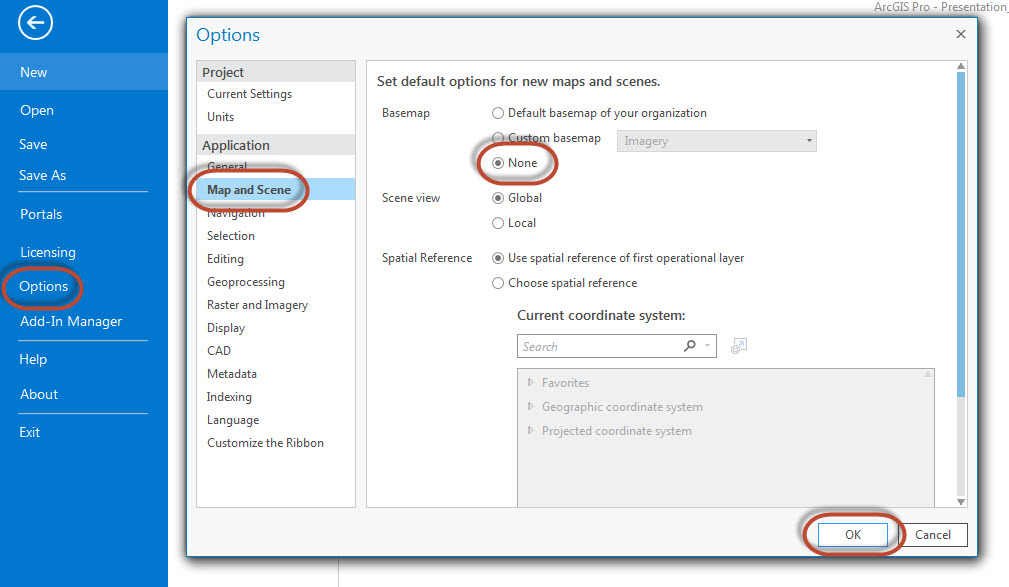
- Mark as New
- Bookmark
- Subscribe
- Mute
- Subscribe to RSS Feed
- Permalink
Thank you very much Gabriel. It works fine. Very much appreciated
Best
Jamal
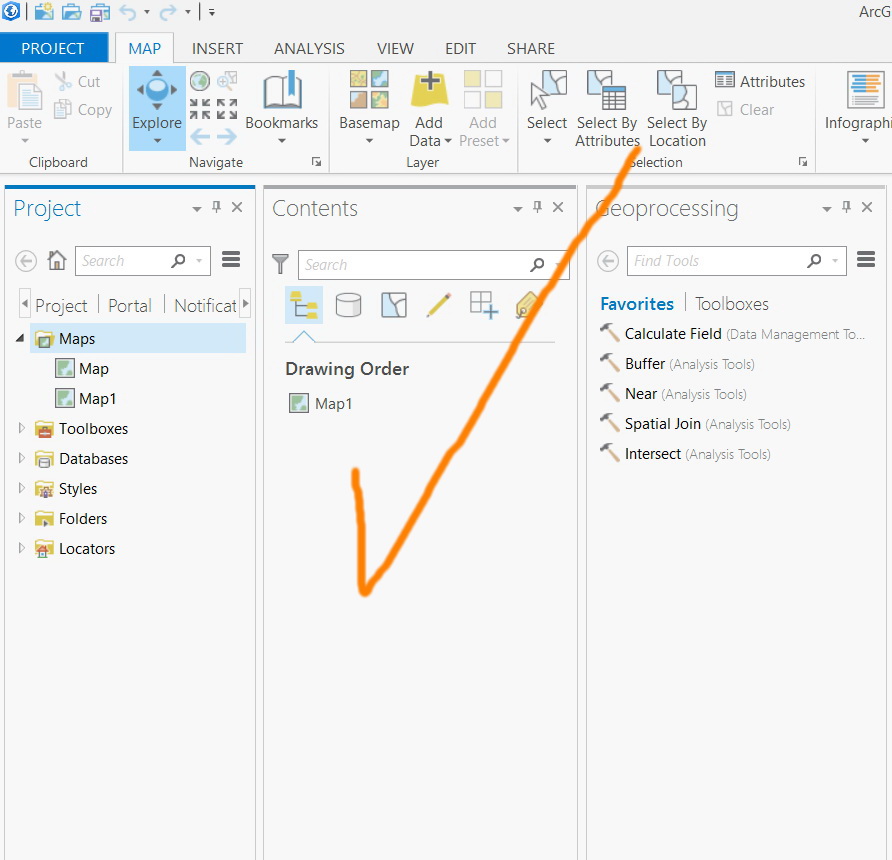
Jamal Numan
Geomolg Geoportal for Spatial Information
Ramallah, West Bank, Palestine