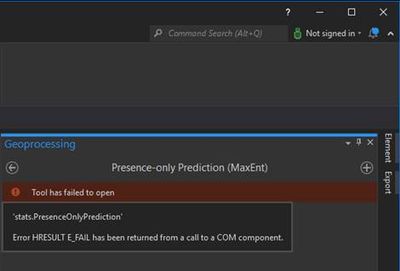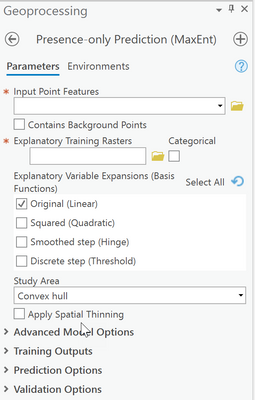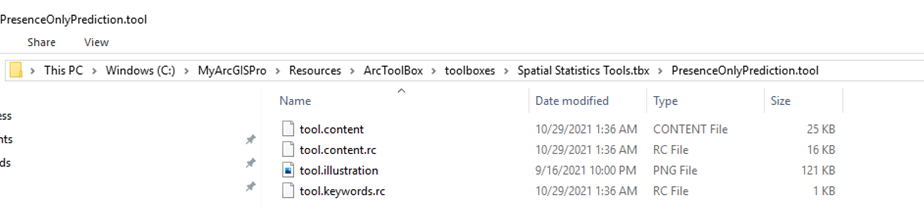- Home
- :
- All Communities
- :
- Products
- :
- ArcGIS Pro
- :
- ArcGIS Pro Questions
- :
- Re: Spatial Statistics Tool Error: Error HRESULT E...
- Subscribe to RSS Feed
- Mark Topic as New
- Mark Topic as Read
- Float this Topic for Current User
- Bookmark
- Subscribe
- Mute
- Printer Friendly Page
Spatial Statistics Tool Error: Error HRESULT E_FAIL has been returned from a call to a COM component
- Mark as New
- Bookmark
- Subscribe
- Mute
- Subscribe to RSS Feed
- Permalink
Hello, I am working in ArcGIS Pro 2.9 and am trying to open the MaxEnt Presence-Only Prediction geoprocessing tool (spatial statistics) and immediately get this error when I click on it:
"Error HRESULT E_FAIL has been returned from a call to a COM component".
Nobody knows why I am getting this error at the agency I work for. I do not have any data loaded to my map yet, but when I do - I use data on my local drive.
Any help would be greatly appreciated!
Solved! Go to Solution.
Accepted Solutions
- Mark as New
- Bookmark
- Subscribe
- Mute
- Subscribe to RSS Feed
- Permalink
For anyone looking for answers on this, I was finally able to solve this problem with the help of a coworker and Esri technical staff. I hope it helps someone else!
- First, we did a clean uninstall of ArcGIS Pro
- Attempt to uninstall ArcGIS Pro from the Control Panel. (done in workflow step above)
- Ensure that all ArcGIS Pro processes are not running in the Task Manager. These are usually the following:
ArcGISCleanup.exe
ArcGISPro.exe - Rename or Delete the following files if they still exist:
C:\Users\username\AppData\Local\ESRI - ArcGISPro and any other Pro folders
C:\Users\username\AppData\Roaming\ESRI - ArcGISPro
C:\Program Files\ArcGIS - Pro
C:\ProgramData\Microsoft\Windows\StartMenu\Programs\ArcGIS - ArcGIS Pro - Rename/Delete the following registry keys if they exist:
HKEY_CURRENT_USER\Software\ESRI\ArcGIS Online For Pro - Check to make sure that the license isn’t checked out to work offline. Expand on the “HKEY_CURRENT_USER\Software\ESRI” folder in the folder tree.
- Then, we did the downloaded and installed ArcGIS Pro 2.9, patch 2.9.1 and Data interoperability for Pro
- In any web browser, go to My Esri.
- Log in with an Esri account. If already logged in, proceed to step 3.
- From the My Esri Dashboard, click the My Organizations tab
- Under My Organizations, click Downloads. Note: The Downloads sub-tab is available if the Esri account is connected to an organization. If the account is not connected to an organization, click Request permission to your organization from the My Organizations tab to notify the organization administrator. Refer to How to Connect Your Customer Number to Your Organization for more information on connecting to an organization.
- A list of available products displays. Select the All Versions, select the version and search for the desired product, and click View Downloads
- Under the Download Components tab, in the Action column, click the Download button for the desired product.
- Mark as New
- Bookmark
- Subscribe
- Mute
- Subscribe to RSS Feed
- Permalink
First, confirm that you are licensed for the Spatial Statistics extention.
Second, look for the following information in your installation path (it must be locally installed, I think)
C:\... your install folder ...\Resources\ArcToolBox\toolboxes\Spatial Statistics Tools.tbx\PresenceOnlyPrediction.tool
The following is the actual script that is used... make sure it is there....
C:\... your install folder ...\Resources\ArcToolBox\toolboxes\Spatial Statistics Tools.tbx\toolbox.module.py
The actual tool is run from a class within it.
So if the above checks out, get someone else to try it on their machine to make sure it isnt machine specific...
It exists
... sort of retired...
- Mark as New
- Bookmark
- Subscribe
- Mute
- Subscribe to RSS Feed
- Permalink
Thanks Dan! It is on my computer and I can find the folder with the tool. I tried uninstalling and reinstalling and am still having issues. It might be time to contact Esri support. Other people can access this tool from my agency.
- Mark as New
- Bookmark
- Subscribe
- Mute
- Subscribe to RSS Feed
- Permalink
This is what my folder looks like...in case it helps anyone.
- Mark as New
- Bookmark
- Subscribe
- Mute
- Subscribe to RSS Feed
- Permalink
If MyArcGISPro is your install folder instead of the usual c:\Program Files location, that may be breaking the python script. (Trying to guess why this would fail on your machine and not your colleagues' machines.) If that's the problem it's a bug that should be reported to Esri.
- Mark as New
- Bookmark
- Subscribe
- Mute
- Subscribe to RSS Feed
- Permalink
I would also confirm that you have been licensed to use the tool (through the Project backstage under licensing).
It is in the correct place given a proper install. Something is wrong with your install I suspect.
Window Add/Remove programs, select Remove, then Repair.
If that doesn't fix the install, contact tech support, they are better equipped to handle other issues that you can look for (eg legacy install remnants etc)
... sort of retired...
- Mark as New
- Bookmark
- Subscribe
- Mute
- Subscribe to RSS Feed
- Permalink
This sounds to me like an Esri tech support call, especially if you can reproduce it on a colleagues machine. If not, that is the problem is just on your machine, you should probably try an uninstall/reinstall of Pro, and if that doesn't work, contact Esri tech support.
- Mark as New
- Bookmark
- Subscribe
- Mute
- Subscribe to RSS Feed
- Permalink
Thanks everyone. Looks like I have to contact Esri. They are in the midst of trying to help me find a solution. I will report back what was found and if it was fixed. In the event anyone else has this issue. I will say that I downloaded 2.9 on a laptop that has never had any ArcGIS software on it before and it works beautifully. I have my suspicions that a previous version of Pro was not completely uninstalled from my computer before the new version was installed - causing a hang-up somewhere. Wish me luck!
- Mark as New
- Bookmark
- Subscribe
- Mute
- Subscribe to RSS Feed
- Permalink
For anyone looking for answers on this, I was finally able to solve this problem with the help of a coworker and Esri technical staff. I hope it helps someone else!
- First, we did a clean uninstall of ArcGIS Pro
- Attempt to uninstall ArcGIS Pro from the Control Panel. (done in workflow step above)
- Ensure that all ArcGIS Pro processes are not running in the Task Manager. These are usually the following:
ArcGISCleanup.exe
ArcGISPro.exe - Rename or Delete the following files if they still exist:
C:\Users\username\AppData\Local\ESRI - ArcGISPro and any other Pro folders
C:\Users\username\AppData\Roaming\ESRI - ArcGISPro
C:\Program Files\ArcGIS - Pro
C:\ProgramData\Microsoft\Windows\StartMenu\Programs\ArcGIS - ArcGIS Pro - Rename/Delete the following registry keys if they exist:
HKEY_CURRENT_USER\Software\ESRI\ArcGIS Online For Pro - Check to make sure that the license isn’t checked out to work offline. Expand on the “HKEY_CURRENT_USER\Software\ESRI” folder in the folder tree.
- Then, we did the downloaded and installed ArcGIS Pro 2.9, patch 2.9.1 and Data interoperability for Pro
- In any web browser, go to My Esri.
- Log in with an Esri account. If already logged in, proceed to step 3.
- From the My Esri Dashboard, click the My Organizations tab
- Under My Organizations, click Downloads. Note: The Downloads sub-tab is available if the Esri account is connected to an organization. If the account is not connected to an organization, click Request permission to your organization from the My Organizations tab to notify the organization administrator. Refer to How to Connect Your Customer Number to Your Organization for more information on connecting to an organization.
- A list of available products displays. Select the All Versions, select the version and search for the desired product, and click View Downloads
- Under the Download Components tab, in the Action column, click the Download button for the desired product.