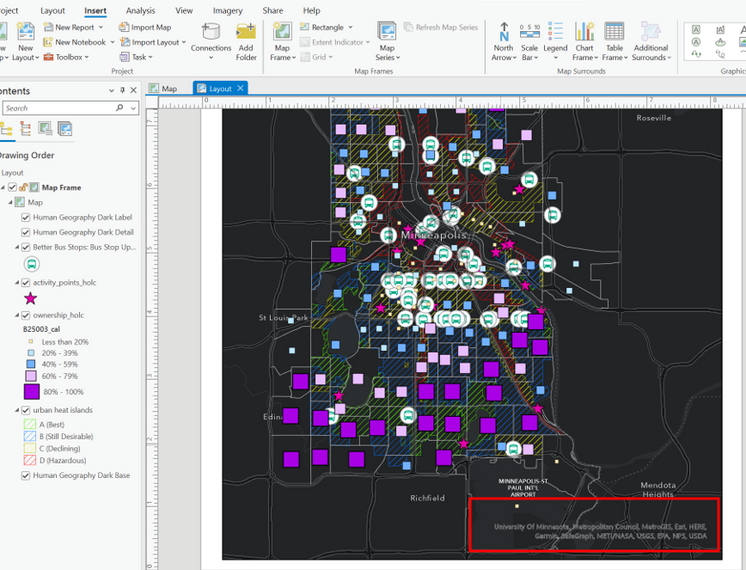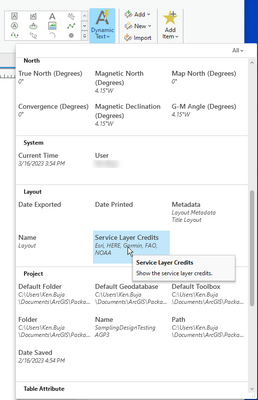- Home
- :
- All Communities
- :
- Products
- :
- ArcGIS Pro
- :
- ArcGIS Pro Questions
- :
- Remove auto-generated text from Basemaps in ArcGIS...
- Subscribe to RSS Feed
- Mark Topic as New
- Mark Topic as Read
- Float this Topic for Current User
- Bookmark
- Subscribe
- Mute
- Printer Friendly Page
Remove auto-generated text from Basemaps in ArcGIS Pro
- Mark as New
- Bookmark
- Subscribe
- Mute
- Subscribe to RSS Feed
- Permalink
Hello!
There is probably a really easy way to do this - but I haven't been able to track down the setting yet. Does anyone know of a way to remove the auto-generated text on the basemaps? The one that shows up in the Layout View:
While handy to have - sometimes it would be nice to remove it for map design purposes. Depending on the image composition, it looks really messy and unprofessional if you try to out a legend or other map element next to or nearby it. I've tried to edit it, but it appears to be a static text (is not editable)
I assume there is a setting I can switch off somewhere! I tried looking through documentation and the forums, and haven't been able to locate it yet.
Thank you for the help!
Solved! Go to Solution.
Accepted Solutions
- Mark as New
- Bookmark
- Subscribe
- Mute
- Subscribe to RSS Feed
- Permalink
Yes, you can delete Basemap service credits by going to the Dynamic Text dropdown and select "Service Layer Credits" This moves it from the map to graphic text. Then either make the text No Color or move off the Layout. Voila! No service credits!
- Mark as New
- Bookmark
- Subscribe
- Mute
- Subscribe to RSS Feed
- Permalink
Yes, you can delete Basemap service credits by going to the Dynamic Text dropdown and select "Service Layer Credits" This moves it from the map to graphic text. Then either make the text No Color or move off the Layout. Voila! No service credits!
- Mark as New
- Bookmark
- Subscribe
- Mute
- Subscribe to RSS Feed
- Permalink
Somehow it seems wrong for an Esri guy to tell us how to remove Esri credits from our maps. 🙂
- Mark as New
- Bookmark
- Subscribe
- Mute
- Subscribe to RSS Feed
- Permalink
Haha! I know! Right?
- Mark as New
- Bookmark
- Subscribe
- Mute
- Subscribe to RSS Feed
- Permalink
That's the Service Layer Credits. You can resize them or move them behind the map, but I don't think you can delete them. You can get at them by clicking the Insert menu item and opening the Dynamic Text item. It's under the Layout section.
Click on the dynamic text to change it
- Mark as New
- Bookmark
- Subscribe
- Mute
- Subscribe to RSS Feed
- Permalink
Try Dynamic Text then Layout "Service Layer Credits"