- Home
- :
- All Communities
- :
- Products
- :
- ArcGIS Pro
- :
- ArcGIS Pro Questions
- :
- Re: Is there not a way to move features in Pro wit...
- Subscribe to RSS Feed
- Mark Topic as New
- Mark Topic as Read
- Float this Topic for Current User
- Bookmark
- Subscribe
- Mute
- Printer Friendly Page
Is there not a way to move features in Pro without using the tool?
- Mark as New
- Bookmark
- Subscribe
- Mute
- Subscribe to RSS Feed
- Permalink
I really prefer to be able to just click and drag a feature to the location I want it rather than having to select a tool first and then move it. This is minor, but when you are moving a large number of individual features, the time really adds up.
- Mark as New
- Bookmark
- Subscribe
- Mute
- Subscribe to RSS Feed
- Permalink
See if this helps you out: https://pro.arcgis.com/en/pro-app/help/editing/keyboard-shortcuts-for-editing.htm
- Mark as New
- Bookmark
- Subscribe
- Mute
- Subscribe to RSS Feed
- Permalink
Unless I've missed something, that just provides shortcuts for all of the tools. I didn't see anything that allows you to move a feature without first selecting the Move tool.
- Mark as New
- Bookmark
- Subscribe
- Mute
- Subscribe to RSS Feed
- Permalink
I thought the sort cuts activated the tool for you. No?
- Mark as New
- Bookmark
- Subscribe
- Mute
- Subscribe to RSS Feed
- Permalink
Unless I missed something, there was no shortcut to activate the move tool. Just shortcuts you can use once the move tool is already active.
- Mark as New
- Bookmark
- Subscribe
- Mute
- Subscribe to RSS Feed
- Permalink
Hi Matt,
I'm trying to understand where you are losing time. You said "This is minor, but when you are moving a large number of individual features, the time really adds up". Can you please clarify your workflow to explain that a bit?
FYI
Once you activate the Move tool, it remains active so you can select another feature to move.
Also, you can quickly get to the move tool while the Select tool is active by right-clicking on the map (the Select tool from the Map tab or the Edit tab).
For example:
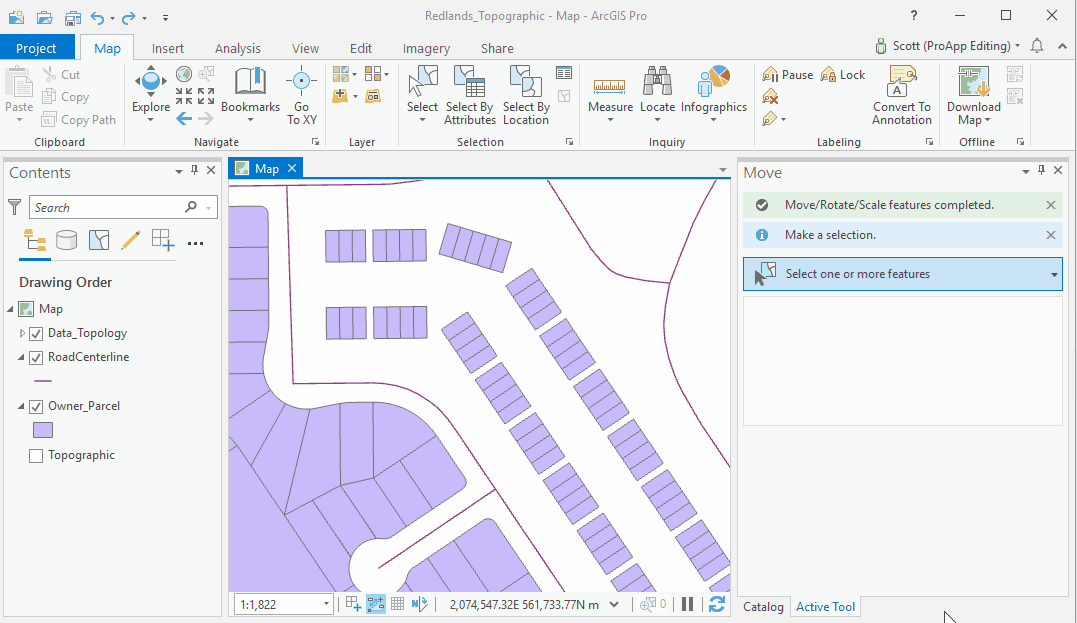
You can see that I stayed on the map tab and never had to leave. Although, my preference is to be on the Edit tab, as I usually want to access other Modify tools and the Attributes pane.
Thanks for any clarification,
Scott
- Mark as New
- Bookmark
- Subscribe
- Mute
- Subscribe to RSS Feed
- Permalink
Thanks for your response, Scott. To clarify, in ArcMap, as long as you have the selection tool active and are editing, you can simply click and move any feature around, as illustrated below. Sorry for the choppy quality. I'm working remotely and screen2gif doesn't seem to like that!
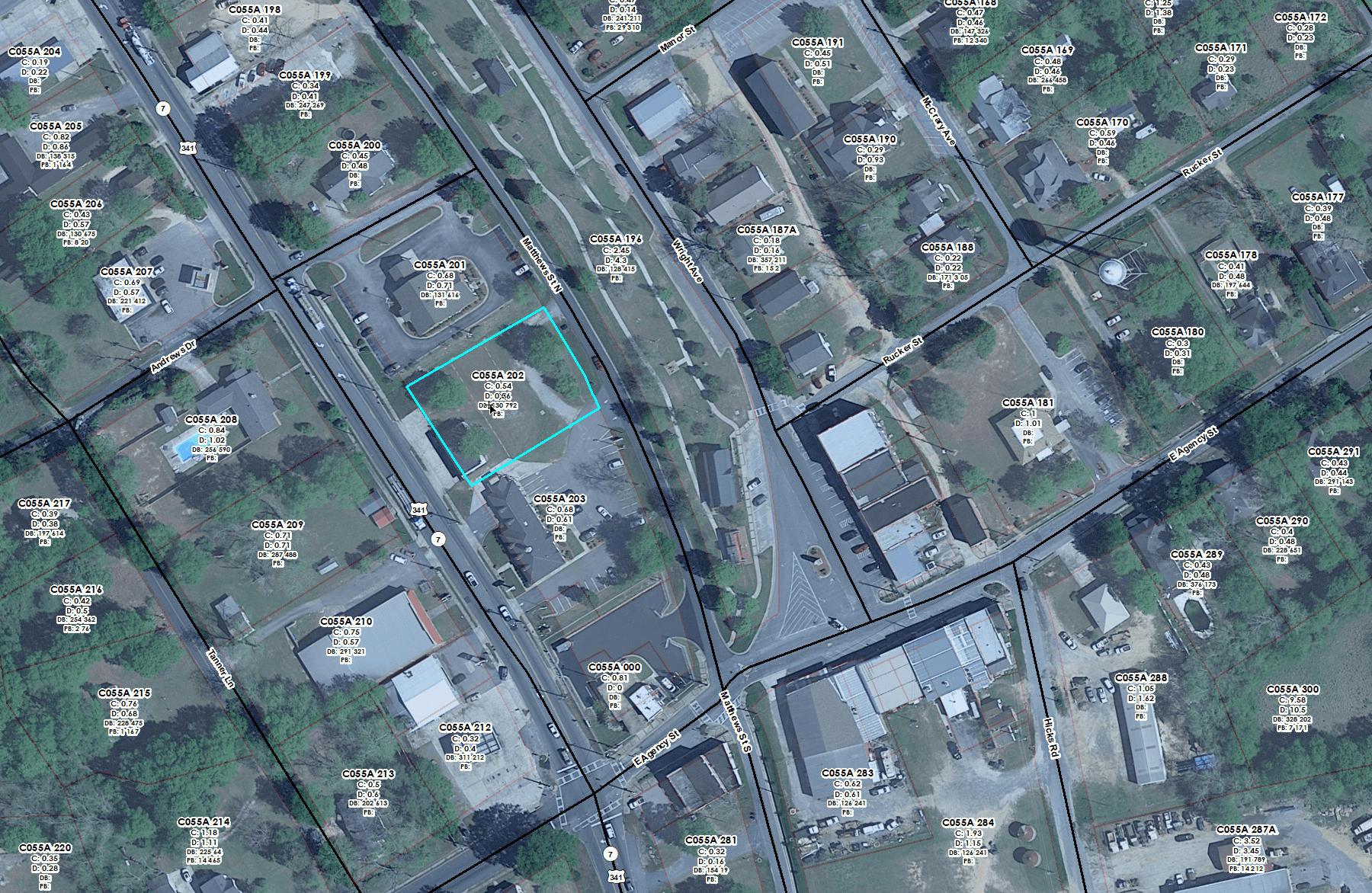
In ArcPro, you have to select the move tool every time you want to move something, otherwise, all it will do is select it or drag a selection box, as illustrated below.
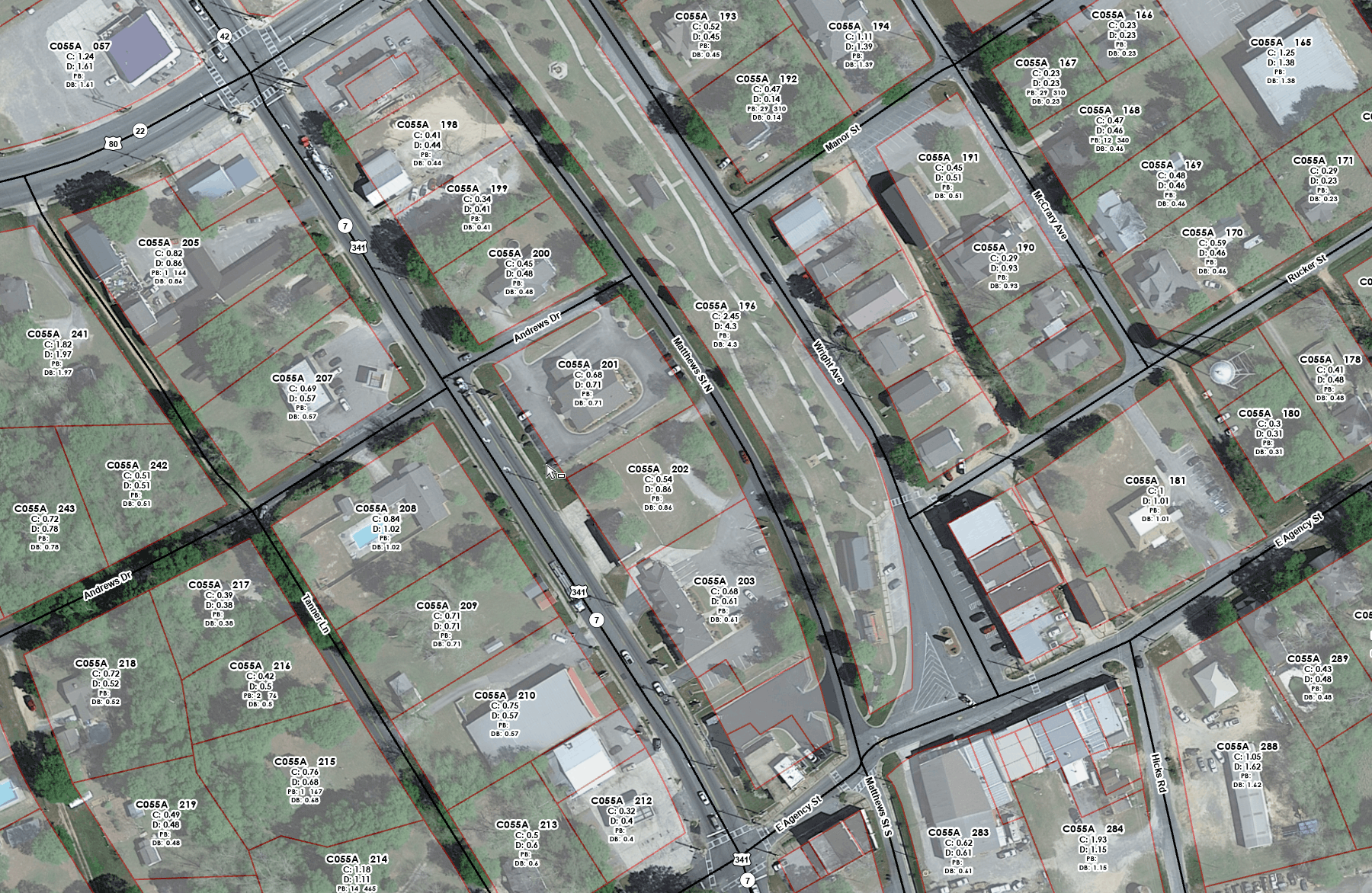
In ArcMap, you don't have to activate the move tool. Once you are editing, you can simply click a feature and move it where necessary. In Pro, you have to activate the move tool first, move your feature, and if you need to use any other tool, such as a split, for example, you then have to re-select the move tool once you are done using the other tool. I am simply looking for a way to replicate the arcmap behavior that only requires you to select a feature to be able to move it. Hope that makes sense. Thanks!
- Mark as New
- Bookmark
- Subscribe
- Mute
- Subscribe to RSS Feed
- Permalink
Hi Matt,
Thanks for the details and gif (Screen2GIF is great software for stuff like this ![]() ).
).
There is not a way to give the Select tool in Pro the ability to move features. You must first activate the Move tool to move features, but once it is activated, you can select then move features as many times as you want. Perhaps you want to look into and set an Accelerator in Pro - Customize the ribbon options—ArcGIS Pro | Documentation
I just set CTRL-M as the keyboard accelerator for the "Move (Move selected features)" command and that activates the Move tool any time I use that key combination.
Thanks,
Scott
- Mark as New
- Bookmark
- Subscribe
- Mute
- Subscribe to RSS Feed
- Permalink
Is there a trick to activating the Move tool? I click on it then I attempt to select and move points but I generally manage to move 1 point, then the Move tool deactivates and the only way I can find to move more points is to click select, then move, or just the move tool again. Sometimes I'll be working and I actually manage to get Pro to keep Move active so I don't have to click on anything in the ribbon and I can smoothly move a bunch of points but I never know what I did to be able to do that. And CTRL+M for me opens a new map window.