- Home
- :
- All Communities
- :
- Products
- :
- ArcGIS Pro
- :
- ArcGIS Pro Questions
- :
- Re: Identify overlapping layers in ArcGIS Pro?
- Subscribe to RSS Feed
- Mark Topic as New
- Mark Topic as Read
- Float this Topic for Current User
- Bookmark
- Subscribe
- Mute
- Printer Friendly Page
- Mark as New
- Bookmark
- Subscribe
- Mute
- Subscribe to RSS Feed
- Permalink
ArcGIS Pro 2.0.1
I have 2 features (both from a different layer) overlapping each other on my map. They are both turned on and visible.
However, when I use the hand/identify tool to click on a shape, the resulting pop-up only provides me info about the top feature. There is no option (like in the WebApp) to scroll through to view the attributes of the feature underneath.
I struggle to believe this basic feature isn't implemented somehow. Can someone guide me? Thanks
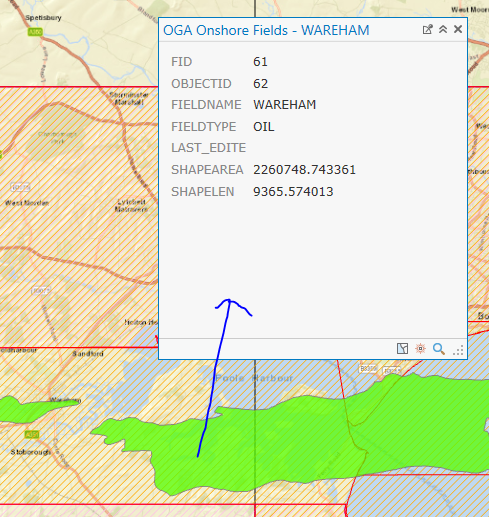
clicking on the green polygon, I can't view attribute information for the hatched red polygon underneath.
Solved! Go to Solution.
Accepted Solutions
- Mark as New
- Bookmark
- Subscribe
- Mute
- Subscribe to RSS Feed
- Permalink
Hi Theodore,
Click the drop down under the Explore and you can select 'Visible Layers':
You will then see an option at the bottom to select the layer you want to identify in the pop-up:
- Mark as New
- Bookmark
- Subscribe
- Mute
- Subscribe to RSS Feed
- Permalink
Hi Theodore,
Click the drop down under the Explore and you can select 'Visible Layers':
You will then see an option at the bottom to select the layer you want to identify in the pop-up:
- Mark as New
- Bookmark
- Subscribe
- Mute
- Subscribe to RSS Feed
- Permalink
Excellent, thank you.
- Mark as New
- Bookmark
- Subscribe
- Mute
- Subscribe to RSS Feed
- Permalink
Does this not work with raster layers? I set Explore to Visible Layers and I still only see the values of the topmost layer.
- Mark as New
- Bookmark
- Subscribe
- Mute
- Subscribe to RSS Feed
- Permalink
I have verified that this works as expected (click shows all visible layers, including rasters) in ArcGIS Pro 2.9.9 and 3.1.2. If anyone is still having this issue, please update your software. 🙂