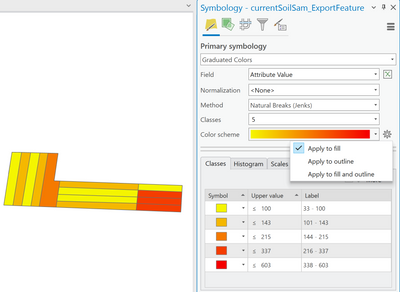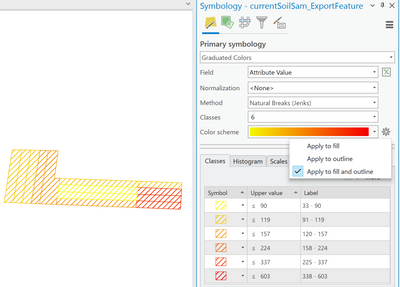- Home
- :
- All Communities
- :
- Products
- :
- ArcGIS Pro
- :
- ArcGIS Pro Questions
- :
- How to prevent fill symbology changing to hatched ...
- Subscribe to RSS Feed
- Mark Topic as New
- Mark Topic as Read
- Float this Topic for Current User
- Bookmark
- Subscribe
- Mute
- Printer Friendly Page
How to prevent fill symbology changing to hatched symbology?
- Mark as New
- Bookmark
- Subscribe
- Mute
- Subscribe to RSS Feed
- Permalink
I recently started playing around with the Symbology: Graduated Colors options on how to apply the color scheme (Apply to fill vs Apply to outline vs Apply to fill and outline).
I keep running into this issue where it changes the fill symbol to a hatched fill symbol when I choose the option "Apply to fill and outline" and make any chances that would cause it to refresh. Wondering if anyone knows how to prevent it from changing the fill symbol to a hatched symbol when using this option?
This is what it looks like initially when just the Apply to fill option is checked:
Then when I switched to the Apply to fill and outline option and made an update that caused it to refresh, it changes to a hatched fill:
Appreciate the help!
Solved! Go to Solution.
Accepted Solutions
- Mark as New
- Bookmark
- Subscribe
- Mute
- Subscribe to RSS Feed
- Permalink
Could you check if the solution in the following thread helps?
Think Location
- Mark as New
- Bookmark
- Subscribe
- Mute
- Subscribe to RSS Feed
- Permalink
Could you check if the solution in the following thread helps?
Think Location