- Home
- :
- All Communities
- :
- Products
- :
- ArcGIS Pro
- :
- ArcGIS Pro Questions
- :
- Re: How to change symbol style with graduated colo...
- Subscribe to RSS Feed
- Mark Topic as New
- Mark Topic as Read
- Float this Topic for Current User
- Bookmark
- Subscribe
- Mute
- Printer Friendly Page
How to change symbol style with graduated colors
- Mark as New
- Bookmark
- Subscribe
- Mute
- Subscribe to RSS Feed
- Permalink
This is a really simple question. I am using graduated colors to define the color of points in a map. How do I change the symbol style for the points? In other words, how do I make the points larger? If I have 10 color classes, the only method I can figure out so far is to manually change the size for each class. I am using ArcGIS Desktop 10.5.
Solved! Go to Solution.
Accepted Solutions
- Mark as New
- Bookmark
- Subscribe
- Mute
- Subscribe to RSS Feed
- Permalink
Yes I had that issue too. You can select them by clicking on the top one and holding shift and clicking on the bottom one.
Then chose the Properties for Selected Symbols
- Mark as New
- Bookmark
- Subscribe
- Mute
- Subscribe to RSS Feed
- Permalink
You can right click and choose properties for all symbols.
You might have to reapply the color ramp but it will change all symbols
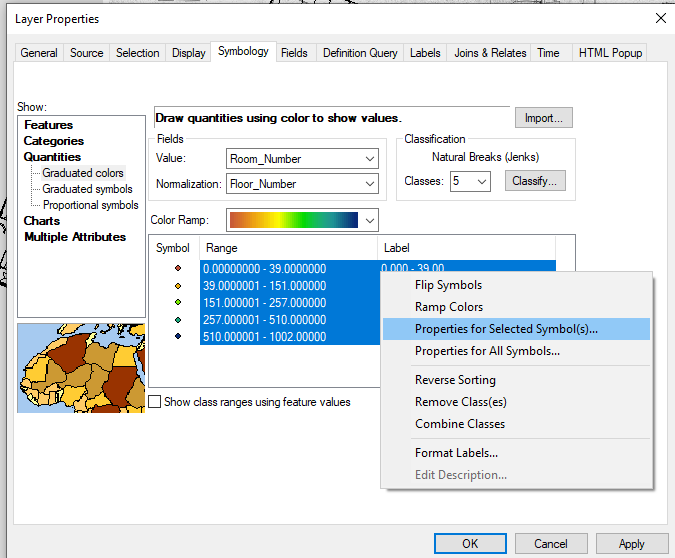
- Mark as New
- Bookmark
- Subscribe
- Mute
- Subscribe to RSS Feed
- Permalink
Thank you for the reply. When I do that nothing happens. I click Properties for all symbols and nothing happens. Here is my screenshot. In your screenshot, all of the classes are selected. How did you do that?

- Mark as New
- Bookmark
- Subscribe
- Mute
- Subscribe to RSS Feed
- Permalink
Yes I had that issue too. You can select them by clicking on the top one and holding shift and clicking on the bottom one.
Then chose the Properties for Selected Symbols
- Mark as New
- Bookmark
- Subscribe
- Mute
- Subscribe to RSS Feed
- Permalink
Thank you. That works. Properties for all symbols doesn't seem to do anything, but Properties for selected symbols with all selected works perfectly.