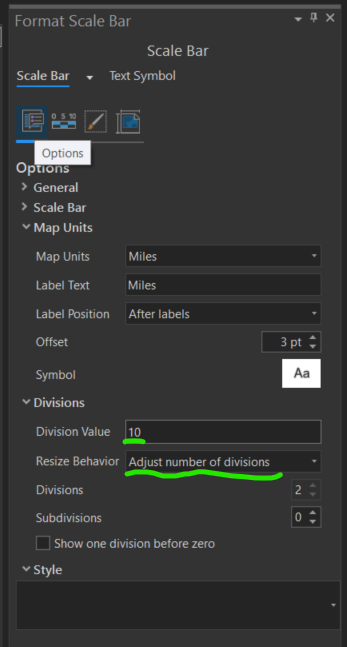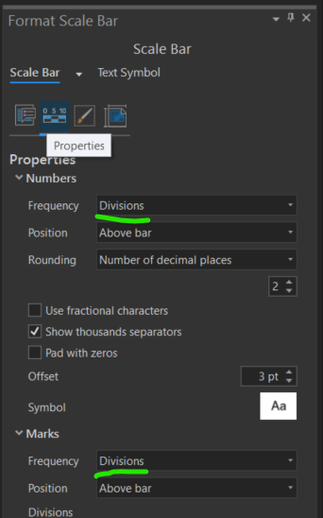- Home
- :
- All Communities
- :
- Products
- :
- ArcGIS Pro
- :
- ArcGIS Pro Questions
- :
- Re: Dynamic Scale Text Issues
- Subscribe to RSS Feed
- Mark Topic as New
- Mark Topic as Read
- Float this Topic for Current User
- Bookmark
- Subscribe
- Mute
- Printer Friendly Page
- Mark as New
- Bookmark
- Subscribe
- Mute
- Subscribe to RSS Feed
- Permalink
Hello, not sure if this is a bug, but it is driving me nuts.
Trying to insert a dynamic text scale into my layout; for example, if I change the layout and the map to 1:5,000 (either by activating the layout or changing the map (this is a map series using bookmarks) all is fine UNTIL I export it or print it...and the scale changes on the exported pdf or jpg (same with all export types). I've checked page and print setup, seemingly everything! I can of course, change it manually just using ordinary text, but the other way is much quicker.
Also, is there a way to get the scale bar to dynamically change to the nearest 10 (rather than smaller numbers)?
UPDATE SOLVED: the scale text bug is a bookmark layout thing (the bookmarks need to have the same scale as you want on the layout, so even if you change the scale dynamically, it reverts to that of the bookmark)
Help much appreciated
Heather
Solved! Go to Solution.
Accepted Solutions
- Mark as New
- Bookmark
- Subscribe
- Mute
- Subscribe to RSS Feed
- Permalink
Hi Heather,
Thanks for posting. As to your question: is there a way to get the scale bar to dynamically change to the nearest 10 (rather than smaller numbers)?
There is no option to "round up" to the nearest 10 map units. You can remove decimal values by setting the rounding of decimal places to 0.
If your map extent, or at least the map scale, is constant you might want to consider setting the scale bar so that the resize behavior is "Adjust number of divisions". This is done in the Format Scale Bar pane (scale bar properties) under the Options tab. {NOTE: these instructions are for version 2.6.2 or older).
Once you set the Resize behavior you can set the value for each division. In the example above I set the scale bar division value to "10". The map units are in miles. The number of divisions is determined by the current scale of the map and how long the scale bar is on the layout page. Adjusting the width of the scale bar will add/remove divisions.
You may also want to remove the midpoint Number and Mark. You do this under the Properties tab.
In the example above I set the Frequency for both Numbers and Marks to "Divisions".
Be aware that this resize behavior (or fitting strategy) does not works well in cases where the map scale varies greatly. I would advise that you experiment with this to get a better feel.
Here is a link to a blog post on working with the scale bar you might find useful: https://www.esri.com/arcgis-blog/products/arcgis-pro/mapping/changing-up-a-scale-bar/
Here's a link to the help topic for scale bars: https://pro.arcgis.com/en/pro-app/help/layouts/scale-bars.htm
Hope this helps,
Tom
- Mark as New
- Bookmark
- Subscribe
- Mute
- Subscribe to RSS Feed
- Permalink
Hi Heather,
Thanks for posting. As to your question: is there a way to get the scale bar to dynamically change to the nearest 10 (rather than smaller numbers)?
There is no option to "round up" to the nearest 10 map units. You can remove decimal values by setting the rounding of decimal places to 0.
If your map extent, or at least the map scale, is constant you might want to consider setting the scale bar so that the resize behavior is "Adjust number of divisions". This is done in the Format Scale Bar pane (scale bar properties) under the Options tab. {NOTE: these instructions are for version 2.6.2 or older).
Once you set the Resize behavior you can set the value for each division. In the example above I set the scale bar division value to "10". The map units are in miles. The number of divisions is determined by the current scale of the map and how long the scale bar is on the layout page. Adjusting the width of the scale bar will add/remove divisions.
You may also want to remove the midpoint Number and Mark. You do this under the Properties tab.
In the example above I set the Frequency for both Numbers and Marks to "Divisions".
Be aware that this resize behavior (or fitting strategy) does not works well in cases where the map scale varies greatly. I would advise that you experiment with this to get a better feel.
Here is a link to a blog post on working with the scale bar you might find useful: https://www.esri.com/arcgis-blog/products/arcgis-pro/mapping/changing-up-a-scale-bar/
Here's a link to the help topic for scale bars: https://pro.arcgis.com/en/pro-app/help/layouts/scale-bars.htm
Hope this helps,
Tom
- Mark as New
- Bookmark
- Subscribe
- Mute
- Subscribe to RSS Feed
- Permalink
Thanks Tom
That's a great help! I'm transitioning from ArcGis desktop to Pro and figuring out how the program works.
PS, the bookmarks thing still doesn't work. It works for single maps, but not series. I will keep trying, and post a solution when I find it
Heather