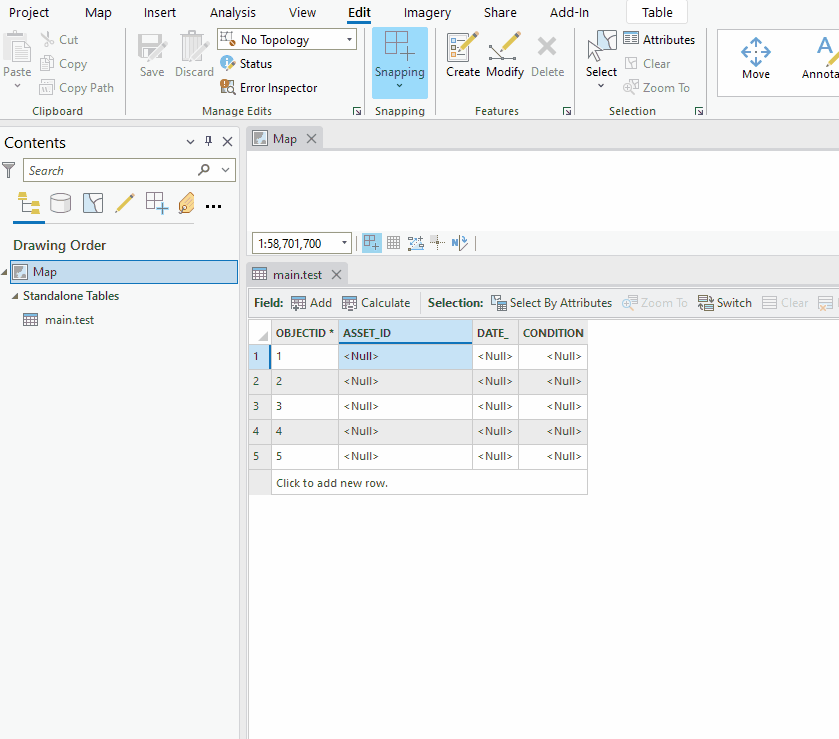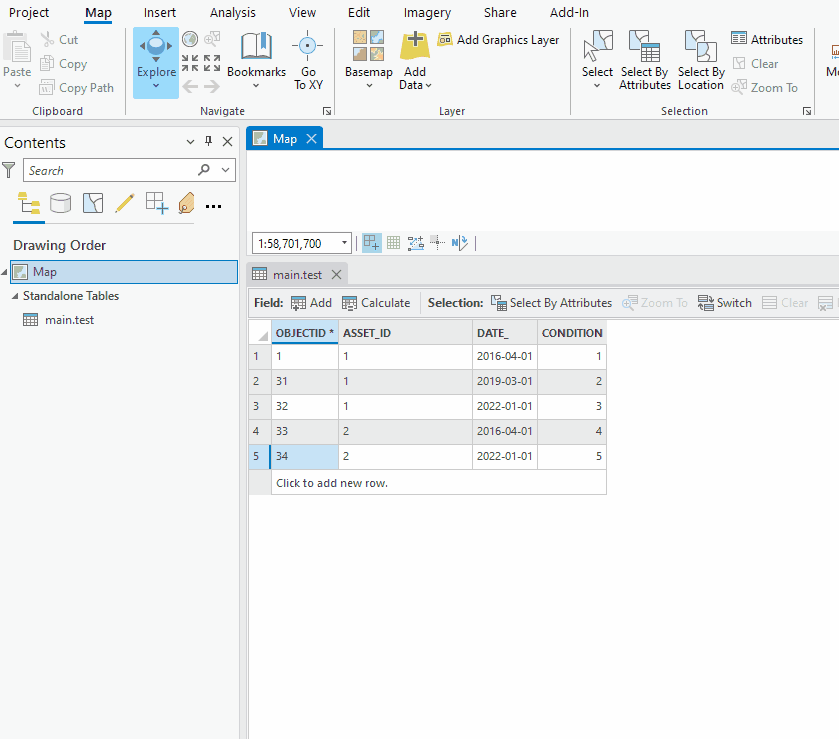- Home
- :
- All Communities
- :
- Products
- :
- ArcGIS Pro
- :
- ArcGIS Pro Questions
- :
- Re: Copy/paste data from Excel into attribute tabl...
- Subscribe to RSS Feed
- Mark Topic as New
- Mark Topic as Read
- Float this Topic for Current User
- Bookmark
- Subscribe
- Mute
- Printer Friendly Page
Copy/paste data from Excel into attribute table as new rows
- Mark as New
- Bookmark
- Subscribe
- Mute
- Subscribe to RSS Feed
- Permalink
Background:
I have an table in ArcGIS Pro that has existing rows. I'm able to copy/paste rows from an Excel spreadsheet to replace the existing Attribute Table data.
Like this:
- Click on an existing cell in the Attribute Table
- Use CTRL+V to paste
GIF:
That works as expected. The existing data has been replaced.
Question:
I want to do something similar to the above, but this time I want to paste Excel data as new rows in the attribute table, not replace the data in existing rows.
Is there a way to paste data from Excel as new rows?
ArcGIS Pro 3.0.3; mobile geodatabase.
Related: Pasting rows from Excel into Attribute Table using CTRL+V works; do it with the paste button too
Solved! Go to Solution.
Accepted Solutions
- Mark as New
- Bookmark
- Subscribe
- Mute
- Subscribe to RSS Feed
- Permalink
It looks like the answer is yes. Steps:
- Copy the data from Excel.
- Create a new row by hitting "Click to add new row" at the bottom of the table.
- Hit enter to commit the row.
- Hit the ESCAPE keyboard key to stop editing that cell.
- Use CTRL+V to paste the data.
New rows have been created from the pasted data, as expected.
GIF:
- Mark as New
- Bookmark
- Subscribe
- Mute
- Subscribe to RSS Feed
- Permalink
It looks like the answer is yes. Steps:
- Copy the data from Excel.
- Create a new row by hitting "Click to add new row" at the bottom of the table.
- Hit enter to commit the row.
- Hit the ESCAPE keyboard key to stop editing that cell.
- Use CTRL+V to paste the data.
New rows have been created from the pasted data, as expected.
GIF:
- Mark as New
- Bookmark
- Subscribe
- Mute
- Subscribe to RSS Feed
- Permalink
@Bud - unrelated to your question, what app(s) did you use for the animated GIF?
- Mark as New
- Bookmark
- Subscribe
- Mute
- Subscribe to RSS Feed
- Permalink
I did thanks!