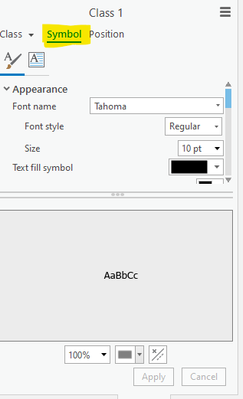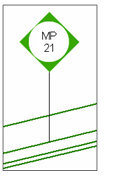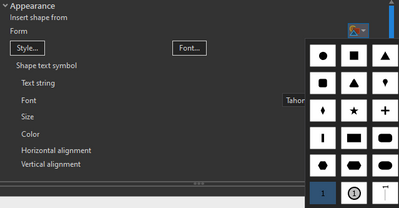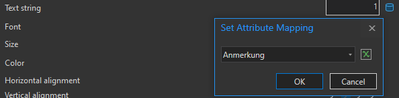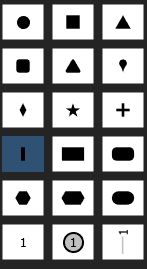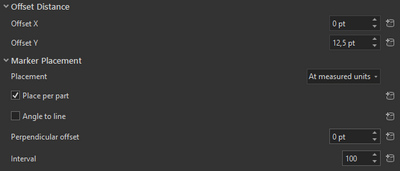Turn on suggestions
Auto-suggest helps you quickly narrow down your search results by suggesting possible matches as you type.
Cancel
- Home
- :
- All Communities
- :
- Products
- :
- ArcGIS Pro
- :
- ArcGIS Pro Questions
- :
- Re: Construct Symbology using ArcGIS Pro applicati...
Options
- Subscribe to RSS Feed
- Mark Topic as New
- Mark Topic as Read
- Float this Topic for Current User
- Bookmark
- Subscribe
- Mute
- Printer Friendly Page
Construct Symbology using ArcGIS Pro application
Subscribe
by
Anonymous User
Not applicable
10-11-2021
05:34 AM
- Mark as New
- Bookmark
- Subscribe
- Mute
- Subscribe to RSS Feed
- Permalink
Hi,
I need to add a symbology to a feature layer using the labelling properties symbol option (or if there is another way), and I want to customize the symbology as shown in screenshot 2.
Could someone please show me how to create the same symbology using the Arcgis Pro application?
screenshot 1:
screenshot 2: Expected symbology
Thanks in advance.
Solved! Go to Solution.
1 Solution
Accepted Solutions
10-11-2021
11:57 PM
- Mark as New
- Bookmark
- Subscribe
- Mute
- Subscribe to RSS Feed
- Permalink
I'd do it with the symbology.
- Go to the symbol's properties and add 4 marker layers:
- 1st Marker:
- use this form:
- activate symbol property connections and map the "Text string" variable to your text field
- set font attributes
- use this form:
- 2nd marker: set color to white, set size
- 3rd marker: switch to square, set color to green, rotate by 45°, set size (size of second marker + 2 )
- 4th marker: switch to line, set "Shape line symbol" to "Single stroke"
- all markers: set "Offset Y" (4th marker to half of the others), uncheck "Angle to line", set "Placement" to something appropriate (I chose "At measured units" with an interval of 100m)
- 4th marker: set size to the "Offset Y" of the other markers
Have a great day!
Johannes
2 Replies
10-11-2021
11:57 PM
- Mark as New
- Bookmark
- Subscribe
- Mute
- Subscribe to RSS Feed
- Permalink
I'd do it with the symbology.
- Go to the symbol's properties and add 4 marker layers:
- 1st Marker:
- use this form:
- activate symbol property connections and map the "Text string" variable to your text field
- set font attributes
- use this form:
- 2nd marker: set color to white, set size
- 3rd marker: switch to square, set color to green, rotate by 45°, set size (size of second marker + 2 )
- 4th marker: switch to line, set "Shape line symbol" to "Single stroke"
- all markers: set "Offset Y" (4th marker to half of the others), uncheck "Angle to line", set "Placement" to something appropriate (I chose "At measured units" with an interval of 100m)
- 4th marker: set size to the "Offset Y" of the other markers
Have a great day!
Johannes
by
Anonymous User
Not applicable
10-12-2021
03:25 AM
- Mark as New
- Bookmark
- Subscribe
- Mute
- Subscribe to RSS Feed
- Permalink