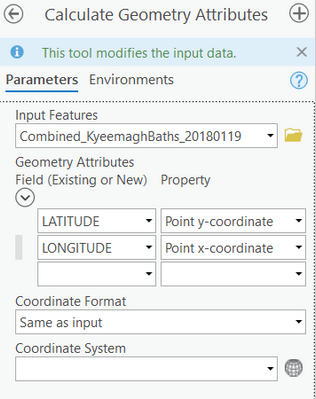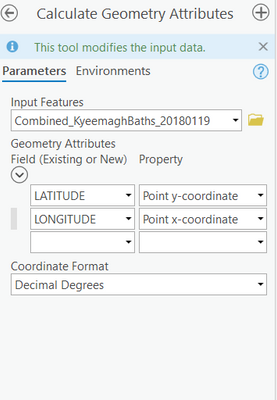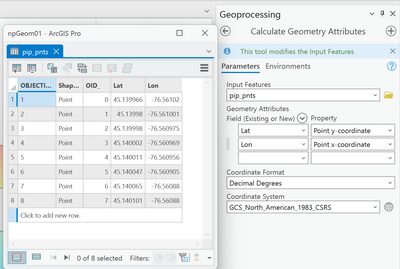- Home
- :
- All Communities
- :
- Products
- :
- ArcGIS Pro
- :
- ArcGIS Pro Questions
- :
- Re: Calculate Geometry Attributes - Wrong output c...
- Subscribe to RSS Feed
- Mark Topic as New
- Mark Topic as Read
- Float this Topic for Current User
- Bookmark
- Subscribe
- Mute
- Printer Friendly Page
Calculate Geometry Attributes - Wrong output coordinate format
- Mark as New
- Bookmark
- Subscribe
- Mute
- Subscribe to RSS Feed
- Permalink
Using ArcGIS Pro 2.8
When using the Calculate Geometry Attributes tool to add Lat/Long fields to feature class points, the output coordinates are always in metres, despite specifying the Coordinate Format to be Decimal Degrees in the tool.
When I specify the coordinate format as DD (changing from the default 'Same as input') the option beneath to specify the coordinate system disappears, so I've been setting the coordinate system through the Environments tab. This doesn't happen for colleagues when using the tool.
I've tried Adding Fields before using the Calculate Geometry Attributes tool to make sure the data type is set to Double, as I'd noticed that the fields created by the Calculate Geometry Attributes tool automatically were set to Text, but still no luck.
I've checked my default Location Units, and they are definitely set to DD.
I've also checked the basemap properties, the Map Units are set to Metres and I can't adjust that, but the Display Units are DD. Not sure why or if this would be relevant, but I've been running out of options!
- Mark as New
- Bookmark
- Subscribe
- Mute
- Subscribe to RSS Feed
- Permalink
changing the units won't help unless you specify a geographic coordinate system, perhaps WGS84 coordinate system with a WGS84 datum
Calculate Geometry Attributes (Data Management)—ArcGIS Pro | Documentation
Coordinate System (Optional) | The coordinate system in which the coordinates, length, and area will be calculated. The coordinate system of the input features is used by default. | Coordinate System |
... sort of retired...
- Mark as New
- Bookmark
- Subscribe
- Mute
- Subscribe to RSS Feed
- Permalink
Yeah, that's what I thought! But the option to specify a geographic coordinate system (using GDA2020) disappears when I change the Coordinate Format to DD.
Before selecting a coordinate format:
When I've selected DD as the coordinate format (does the same thing for all other format options, aside from Same as input):
- Mark as New
- Bookmark
- Subscribe
- Mute
- Subscribe to RSS Feed
- Permalink
Here is an example.
The data are in a projected coordinate system and I want long/lat in decimal degrees in a geographic coordinate system.
If your data are already in a geographic coordinate system and your map is in a projected coordinate system, then you have to specify the coordinate system.
To make things cleaner, open a new map without any basemap or pre-set coordinate system.
Add just that one layer... Check its properties. What is the coordinate system?
The map should be set to the coordinate system of the first added layer. Check it.
Run the tool. What do you get now?
... sort of retired...
- Mark as New
- Bookmark
- Subscribe
- Mute
- Subscribe to RSS Feed
- Permalink
Same thing happens, where the coordinate system dialogue box disappears, and setting the output coordinate system in the Environments tab doesn't make a difference.
- Mark as New
- Bookmark
- Subscribe
- Mute
- Subscribe to RSS Feed
- Permalink
Add a new field, name, LongTest ... type double,
Calculate field (not calculate geometry) and enter the following for the calculation
!Shape!.firstpoint.X
report what you get. this expression will return the coordinates in the units of the data, not the map and maybe not what you want it to be.
... sort of retired...