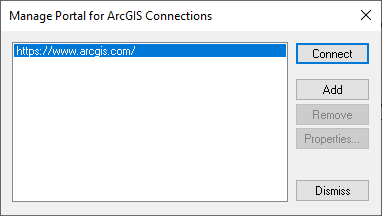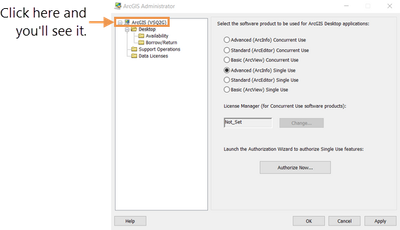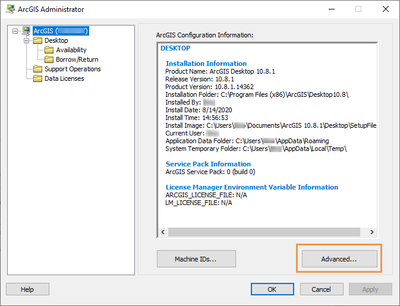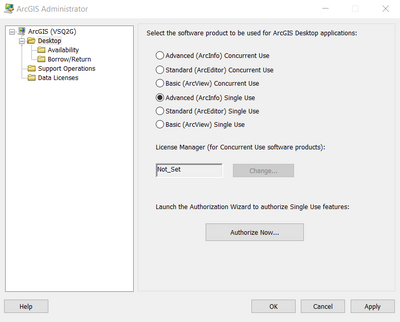- Home
- :
- All Communities
- :
- Products
- :
- ArcGIS Pro
- :
- ArcGIS Pro Questions
- :
- best practice for switching (back and forth) betwe...
- Subscribe to RSS Feed
- Mark Topic as New
- Mark Topic as Read
- Float this Topic for Current User
- Bookmark
- Subscribe
- Mute
- Printer Friendly Page
best practice for switching (back and forth) between two licenses?
- Mark as New
- Bookmark
- Subscribe
- Mute
- Subscribe to RSS Feed
- Permalink
I am going to be working part-time for two different organisations using my personal laptop. I work remotely, often in the field (with no internet connection) and might work for either/both organisations on any given day (e.g. morning/afternoon).
I am running ArcGIS Desktop 10.7.1 and presently have an 'Advanced' single-use license associated with Organsiation 'A'. Organisation 'B' has already set up an ArcOnline account for me.
What is the best way for me to ensure I'm using the appropriate license with the least amount of time?
Alternative to modifying settings on my laptop, if I were able to structure my work for Org B to occur only when I've got an internet connection...is a 10.7 environment available in ArcOnline (e.g. SaaS)? What about an arcpy-enabled Python IDE?
Cheers
Solved! Go to Solution.
Accepted Solutions
- Mark as New
- Bookmark
- Subscribe
- Mute
- Subscribe to RSS Feed
- Permalink
Hi, if I'm following correctly, you should be able to point your existing ArcMap install to the AGOL credentials for Org B.
First (with ArcMap closed), open ArcGIS Administrator. click Advanced. Click Manage Portal Connections. If necessary, add a portal connection to https://www.arcgis.com. Click Connect. Like this:
Next, start ArcMap. Click the File menu and click Sign In. Enter your Org B credentials in the sign-in window. At the bottom, check the Sign me in automatically box so you only have to do this once.
I think that should work.
- Mark as New
- Bookmark
- Subscribe
- Mute
- Subscribe to RSS Feed
- Permalink
Hi, sorry, I missed an important point. You need to click on the top level node, the one with your user name. (In your image, you're one level down at the Desktop folder.)
It will look like this:
- Mark as New
- Bookmark
- Subscribe
- Mute
- Subscribe to RSS Feed
- Permalink
Install ArcGIS pro and setup your AGOL as well for organisation A.
Install ArcMap and setup yoj AGOL as well for organisation B.
Or
Install ArcGIS Pro and configured both the organisation A and B agol account in ArcGIS poral. So that you can switch the AGOL or portal accounts whenever you published the data.
- Mark as New
- Bookmark
- Subscribe
- Mute
- Subscribe to RSS Feed
- Permalink
Cheers for reply.
Establishing a local instance of ArcPro with my Org B AGOL was pretty straightforward. However, my very strong preference is be working in a 10.7 environment and making that licensing switch is far less clear.
In your first scenario, by "Install ArcMap and setup yoj AGOL as well for organisation B." do you mean a parallel install of ArcMap or is it possible to point my existing install to my AGOL credentials for Org B?
Cheers
- Mark as New
- Bookmark
- Subscribe
- Mute
- Subscribe to RSS Feed
- Permalink
Hi, if I'm following correctly, you should be able to point your existing ArcMap install to the AGOL credentials for Org B.
First (with ArcMap closed), open ArcGIS Administrator. click Advanced. Click Manage Portal Connections. If necessary, add a portal connection to https://www.arcgis.com. Click Connect. Like this:
Next, start ArcMap. Click the File menu and click Sign In. Enter your Org B credentials in the sign-in window. At the bottom, check the Sign me in automatically box so you only have to do this once.
I think that should work.
- Mark as New
- Bookmark
- Subscribe
- Mute
- Subscribe to RSS Feed
- Permalink
Cheers Tim. I don't see an "Advanced" option per se. If I click on "Advanced (ArcInfo) Concurrent Use, and try to enter the esril url, I'm told it's an invalid hostname.
Here's what I see (present settings with single use lic.):
Perhaps I have a different version of ArcGIS Administrator as I can't seem to find how to get to portal connections?
Cheers
- Mark as New
- Bookmark
- Subscribe
- Mute
- Subscribe to RSS Feed
- Permalink
Hi, sorry, I missed an important point. You need to click on the top level node, the one with your user name. (In your image, you're one level down at the Desktop folder.)
It will look like this: