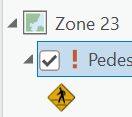- Home
- :
- All Communities
- :
- Products
- :
- ArcGIS Pro
- :
- ArcGIS Pro Questions
- :
- Re: ArcGIS Pro Set/Update Data source for all laye...
- Subscribe to RSS Feed
- Mark Topic as New
- Mark Topic as Read
- Float this Topic for Current User
- Bookmark
- Subscribe
- Mute
- Printer Friendly Page
ArcGIS Pro Set/Update Data source for all layers in a Map
- Mark as New
- Bookmark
- Subscribe
- Mute
- Subscribe to RSS Feed
- Permalink
I have to change the data source of all the layers of an ArcGIS Pro project map because of data migration from one sde to another sde. Is there any ArcGIS pro functionality to replace the data source of all the layers using one tool similar to ArcCatalog set data source functionality for .mxd?
Solved! Go to Solution.
- Mark as New
- Bookmark
- Subscribe
- Mute
- Subscribe to RSS Feed
- Permalink
Not sure if this was available when the problem was originally encountered, but in Pro 2.9.3, you can right-click on the map in the catalog pane and choose "Update Data Sources". There is a find and replace function you can use to batch update links to all the layers in the map. Hope this helps!
- Mark as New
- Bookmark
- Subscribe
- Mute
- Subscribe to RSS Feed
- Permalink
Now in 3.1.1 I can only find it in the menu, not via right click. But it saved my day, to know that I have to search on map level and not for the whole project.
- Mark as New
- Bookmark
- Subscribe
- Mute
- Subscribe to RSS Feed
- Permalink
I followed the process outlined here (Update data sources—ArcGIS Pro | Documentation) but when I open my layouts I see the dreaded red exclamation mark and still need to update some of the data sources manually:
Has a solution been found?
- Mark as New
- Bookmark
- Subscribe
- Mute
- Subscribe to RSS Feed
- Permalink
I'm using 3.1 and following these steps and also still getting the dreaded red exclamation mark as well. It is mighty annoying to have to change the source data by going and selecting the feature dataset, then the feature class for some 50 items in a project. EXTREMELY tempted to go back to the source doc in arcmap and change it there and then re-import back into pro. At least in desktop catalog IT WORKS RELIABLY for the change in data source.
I echo, Has a solution been found?
- Mark as New
- Bookmark
- Subscribe
- Mute
- Subscribe to RSS Feed
- Permalink
Still have not found the equivalent to AM that will work in AGP 3.2.2. So annoying.
- Mark as New
- Bookmark
- Subscribe
- Mute
- Subscribe to RSS Feed
- Permalink
Open Catalog View from within your project.
From the ribbon that opens at the top, click on Data Sources.
On the new ribbon, click to highlight Workspace.
Now you can enter a new path for each data source, rather than each layer (which is hopefully a far shorter list).
Click on Apply in the ribbon.
- Mark as New
- Bookmark
- Subscribe
- Mute
- Subscribe to RSS Feed
- Permalink
Do you mean from the Contents View?
- Mark as New
- Bookmark
- Subscribe
- Mute
- Subscribe to RSS Feed
- Permalink
Not that one, you need to click the View Menu at the top. Then in there choose Catalog View (not Catalog Pane). From there click the Data Sources icon in the ribbon. Then the Workspace icon near the top left in the ribbon.
- Mark as New
- Bookmark
- Subscribe
- Mute
- Subscribe to RSS Feed
- Permalink
Yes, this does work. Not quite as simple as the method we use within AM, but gets the job done.
Thank you for the reply.
- Mark as New
- Bookmark
- Subscribe
- Mute
- Subscribe to RSS Feed
- Permalink
Glad it helped George.